Adjusting the font size of each app on iPhone has now been applied to iOS 15 and above so you can adjust the display font size for each app, regardless of the default font size set up on iPhone. Previously, you could only change the font size on iPhone, or change the text size in Safari on iPhone, but the app’s font size would always be the default. But from iOS 15, you can change the font size for the application you want. The following article will guide you to adjust the font size for the app on iPhone.
Instructions to adjust font size for apps on iPhone
Step 1:
At the interface on iPhone you click Settings then choose Control Center. Then switch to the new interface we Click the + Text Size to add to Control Center.
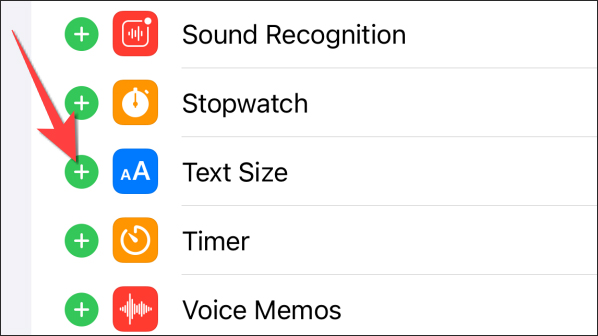
Next, press and hold 3 dashes icon at Text Size then move up to change the display position of the settings in Control Center.
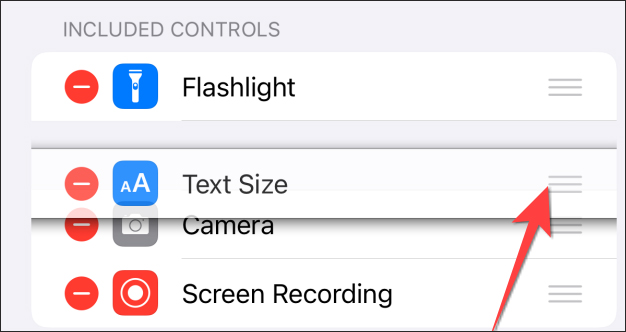
Step 2:
Open the app that you want to change the font size when using, then start Control Center and tap on Text Size option.
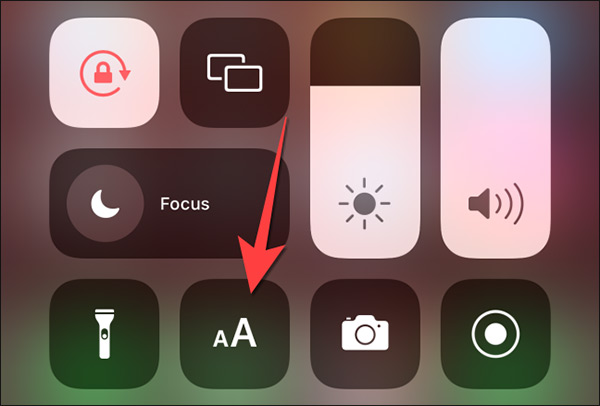
Step 3:
By default, the size for each application is always set to 100%. First you click Stacked icon in font size bar to display the name of the application you want to resize.
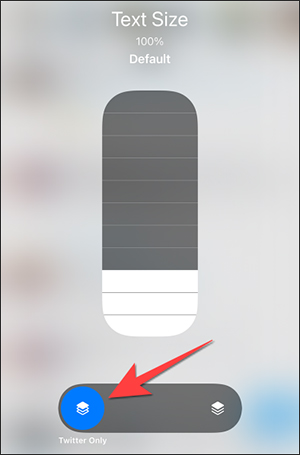
To increase text size for the application or keep and move the white slider upwards to the level you want.
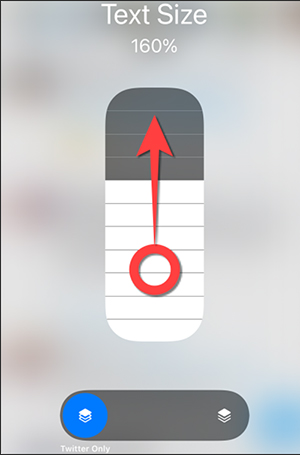
If you want reduce the display font size for apps then we will drag the white slider down.
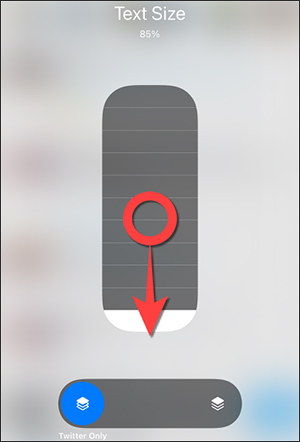
Source link: How to adjust the font size of each app on iPhone
– https://techtipsnreview.com/





