Error code 0xc00000e is a Windows error caused due to a corrupt file structure or, more rarely, a physically disconnected computer component. This is a common error code in all versions of Windows, from Windows Vista onwards, although the layout and language used to describe the error varies slightly.
The information in this article applies to computers running Windows 10, Windows 8, Windows 7, or Windows Vista.
How does error code 0xc00000e appear?
Error code 0xc00000e appears when starting the computer. It comes in one of two forms:
– Black screen with “Windows Boot Manager“at the top in the gray banner. It says,”The selected entry could not be loaded because the application is missing or corrupt”(The selected entry could not be loaded because the app is missing or corrupt).
– The blue screen has the title “Your PC Needs To Be Repaired“(Your computer needs to be repaired) with the content”A required device isn’t connected or can’t be accessed”(Required device is not connected or cannot be accessed).
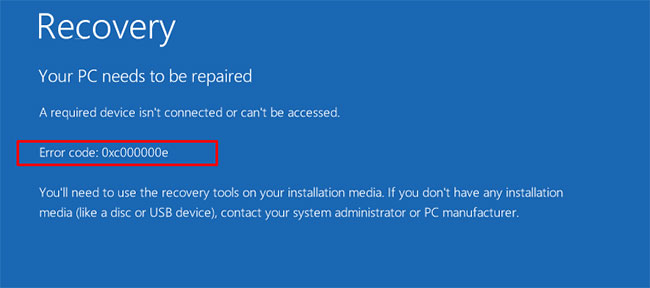
What causes error code 0xc00000e?
Error descriptions on some devices cause confusion, leading some to believe that the printer or other accessory was causing the problem.
However, the error is usually caused by a problem in the Boot Configuration Database. Think of the BCD as a to-do list that a computer follows to boot up and make Windows available for use. These files may be corrupted or misconfigured. If there is no exact list – and all the items mentioned in that list – then the computer will stop working. This is why you keep getting the error no matter how often you restart your computer.
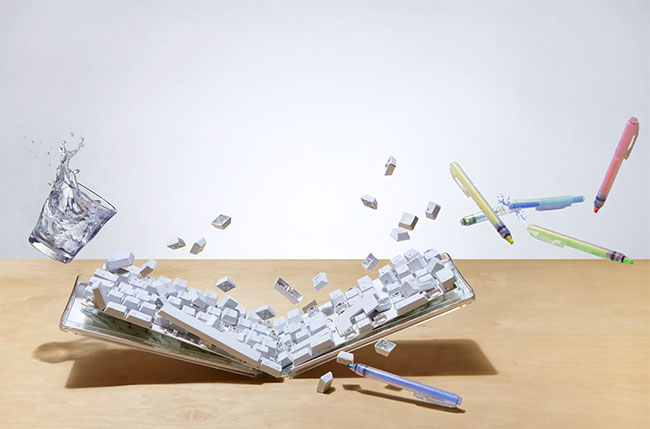
How to fix error code 0xc00000e
The most effective tool to prevent this error is to shut down your computer properly every time you finish working. However, if you get an error, there are several fixes available to help you.
Note: Advanced Startup Options in Windows 10 and Windows 8 have replaced the menu System Recovery Options in Windows 7 and Windows Vista.
1. Check if there are loose connections
Turn off the computer and check each connection or part to make sure nothing is loose, especially if you’ve fixed something recently. While it is not certain if this is the problem, it is important to rule it out first.
2. Use the recovery tool
You may need to change the boot order on your PC in order to run the recovery tool from a USB device.
3. Use System Restore
System Restore allows you to revert your computer to the previous settings. You might lose some data by doing so, and need to re-download and reinstall any programs or updates you previously installed on your machine.
4. Use Command Prompt
To run BCD repair, select Command Prompt in the menu Advanced Options (Windows 10 and Windows 8) or menu System Recovery Options (Windows 7 and Windows Vista) and enter this code:
bootrec/rebuildbcdChoose Y when prompted.
5. Run the checkdisk command
To repair files from the Command Prompt, type:
CHKDSK C: /r /fThen, press Enter. This fixes corrupt files on the computer.
6. Restore boot files to default
From the Command Prompt, enter:
DISM /Online/Cleanup-Image/RestoreHealth sfc/scannowThen run the commands.
7. Perform a new installation of Windows
Start the recovery tool or installation media and select Install Now. This will completely erase your PC and all your data, so only do it if you have no other options left.
The errors are the same as error code 0xc00000e
Errors you may encounter with similar solutions include:
- 0xc0000467: Described as “The file is temporarily unavailable”(Temporary file unavailable).
- 0xc000000f: Described as “File not found“(File not found).
- 0xc0000001: Presented as “The requested operation was unsuccessful”(The requested operation failed).
See more:
Source content: Learn about error code 0xc00000e and how to fix it
– Techtipsnreview.com





