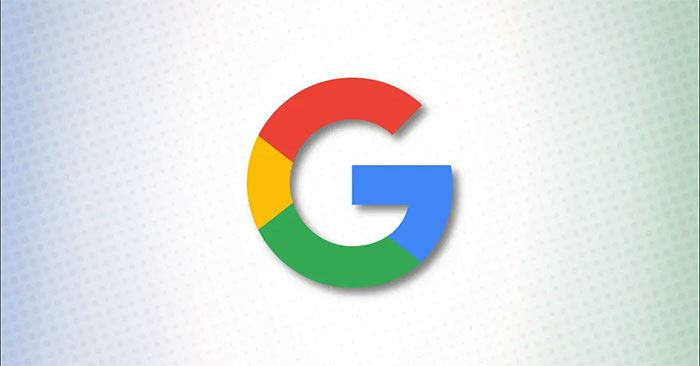By default, when you search for any information on Google, the returned results page will display a total of 10 results per page. If you want to see more results, you have to click switch pages. However, Google has a setting that allows you to increase the number of results displayed per search page returned. It’s not complicated to do.
Set the number of results per Google search page
First, open any web browser on your Windows, Mac, Linux computer, or Chromebook. Then go to the Google search page.
In the bottom right corner of the Google search page, click “Settings“.
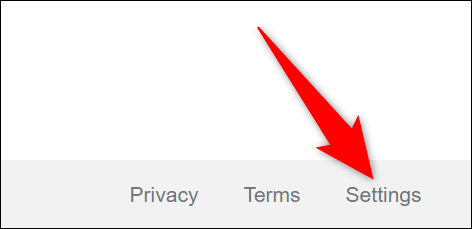
From the menu that opens, select “Search Settings“.
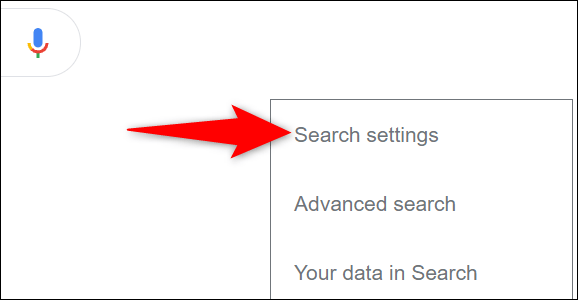
On page “Search Settings“opens, you look at the list on the left, and click on the item “Search Results“.
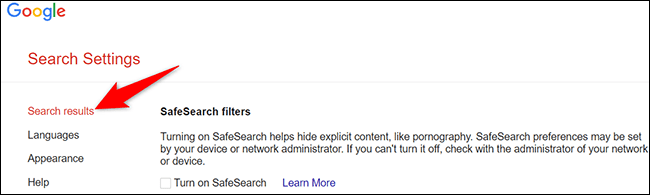
On the respective settings page that appears on the right, you will see a slider titled “Results Per Page(Results per page). To increase the number of results displayed per page, simply drag this slider to the right to the levels you want. Below the slider, you’ll see how many search results you can show on a page. Available options will include 10, 20, 30, 40, 50, and 100.
(Note: Google warns your search query may slow down if you choose to show more results per page).
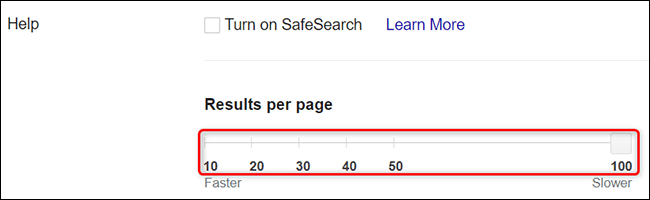
Save your changes by scrolling to the bottom and clicking “Save“.
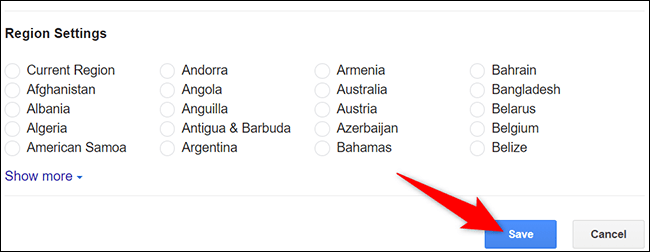
The prompt says “Your Preferences Have Been Saved, click “OK“.
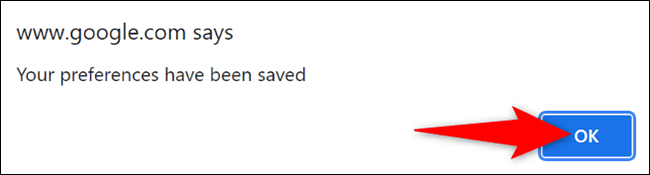
It’s all simply that. Hope you are succesful.
Source link: How to increase the number of results displayed on each Google search page
– https://techtipsnreview.com/