NOTE: Welcome to the Knowledge Sharing Blog! If you encounter any errors during use, such as error in download link, slow loading blog, or unable to access a certain page on the blog … please notify me. via Contact page. Thanks!
In this article, I will guide you with some tips to optimize RAM and free up RAM when using XP / Windows 7, Windows 8 / 8.1 and Windows 10 operating system effectively and safely. Best.
These are tips that I think are good and do not harm your computer, I will not introduce to you any optimal software, all are manual and based on experience. . If you are wondering why do not use some software to optimize ram for it to save time, please read this article again. Should I use computer optimization software? “.
Note: Speaking a little, RAM optimization software is often advertised very well that it will help us regain a portion of the RAM occupied by some software / applications on the machine, from there can be. help reclaim more free RAM space. Yes ! Yes, there is a real reduction, but do you know how it decreases? The truth is that RAM-optimized software moves the work (which should have been done by RAM) to the hard drive. As you know, the speed of the hard drive is nothing compared to RAM, RAM has extremely fast read and write speed, probably only after each chip (CPU). Therefore, although the RAM is released quite a lot, the computer’s processing speed is still not improved by the slow read / write speed of the hard drive. Even if your hard drive has poor read and write speed, it can lead to full disk error 100%. Closing a sentence is => Using software to solve hardware problems is a farce.
Okey, back to the main topic in today’s article, I will guide you through a few basic experiences to be able to use RAM in the most reasonable way.
Note: If your computer’s RAM has a large capacity (> 6GB or more, it is not necessary to find the optimal way to do anything, because that is quite enough)
How to use the computer to save RAM most
1. Turn off the applications running in the background on the computer.
The instructions I have already written, you can follow in this article mục 2 there): Speed up your PC – 12 steps to get a new PC like it
2. Manage add-ons, add-ons on web browsers efficiently
If you are using web browsers such as Google Chrome, Coc Coc, FireFox .. and you are using too many extensions, please turn off the unused or seldom used add-ons and add-ons. .
+ For Google Chrome, you go to this address: chrome://extensions/
Then uncheck the option Enable with utilities that you rarely use is done.
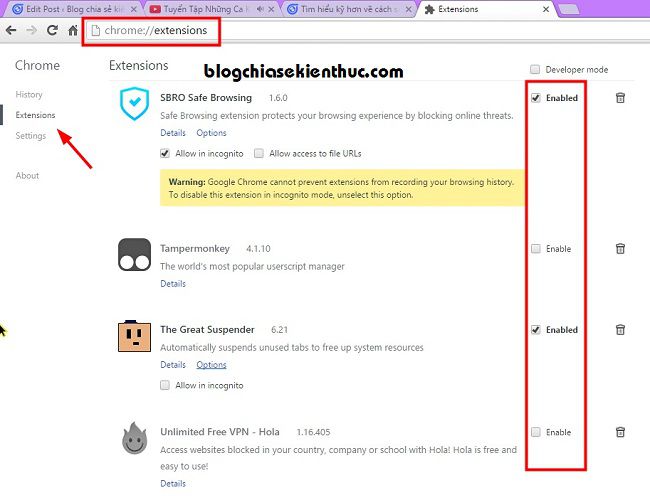
Tips: If you are using Google Chrome, you can do one more trick like this:
Right-click the shortcut icon of Google Chrome => select Properties => a window appears, now you should pay attention to the section Target offline: Please put your mouse pointer to the last position, then copy this code to:
-Disk-cache-size = 52428800 -disable-dev-tools -disable-logging -disable-metrics-reporting -disable-metrics-system -no-sandbox-purge-memory-button -disable-accelerated-compositing
You notice is between the main path and the code you just copied có 1 dấu cách (Space).
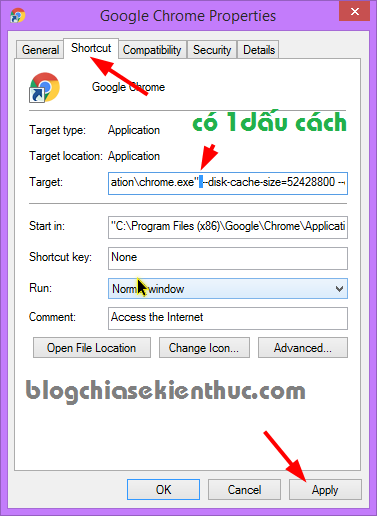
Then turn off your browser and reopen it to apply changes. At this point, Google will issue a warning with the content “ You are using an unsupported command-line flag -no-sandbox. Stability and security will suffer. “Don’t worry, that’s all warning but it’s okay.
Note: Now open it
Task ManagerUp and keep track to see if the amount of RAM that Google Chrome occupies is much reduced compared to when not using that vbs code. If you don’t find it effective, you can delete the added line of code to return it to normal.
+ For FireFox, go to this address: about:addons
3. Turn off services that are rarely used or not used
This, I have instructed you in the article to tweak Windows before creating Ghost. If you do not know how, you can review that article of mine.
Note: You can completely apply the entire article to your operating system. The way I guide in that article is very safe and harmless.
4. Manage apps that are taking up too much RAM
In the process of using many applications at the same time, there will inevitably be applications / software taking up a lot of your RAM, please open Task Manager (Ctrl + Alt + Delete) up and click on the column Memory.
Here you can know which application is consuming the most RAM from there you will have a way to deal with it, if the computer is too frozen, you can right-click on the application that is taking up RAM and select End task to turn it off temporarily. In addition, here you can find applications that are not in use, then turn off notes to save RAM memory.
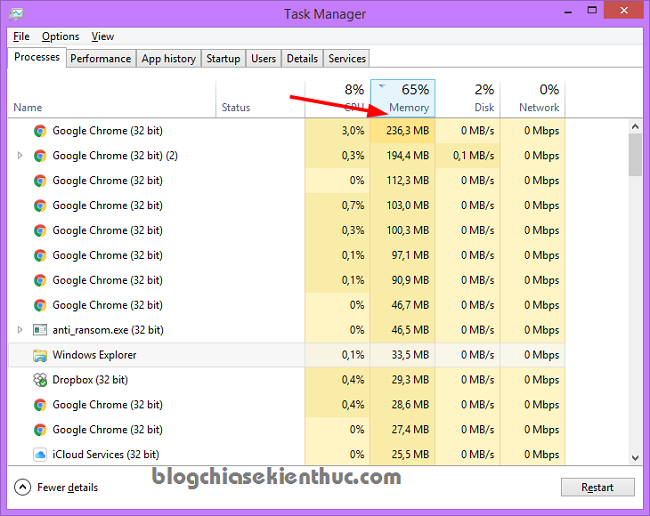
In the process of using your web browser to surf the web, read news or work, you should limit the opening of many tabs. Especially the machines with little RAM (2GB or less), you open Max is only 3.4 tabs, too much is easy to lead to freezing.
Tips: There is a pretty cool trick if you regularly use multiple tabs on the browser that is to use the utility Great Suspender. Please see this article, if you do not know. This way I am still applying and found extremely effective.
5. Don’t open too many Windows Explorer windows
Although Windows Explorer windows operate completely separately, that means if one window fails, it will not affect the other windows at all. However, if you open too many Explorer windows at the same time, the amount of RAM will be occupied a bit, each Windows Explorer window occupies 10 MB of RAM.
Treatment:
You access Folder OptionsYou follow this guide (it’s a bit long so I can’t rewrite it)
Please find the line ” Launch folder windows in a separate process “And uncheck on that line go => then click Apply to apply changes.
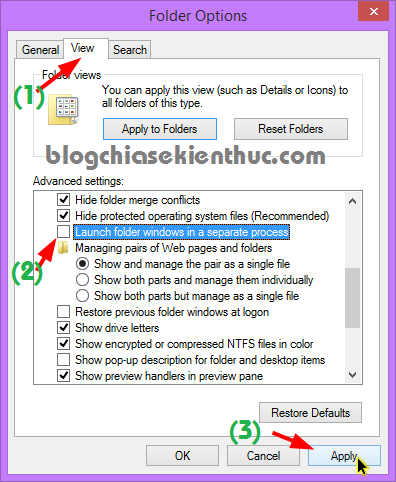
Epilogue
Above are the basic and most effective instructions to optimize ram memory as well How to free Ram memory for the computer to operate more smoothly. In addition to the 5 ways I instructed above, if you also know any other effective methods, do not hesitate to share with everyone by commenting below.
P / s: Maybe the above knowledge is nothing new to many of you, but I think it will still be useful for many readers ?
Hope this article will be useful to you, wish you success!
Kien Nguyen – techtipsnreview
Note: Was this article helpful to you? Don’t forget to rate, like and share with your friends and relatives!
Source: How to free up computer RAM memory, optimize RAM on Win 7/8/10
– TechtipsnReview





