NOTE: Welcome to the Knowledge Sharing Blog! If you encounter any errors during use, such as error in download link, slow loading blog, or unable to access a certain page on the blog … please notify me. via Contact page. Thanks!
Computer drivers Also known as the computer driver is one of the extremely important components in the Windows operating system, it directly determines the performance and stability of a computer.
If your computer lacks drivers or drivers that are old and out of date, the computer will function ineffectively, even unable to operate some functions, such as mouse, keyboard, screen resolution. figure… .. in general finding the standard drivers for the computer is relatively time consuming.
Therefore, after you have installed the drivers fully then you should find a way to back them up so that next time if you reinstall the computer, you will not have to spend time searching again. Yes ! Saying like that, you must understand what I mean, right! In this article I will guide you an extremely simple way to back up the driver on Windows 10 operating system.
Currently there are a lot of software to support this, but if you are using Windows 10 operating system, you will not need to use any other tools, but instead you can use a single command in the cmd window is done.
Should Backup Driver when?
For the Windows 10 operating system, Microsoft has designed it to automatically detect the right drivers for the computer and install them on the computer. However, nothing is perfect. Some devices still need you to manually search and install it.
CMaybe you are looking for:
In general, finding and installing Driver sometimes takes quite a lot of time, this is also the reason why computer users are so afraid to install win, they only like ghost for fast because they do not have to spend time searching. drivers for the computer too.
=> Immediately after installing Windows and installing the full driver for the computer, please backup Driver offline. Or in general you feel the computer is working well and do not see any errors, then make a backup in case the computer fails or you reinstall Windows, you can restore a way. fast.
Guide to quickly backup Windows 10 Driver
OK, let’s get started now!
+ Step 1: Please create a different folder for the operating system drive so that we will save the driver in it later. For example, I will create a directory DriverW10 in the drive C such as.
Note that you should create a different directory than the drive containing the operating system, otherwise it will be equal ?
+ Step 2: First, press the key combination Windows + X => select Command Prompt (Admin) to open cmd as an administrator.
See details: How to open a CMD with Administrator rights (administrator rights) on Windows
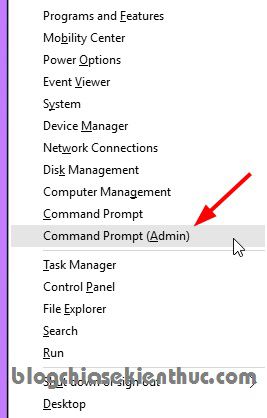
+ Step 2: Use the following command:
dism / online / export-driver / destination:C: DriverW10
Inside: C:DriverW10 is the path to the directory you created already in Bước 1 => then press Enter to execute.
Wait a moment for Windows 10 to export the driver files. Fast or import it depends on the drivers on your computer are more or less. Because here I have just installed Win and also made a demo for you, so the number of Drivers is quite modest. Your computer will probably be a lot more than that.
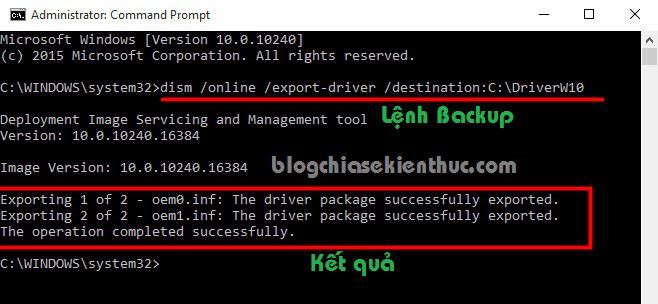
+ Step 3: Check the results
Now you can go back to the folder you created earlier to see the results. Backup files have been saved here and there ?
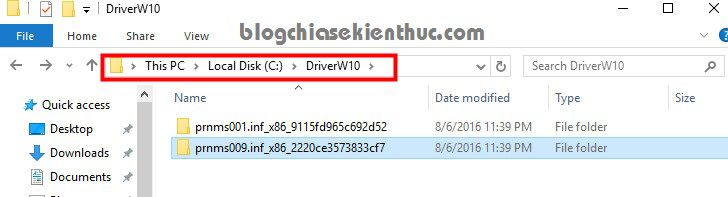
How to Recover Driver?
Backup is complete, now in case the computer fails or you reinstall Windows, how to restore the Driver package? Very simple, friends, only one command line is finished!
Execute with the command:
dism / online / Add-Driver / Driver:C: DriverW10 / Recurse
With C:DriverW10 is the path to the folder where the Driver is saved, please replace that path accordingly.
How to create a Shortcut for the Driver backup and restore command
In addition, to be faster and without having to type commands, you can create a shortcut for those commands. Still the above command line, please follow the instructions in this article by yourself ” Create shortcut buttons shutdown, hibernate, restart… on Windows “
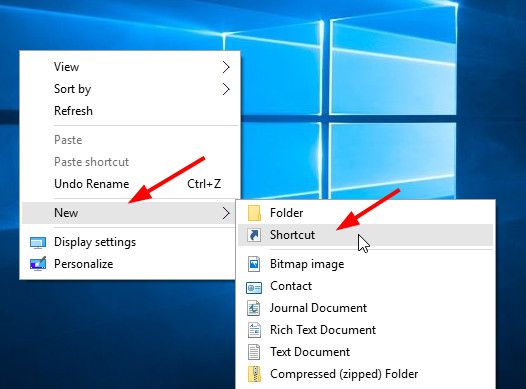
Epilogue
Very simple like that, with just one command line, you can Backup or Restore Driver on Windows 10 quickly and accurately.
Which method are you using to back up the drivers for your computer? Please share your experience for everyone to use.
Hope this article will be useful to you, wish you success!
Kien Nguyen – techtipsnreview
Note: Was this article helpful to you? Don’t forget to rate, like and share with your friends and relatives!
Source: Backup and Restore Driver Windows 10 with a command line in cmd
– TechtipsnReview





