- How to check old iPhone 5, 5s, 6 before buying
- Instructions to check the old iPhone warranty when buying
- How to check if the iPhone battery has been replaced or not?
- Websites to check iPhone origin
- How to check if iPhone is activated or not?
Checking the phone before buying is something that many people care about and do to get themselves the best device. However, with each different device, we have a different way of checking iPhone before buying, similar to checking iPhone before buying is also searched by many people.

Check iPhone when buying
We have the following steps to check iPhone before buying:
1. Check the iPhone case
One of the first things that you need to consider before buying an iPhone is the case of the device, especially for those who buy a new iPhone.

With a new iPhone case, the box is always in a condition with a thick Seal (nylon) layer, hugging the machine box, no tearing even at the edges. Besides, the box is also a place to help you quickly check information related to this device such as origin, origin, iPhone …
– See more How to check iPhone origin?.
2. Check your iPhone when you buy it through the accessory that comes with it
The next check step that you need to know before choosing to buy an iPhone is the accessories that come with it.

When you make a new iPhone purchase, and peel the seal from the device case, you need to know that whether the accessories that come with your device, from the charger to the headset, everything is still covered in plastic. sure.
3. Check IMEI code, Serial Number on iPhone
After learning about the box as well as the accompanying accessories, you will proceed to check the iPhone with the IMEI and Serial Number codes on the device.
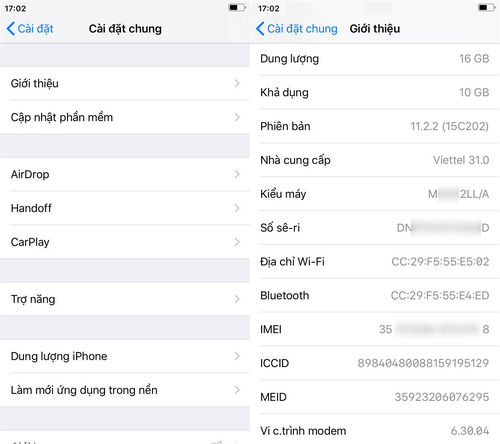
You need to make sure that the information such as IMEI, Serial Number displayed on the device screen matches the information that you can look up on the box that came with the iPhone device.
Besides, you can apply this iPhone imei check trick to know if your iPhone is genuine, not activated or not?
4. Proximity test on iPhone
The next step that you need to check when buying an iPhone is the convenient touch sensitivity on this device. Simply put, it is when you make a phone call, then put your hand in the photosensitive area (front, next to the front camera). If the screen is off, the proximity sensor is still good.
5. Check for dead spots on iPhone screen
This is what many people who buy used and old iPhone devices are most interested in, because this is the assessment of whether their iPhone device is still as new. Like New or not.
* Doing
To be able to check for dead spots on the iPhone screen, you need to turn off the device and then turn it back on. During this process, the iPhone boot screen appears only an apple icon with a single color screen (black or white). If the machine has dead spots, you can easily detect when you see green points, red points, purple points…
6. Device screen touch test
In addition to testing the asymptotic touch sensitivity above, we also cannot skip checking the iPhone screen’s touch sensitivity before buying.
To do this, you press and hold on an application icon, after 2 to 3 seconds you can move this application icon to different locations on the screen of your device. During the process of moving this application, if the icon of this application slips out, it means that there are some places paralyzed on the touch screen.
7. Check Camera, Mic, Loudspeaker
With Camera, Mic, Speaker are all used parts on iPhone devices, so you need to check these features on your phone carefully.
* For Camera
You need to check if the device camera is working as usual or not, touch the screen to focus, activate Flash, change the front and rear cameras. Review the captured image by rotating the image horizontally.
* For Voice Mic
To check the voice mic, you can go to the Recorder application on the device, and blow into this application. If the recording application detects sound fluctuations, it proves that the recording function, the voice mic on the device is still working properly.
* For speakerphone
Similarly, you try to turn on a song to check the bottom speaker to see if the sound is normal or not, if it is timid or not. With the speakerphone, try to make any call to see if the speakerphone works normally or not.
8. Physical hardware keys on iPhone
Next we will try to check if the sensitivity of the physical keys on the iPhone such as the Home button, volume up or down button or the Power button (Power), see if these physical keys are solid or not?
9. Check out other features
Finally, you will in turn test and check iPhone when buying with features such as Wifi connection, Bluetooth or like checking hidden iCloud on iPhone devices (for used devices).
So we’ve just come together to learn about the steps to check iPhone when buying, with new unboxed or used iPhone devices. Hopefully with the steps suggested above, you have been able to choose for yourself the best iPhone device to use for work and communication.
https://9mobi.vn/kiem-tra-iphone-khi-mua-22303n.aspx
Besides, those of you who are in need of choosing to buy an old iPhone device, do not forget to check the device activation date, the check iPhone activation date will let us know how long this device has been used, whether it is new or not as well as the device warranty date.
Source: Check iPhone when buying
– TechtipsnReview





