NOTE: Welcome to the Knowledge Sharing Blog! If you encounter any errors during use, such as error in download link, slow loading blog, or unable to access a certain page on the blog … please notify me. via Contact page. Thanks!
In the previous article, I have shared with you 90 commonly used commands in the Run dialog box, and have you recognized for me one thing that the Run dialog box is extremely useful during using Windows ? Use Run dialog box gives you quick access to features on the Windows operating system, in addition some commands also help you to fix some small errors on Win, saving you a lot of time to manipulate this operating system. if you can make use of it.
Today someone sent me an email asking me for help on how to delete the commands used in the Run dialog box, just leave the common commands. Okey, and to answer this question, in this article I will write an article to share and guide you this little trick. I will focus on Windows 7, 8, 8.1 and the latest operating system is Windows 10.
Read more:
I. How to delete commands used in the Run dialog box (applies to all Windows)
1 / Delete in Registry Editor
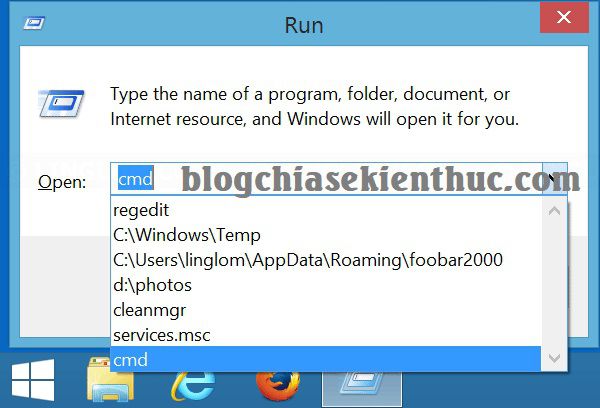
This way I will use Registry Editor to delete unused or rarely used commands. Make your Run dialog box cleaner and cleaner. This way, you can apply to all Win.
Note: But note before with you 1 thing is to be very careful in the process of following the instructions. If you accidentally delete other components that can cause Win error, I will not be responsible for your mistake. Therefore, I recommend you to Backup, back up the Registry before doing it!
+ Step 1:
Perform: Open the Run dialog box (Windows + R) => enter the command regedit => press Enter to execute the command.
Next, please access the following link! (You can do it manually, or see how to quickly access any path in the Registry)
Computer HKEY_CURRENT_USER Software Microsoft Windows CurrentVersion Explorer RunMRU
+ Step 2: Now delete the commands you don’t use. Right-click the unused command and select Delete is done.
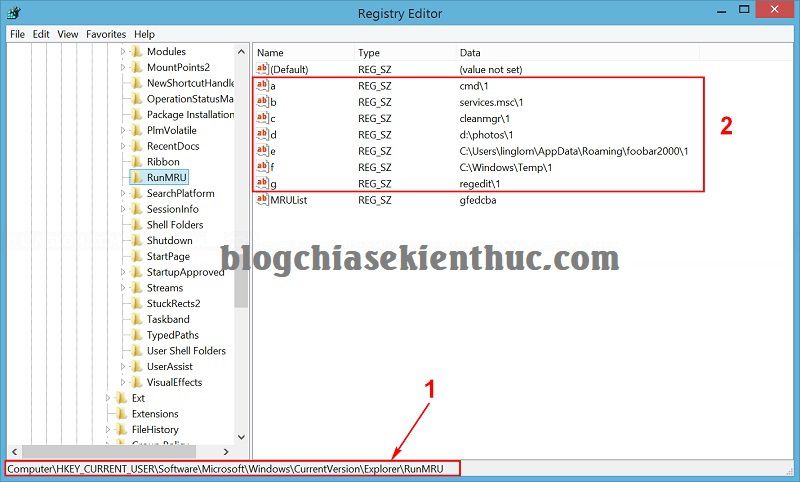
Or if you want to delete all the commands, you can highlight all the letters => then press Delete to delete as shown below. But keep in mind that you should retain the value Default and MRUList Please.
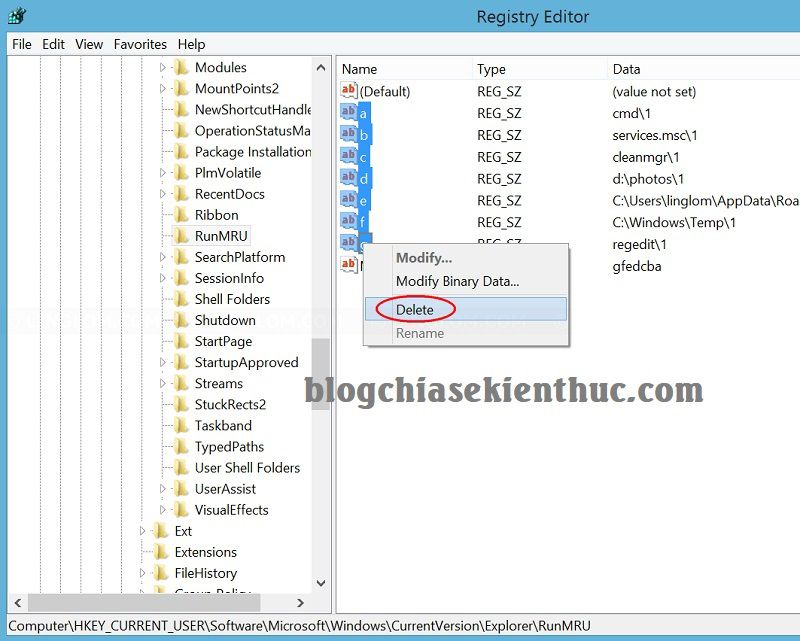
+ Step 3: Now press Yes to agree to the deletion.
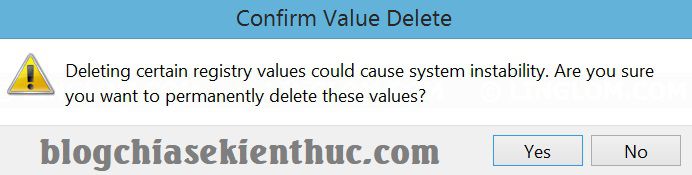
Okey, now you can press Windows + R to check if the commands have been deleted or not.
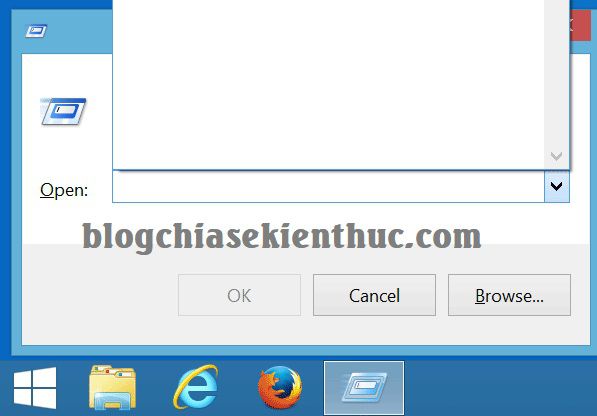
=> The advantage of this approach is that you can be more proactive in deleting or retaining commands in the Run window. Unlike other ways that once deleted will delete all the commands, you want to keep also not.
2 / Use Ccleaner garbage cleaning software
Well, in addition to the above method, you can use Ccleaner garbage collection software to do this very simply.
Default section Run (in Start Menu) in section Windows Explorer has already been selected. You just need to click Run Cleaner to perform deletion is done. Very simple !
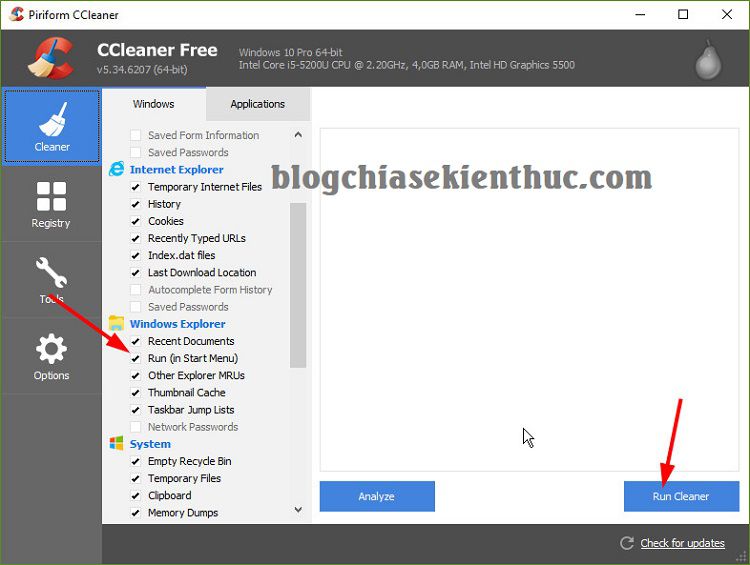
II. Clear history in the Run dialog box (manually for each Win)
1 / Clear history in Run on Windows 7
Perform:
+ Step 1: Please right-click the button Start => select Properties as shown below.
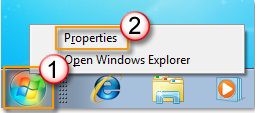
+ Step 2: Next, switch to the tab Start Menu => unchecked line ” Store and display recently opened programs in the Start menu“=> Click Apply.
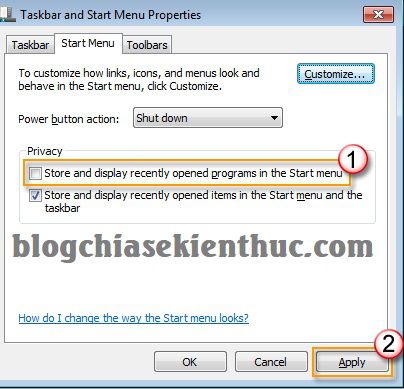
+ Step 3: You re-tick that line => then click OK to complete. Now you can check the history in the Run dialog box. It’s so empty!
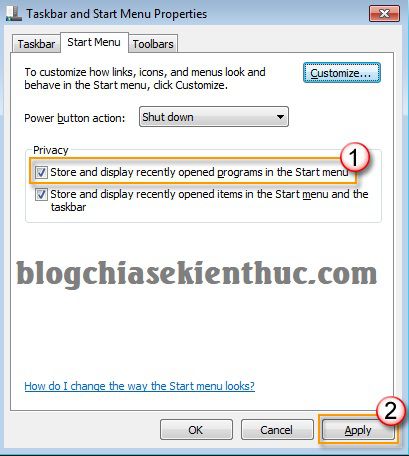
2 / Apply on Windows 8.1
Perform:
+ Step 1: You press the key combination Windows + I => then select Change PC Settings in the right corner of the screen.
+ Step 2: Window PC Settings appears => you click select Search and apps => in tab Search You look to the right with the line Search history => you press the button Clear that’s done there.
3 / Delete the commands in the Run window on Windows 10
On Windows 10, clearing the History history of the Run dialog box is also very simple. You open This PC out (Windows + E) => switch to tab View => click Options as shown below.
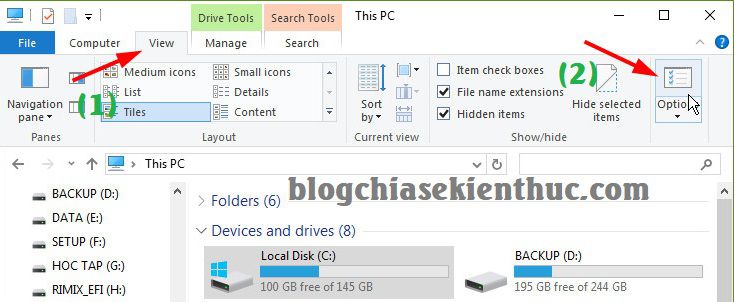
Next at the tab General => you click Clear is done.
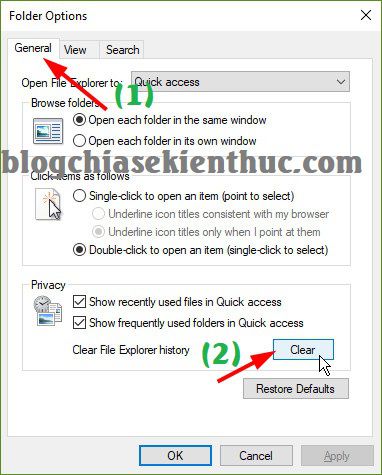
Epilogue
So I gave you very detailed instructions on how Delete the command line history used in the Run dialog box on Windows 7, 8, 8.1, and Windows 10 Alright. A little trick but it’s also quite useful ?
Hopefully this article will be useful to you, wish you success!
Kien Nguyen – techtipsnreview
Note: Was this article helpful to you? Don’t forget to rate, like and share with your friends and relatives!
Source: Delete the command line history used in the Run dialog box on Win 7/8/10
– TechtipsnReview





