To avoid the situation that your iOS devices such as iPhone, iPad, iPod have problems such as freezing, application errors or slowness, you should check the most recent update version and see if the current version is fixed. outdated or not. Together GhienCongListen learn about how to update iOS in the following content.
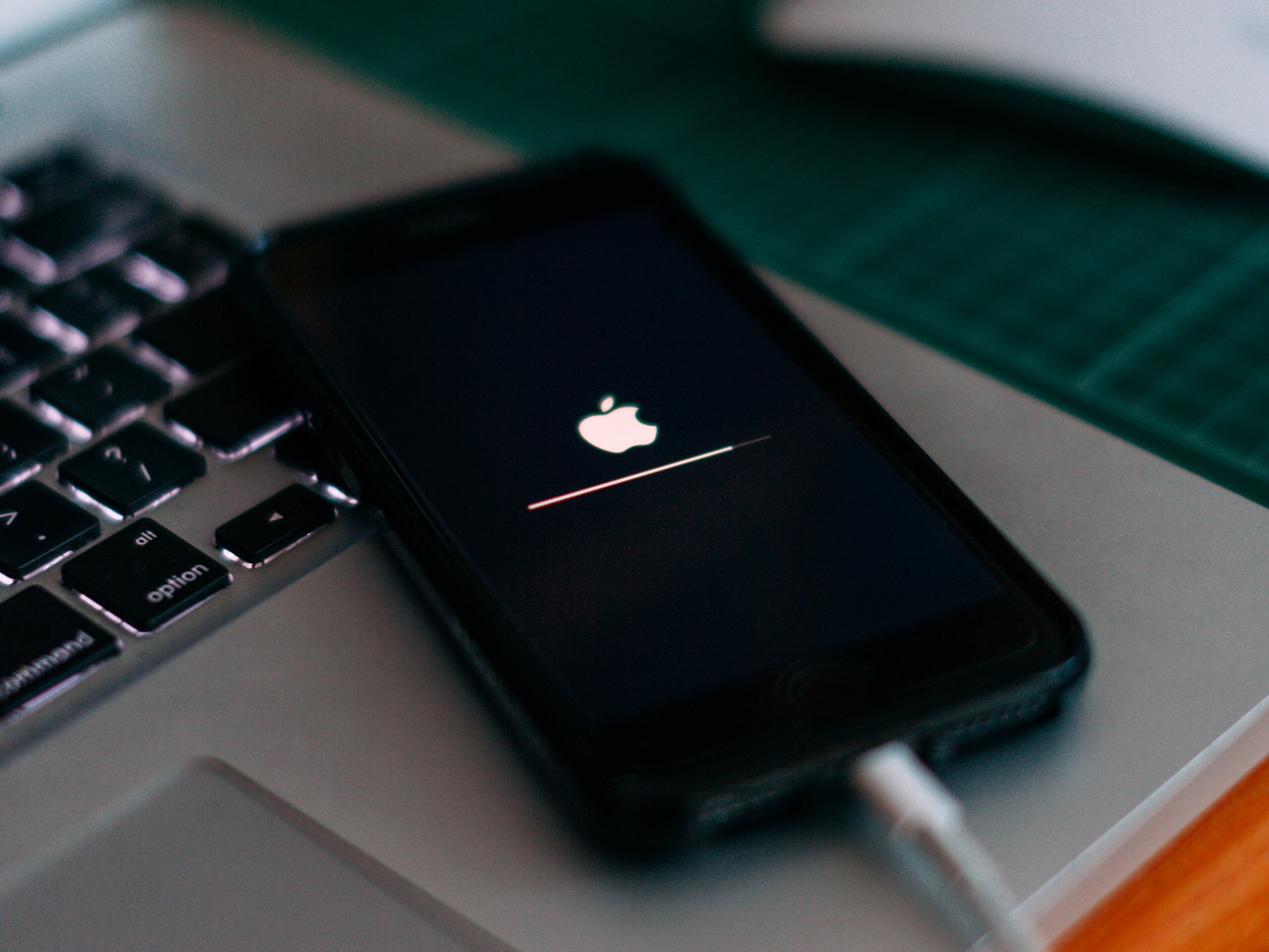
Advertisement
Why do you need to update iOS?
Many users question why they have to constantly update while the current experience is already quite good. Besides, there are some issues that cause concern when updating iOS, such as battery drain. If you are thinking the same thing, here are two of the benefits for you to consider:
- The new update will provide fixes for the most recent version: Apple probably won’t list all of these in the new update, but most of them will fix minor bugs and improve the user experience. more perfect.
- Improved experience on Apple and third-party apps: New features on Apple and third-party apps will improve over time. To experience these features you need to update your operating system. There are even new apps that only apply to certain new versions, if you don’t update, it means you can’t use the app.
How to update to the latest iOS
To update iOS, you should back up your data on iTunes or iCloud to avoid data loss, although this is quite rare. Make a backup for your phone, in case if the update process fails, you just need to extract the backup including all data like photos, videos, contacts, email accounts, etc. can use the machine normally.
Advertisement
How to update iOS wirelessly
If a software update is available for your iOS, you may receive a direct notification that the update is available. Just tap the Install Now notification. Alternatively, iOS can be updated with the help of the steps below:
If a new iOS update is available in your device, you may receive a notification that appears on the screen. Just tap the option Install Now.
Advertisement
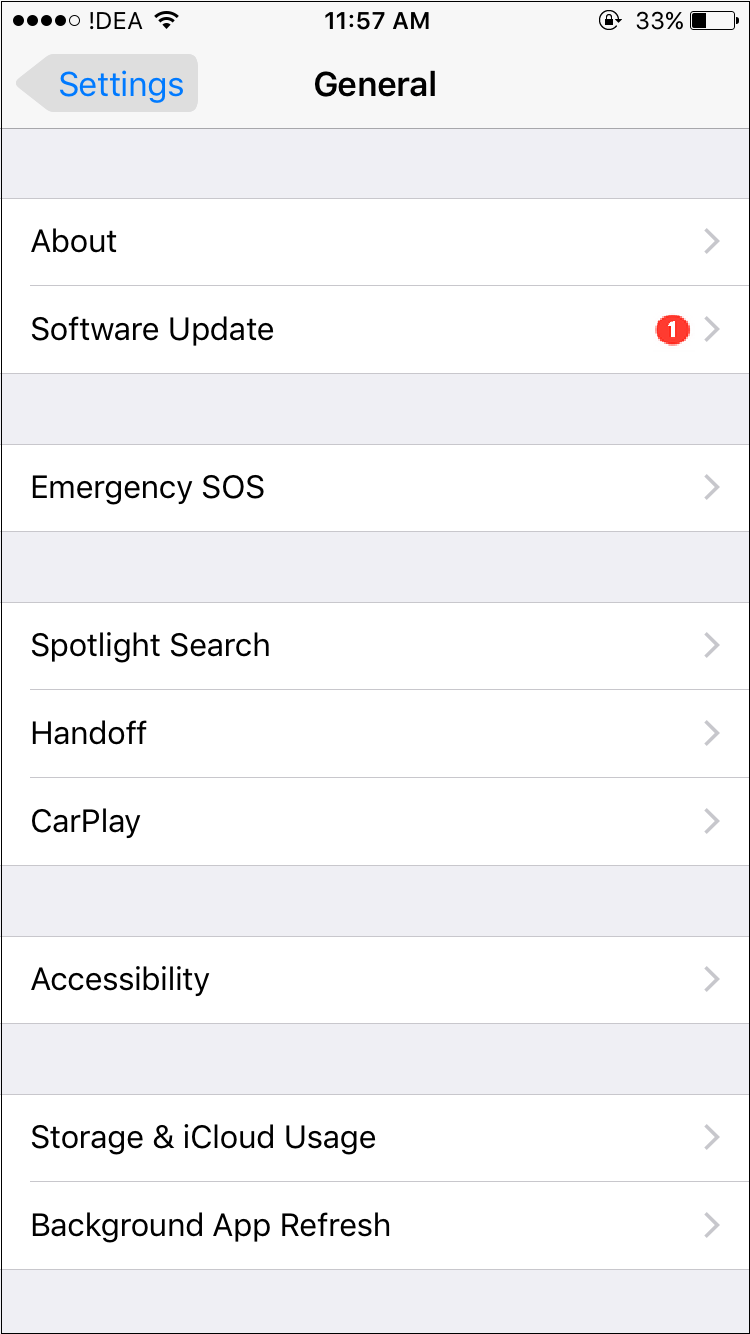
- Plug in your iPhone charger and connect to Wi-Fi.
- then go to Settings > General > Software Update.
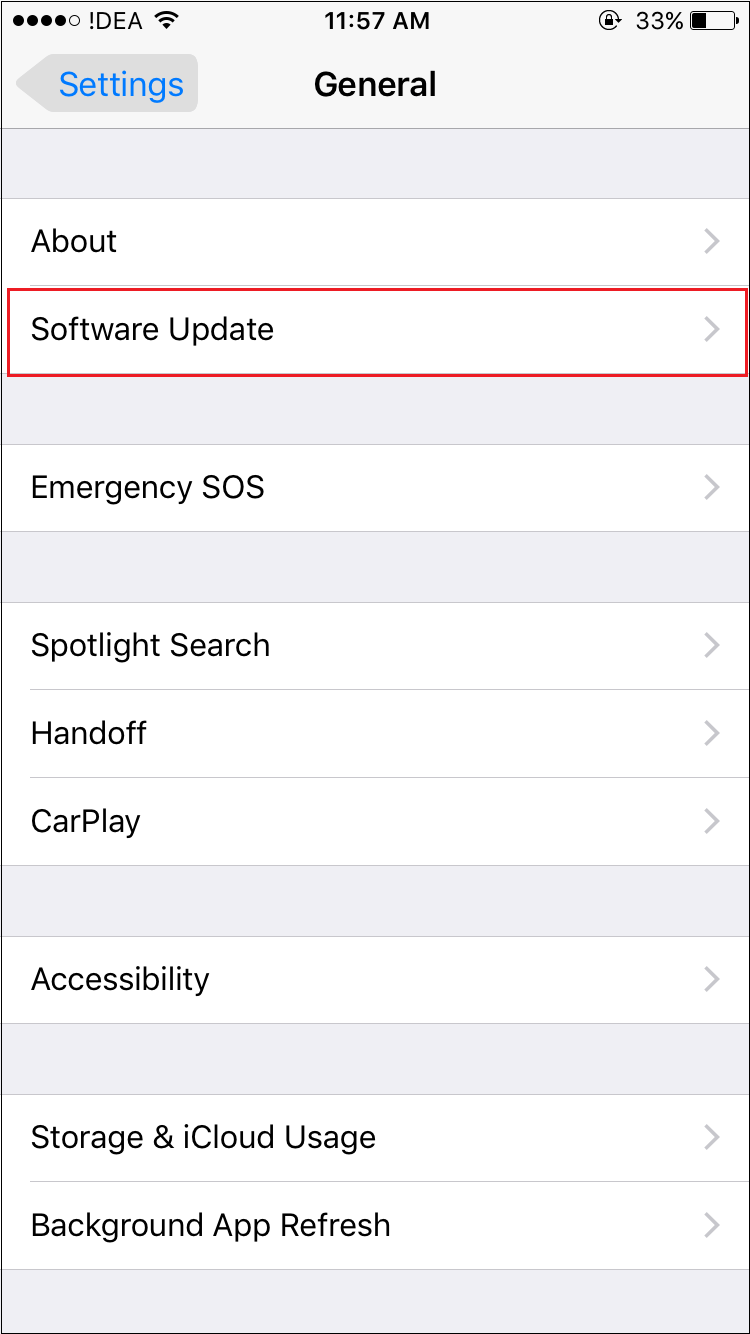
3. Click Download and Install. If the system requires more space to install the update, you may be asked to temporarily remove the app. Click continue or cancel.
If you click continue, you have to temporarily delete some apps and then reinstall them after updating. If you click cancel, then you have to create more space on your iPhone manually.
4. Once the update is downloaded, tap Install to install the update immediately. If you want to install the update later, click Later and choose Install Tonight or Remind Me Later. If you tap Install Tonight, just plug in your iPhone at bedtime. Your iPhone will automatically update overnight.
5. When prompted, enter your passcode.
Note: If you have space issues when updating your device wirelessly, you can update your iPhone using iTunes or you can manually delete some unnecessary data on your iPhone.
How to Update iOS Using iTunes
If you’re having trouble updating your device Wirelessly, you can update it manually using iTunes from a computer. Before updating, make sure your computer is connected to your home Wi-Fi or wired network.
- Download and install the latest version of iTunes.
- Connect your iPhone to the system.
- When you open iTunes, you can select your device.
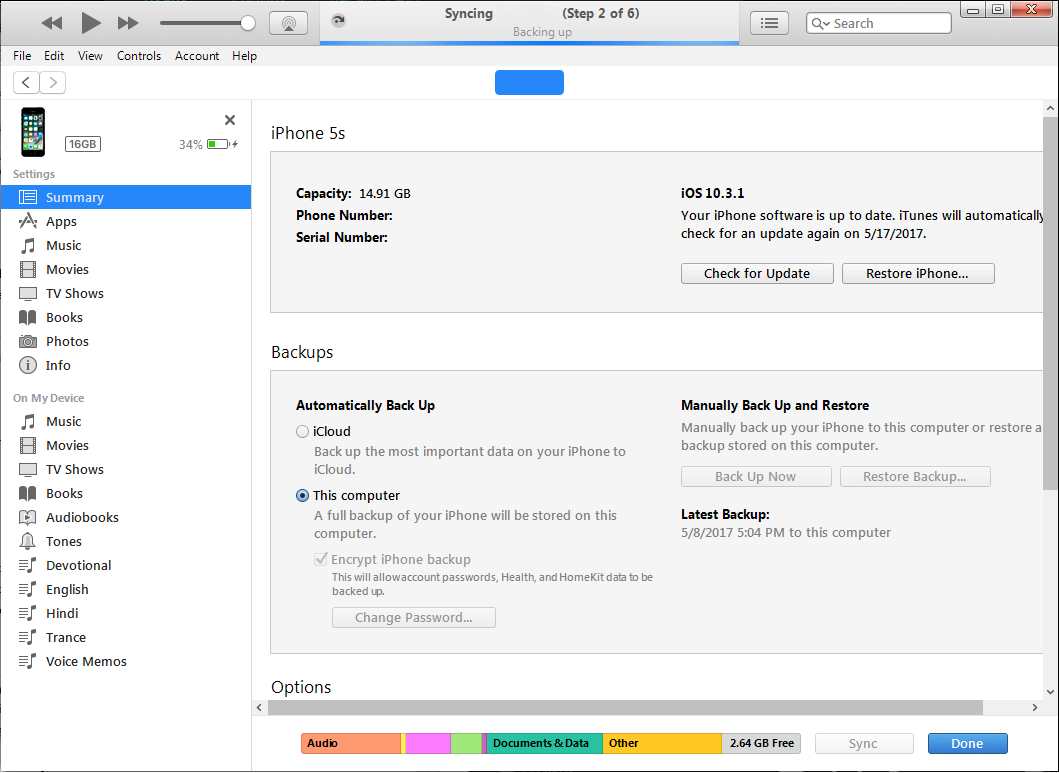
4. Click Summarythen press Check for Update.
5. Click Download and Update.
6. If asked, enter your passcode.
You may be interested in:
Above are 2 ways to update iOS that you can refer to to apply to your phone. GhienCongListen hope the article is useful to you. Don’t forget to Like & Share to support GhienCongListen to share more useful information.
Source: Detailed instructions on how to update iOS to the latest version
– TechtipsnReview





