We all know about the revolutionary impact Notepad has had. Although there are countless text editors available today, Microsoft’s pre-installed Notepad for Windows is still a suitable starting place for everyone. With something as old as Notepad, it’s only natural that some bugs and issues will arise.
Some users reported an issue where they couldn’t launch Notepad from an executable .exe file or Notepad was completely lost on their Windows 10 PC. Today, Quantrimang.com will demonstrate how you can recover Notepad on your PC if you find it lost.
Fix lost Notepad error on PC running Windows 10
Use Optional Features setting đặt
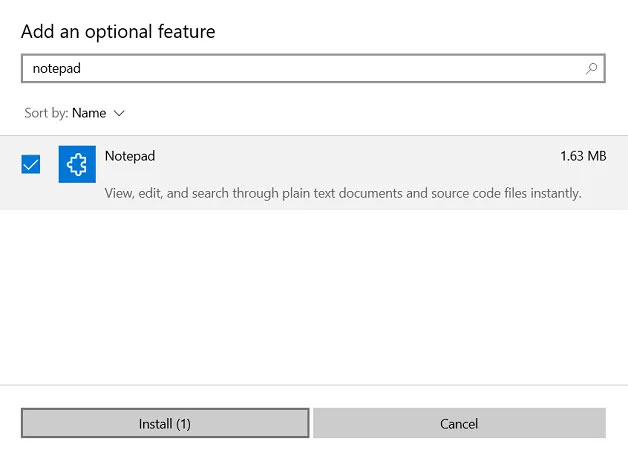
The first method will help you reinstall Notepad, in case it is completely lost on the computer. It is an optional feature, so just follow the steps below and you should be able to get Notepad back on your PC:
- Click Start and open Windows Settings.
- From the options available there, click Apps and choose Optional Features.
- Here, click the . button Add a feature at the top of the page Optional Features.
- Import Notepad enter the search field and if it is lost in your PC you will see the application listed there.
- Click it and choose Install.
This will get you set up to work well with Notepad. If the above method doesn’t work for you, you can also download Notepad from the Windows Store as it is already located there.
Using the DISM . command line
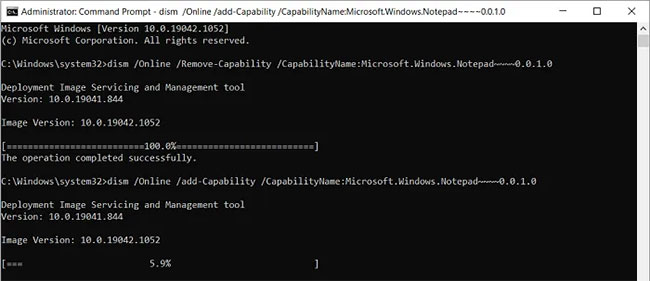
This method is for people who have Notepad on their PC but somehow the file has been corrupted and, therefore, cannot be opened. In this case, you should uninstall and then reinstall the application using this command line.
Just open Command Prompt with admin rights and paste the following code to uninstall Notepad.
dism /Online /Remove-Capability /CapabilityName:Microsoft.Windows.Notepad~~~~0.0.1.0Once done, paste and enter the following code to reinstall:
dism /Online /add-Capability /CapabilityName:Microsoft.Windows.Notepad~~~~0.0.1.0User should run command Uninstall first and complete, otherwise the reinstallation may be problematic.
One thing to note here is that this process requires you to have an Internet connection as the system will download the package through Windows Update. You will get an error if you run this command offline.
If you encounter the same error with WordPad, follow the same steps as above: Search WordPad from Optional Features or replace Notepad with WordPad.
Good luck with your troubleshooting!
Source link: Fix lost WordPad or Notepad in Windows 10
– https://techtipsnreview.com/





