Since Windows 8 operating system onwards, Microsoft has allowed users to sync their computers with online Microsoft accounts, users can use that account’s password to log in to Windows computers.
This sync makes it possible to copy the settings of the Windows system and apply it again when you install a new Windows or reset the system to the original.
However, this feature is not really perfect at the time of writing this article, sometimes you will get an error that cannot sync accounts in the sync settings of Windows 10.
So in this article, I will show you step-by-step how to solve this problem!
I. Fix Sync is not available for your account error on Windows
NOTE: This article I made on the operating system Windows 10you can apply the same to the operating system Windows 11 Please.
Back to the main content of the article, error cannot sync Microsoft account with Windows aka Sync is not available for your account will display as shown below when you access the sync settings of Windows 10.
It won’t let you use the Windows sync feature and any other features that stick to it and need it to work, sounds pretty cool
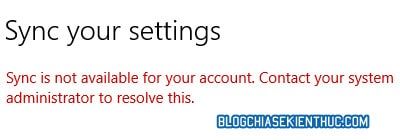
The main cause of this Sync is not available for your account error is usually:
- Unverified Microsoft account: Microsoft allows users to create accounts for free but does not require you to verify your account to be able to use it, so many people often forget this.
- Sync is disabled in the Registry: It is also very likely that you have edited it by mistake or have been corrected by software or viruses.
- Error of system files
- Computer is connected to Work, School Email: Connecting your computer to Work and School email will block a lot of your settings.
Okay, now we will start to fix each of the causes that we have just listed above, let’s get started!
#first. Verify your Microsoft account
Unverified account is often the cause of this, to do so, you should visit the Microsoft account security management page (https://account.microsoft.com/security) and sign in to your account if necessary.
In the page Security you click Security Contact Info to check if you have verified your phone number or email.

Double check your information and see if there is any unconfirmed information, if not, it will say Verify next to Remove then click it and follow the next instructions to confirm.
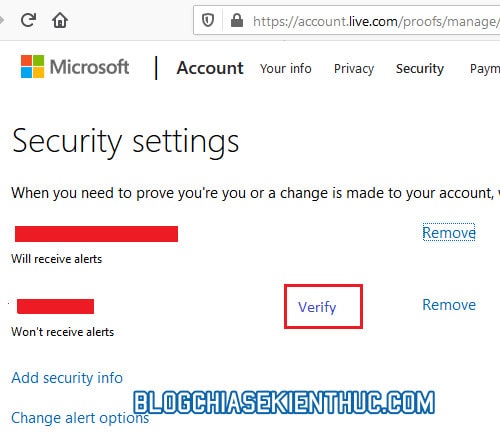
Then restart the operating system and go back to the settings to see the results, if it still doesn’t work, move on to the second method below.
#2. Use Registry Editor to fix Sync errors on Windows
By default, after installing Windows, this feature is already enabled, but some software such as Windows Update as well as viruses can change it in the Registry.
Perform: Please use the key combination Windows + R to open Windows Run => type in regedit command => then press OK to open the Registry Editor tool.
NOTE: Before making any changes to the Registry, you should back up the entire Registry of the system.
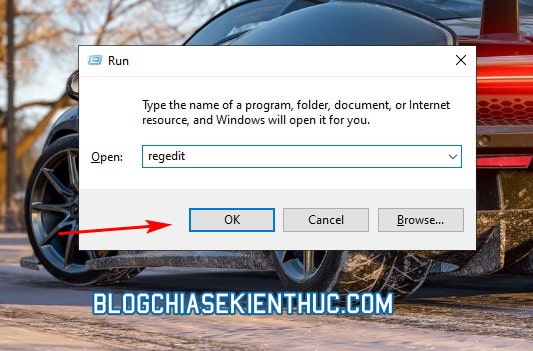
Please copy and paste your path below into the address box of Registry Editor => and then press Enter to quickly access the key. System. In the section showing the keys on the right you find the key named NoConnectedUser and double-click on it to edit the data.
HKEY_LOCAL_MACHINESOFTWAREMicrosoftWindowsCurrentVersionPoliciesSystem
Read more: Quick trick to open any path in the Registry – 1 Click
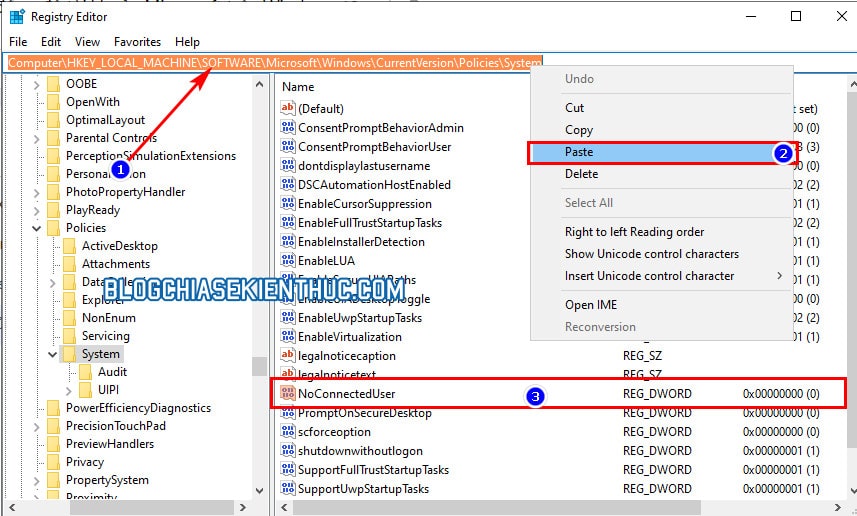
You will enter a new value for it 0, the style will keep the default of Hexadecimal done press OK That’s it, the setup is done. Now you restart the operating system and check the result.
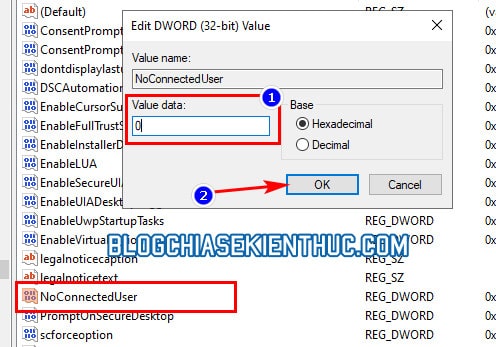
#3. Remove Work Mail, School Email accounts from computer
You access Windows Settings by using the key combination Windows + I=> click select Accounts to open account settings on Windows.
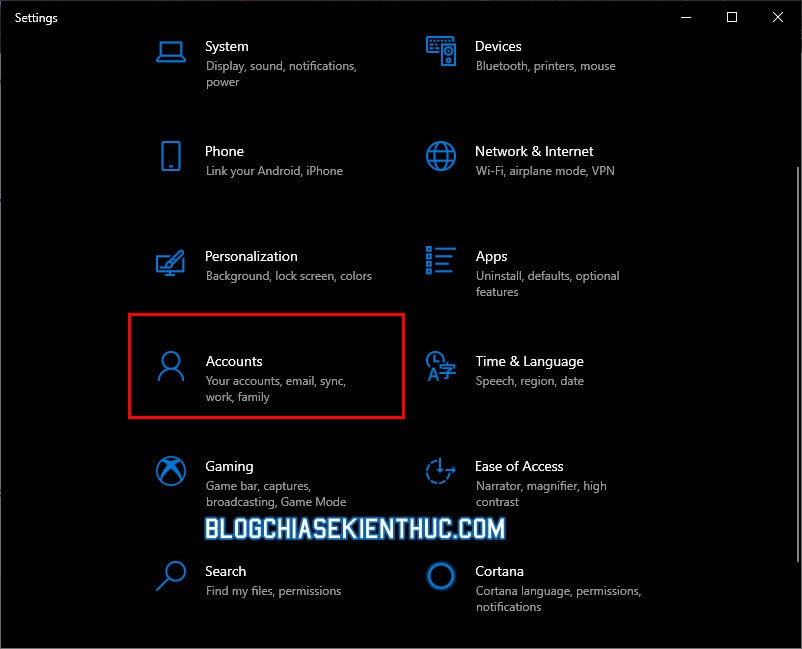
In the settings Accountsyou move to the Acess Work or Schol and check if the computer is connected to any mail account, if so, don’t forget Disconnect it goes to fix Sync.
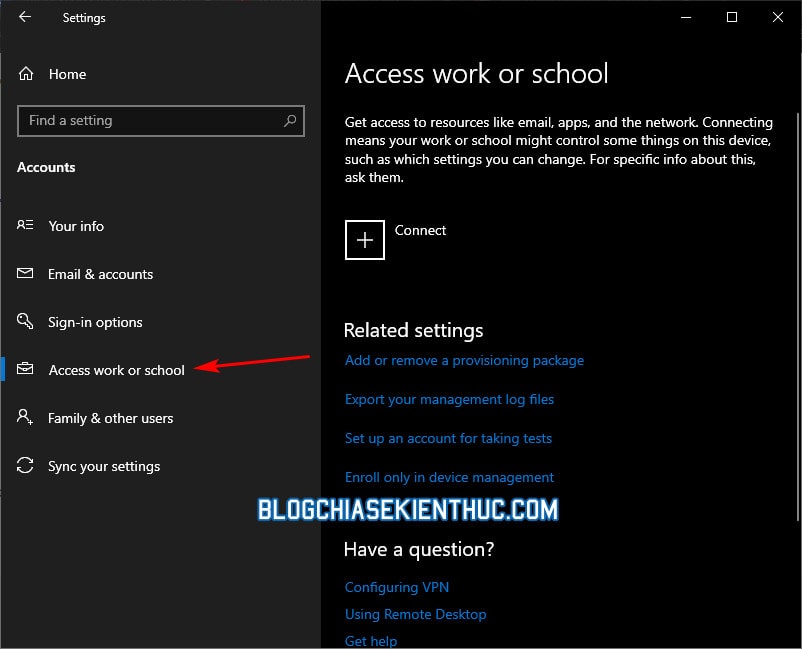
II. Epilogue
The above are the most common ways to be able to fix the error that cannot sync Windows computer with Microsoft account.
Hopefully this article will help you, in addition to the ways I shared above, if you know any other methods, don’t forget to share them with us through the comment box below. Good luck !
CTV: Nguyen Thanh Tung – techtipsnreview
Note: Was this article helpful to you? Don’t forget to rate the article, like and share it with your friends and family!
Source: Fix the error that cannot sync Microsoft account on Windows
– TechtipsnReview





