NOTE: Welcome to the Knowledge Sharing Blog! If you encounter any errors during use, such as error in download link, slow loading blog, or unable to access a certain page on the blog … please notify me. via Contact page. Thanks!
Yes, the shutdown is not completely I see a lot of people suffer. And also a lot of you have emailed me to guide me on how to fix and fix this annoying error. That’s why today I decided to immersion and sum up effective ways to be ” cure this disease “In the best way
Signs that the computer does not turn off completely?
When you use the Shutdown feature on the operating system, the computer cannot turn off normally, the screen may be off, but the signal light is still on and the motherboard fan is still running.
Solution: At this point, if you do not have time to learn how to fix it, the only solution at this time is to hold down the power button (hard key) to perform a shutdown. However, I recommend that you do not turn off such a computer regularly because it will damage your operating system and more importantly, the hardware components inside the computer will also quickly become damaged there.
What is the cause of not shutting down the computer?
I can list out a few causes that can lead to this phenomenon:
- Because some processes (Process or Service) are running in the background.
- Due to software conflicts.
- Hardware conflict.
- Error due to computer driver.
- Error caused by a virus.
- Error due to the Fast Startup feature available on Windows 8.1 and Windows 10
How to fix computer shutdown error?
Yes, this is the content that you are interested in, right? Please follow the steps below in turn. I will list the ways from easier to harder, you just do it in turn from top to bottom.
Method 1: Use the key combination
Very simply, hold down the key Shift on the keyboard when shutdown is fine.
Method 2: Use the command to shutdown the computer in the cmd window
Perform: Please open a cmd window with administrative privileges => enter the command shutdown /s /f /t 0 => press Enter to perform a shutdown.
Method 3: Handling errors due to software conflicts
If you recently got the above error, think again, have you recently installed any additional software on your computer. If the answer is YES, then there is a high chance that it is the cause, please remove the software.
Method 4: Turn off fast startup (Fast Startup)
If you are using Windows 8.1 / or Windows 10 operating system, try disabling the quick launch feature. A lot of people have fixed the failure to shut down the computer this way.
Perform:
+ Step 1: Access to Control PanelYou can get quick access by opening the Run dialog box (Windows + R) => enter the command control => press Enter to open.
View in mode Category => please click System and Security
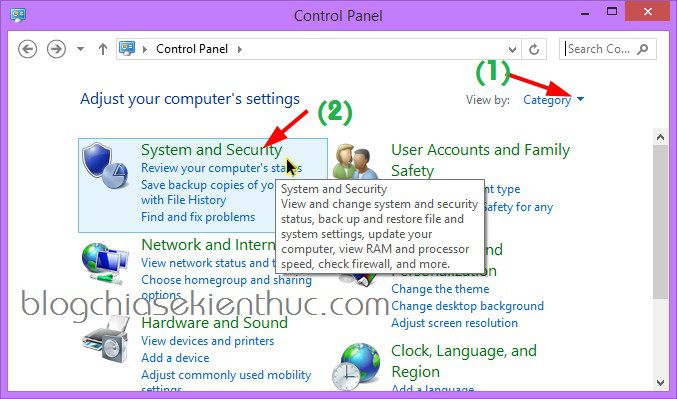
+ Step 2: At the section Power Options please click Change what the power buttons do as shown below.
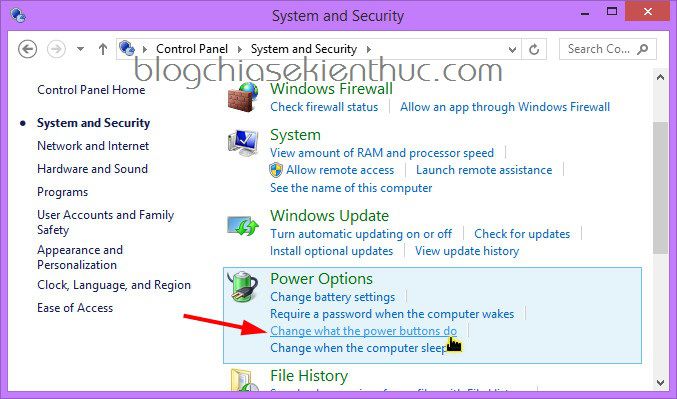
+ Step 3: At the section When I press the power Please choose Shutdown, continue to pull down unchecked line Turn on fast startup go => finally press Save Changes to save is done.
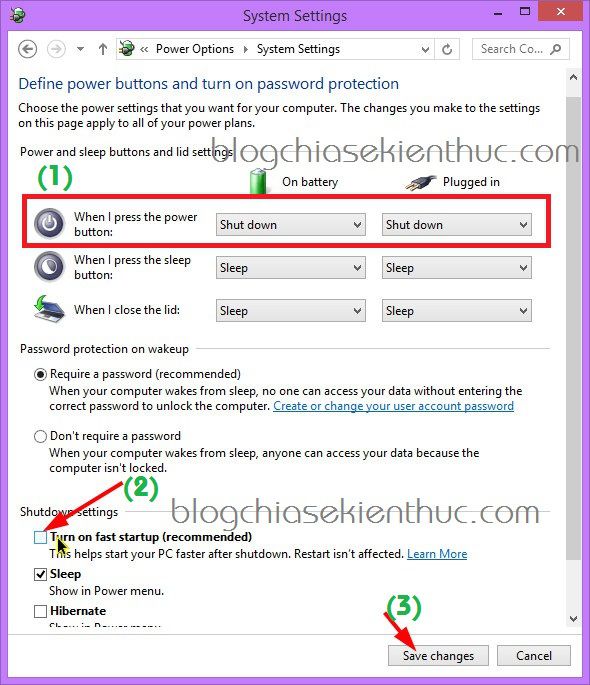
Note: In some cases you will see optional sections such as Sleep, Hibernate or Turn on fast startup … is blurred as shown below.
To fix this problem is also very easy, just press select again Shutdown in part When I press power button => then press Save Changes to save => Now an optional line called Change settings that are currently unavailableClick on it as the options will light up for you to set.
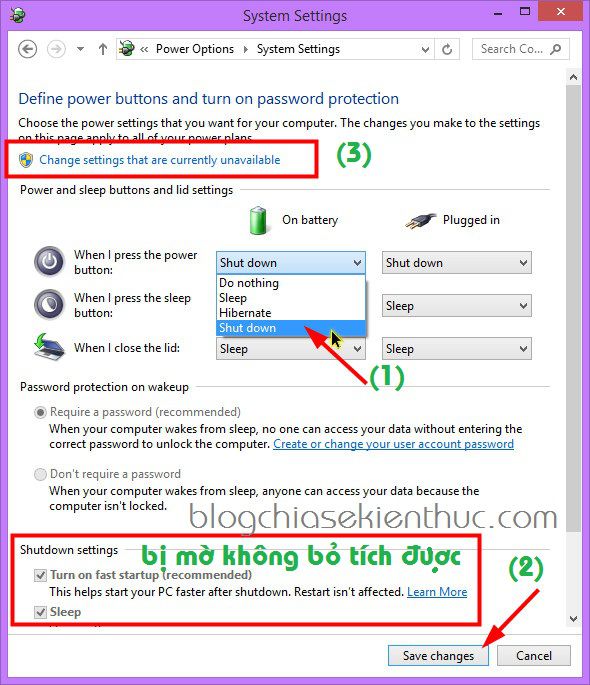
Okey, now you can try to turn off the computer.
Method 5: Turn off services or processes running in the background
Perform:
1 / You open the Run dialog box (Windows + R) => enter the command msconfig => press Enter to perform.
Next, switch to the tab Services => tick the line Hide all Microsoft services to hide MS services. For the rest of the other services, you can check which ones are not needed, then uncheck them, or if necessary, click Disable all To disable all is also okay.
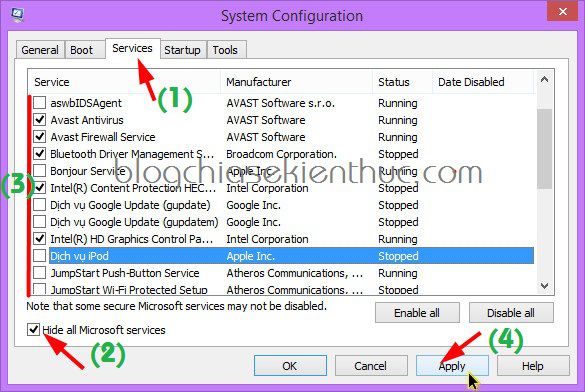
2 / Next, please turn off applications running in the background, if you do not know how you can see the instructions in this article.
Okey, after you have done the above 2 steps, try turning off your computer to see if it’s OK. It is necessary that you have to Restart once again and try to shutdown it to work.
Method 6: Handling errors caused by viruses, Malware
If your computer does not have an anti-virus software, then install it now, if you are an ordinary user, you can choose for yourself one of the free antivirus domains that I have. introduced earlier to ensure computer safety.
Although it does not prevent it completely, it also minimizes the consequences that it can cause to the computer virus.
Some error cases are caused by Adware, you can handle this error by applying the following tutorials:
Method 7: Install a new driver for the computer
Driver incompatibility with the computer is also one of the causes of the computer not turning off completely. So to solve this problem, please answer the following question yourself?
Recently, have you updated or installed any new drivers? If the answer is YES, then remove the driver, and reinstall the older version.
If you haven’t had any updates recently, back up the driver, then upgrade to a newer driver.
Also, please try Disable try the driver Intel(R) Managerment Engine Interface Go try it out by:
Right click This PC (Computer) => select Manage => select next Device Manager => go to section System devices => right click Intel(R) Managerment Engine Interface => select Disable to disable temporarily => then try to turn off the computer to see if it is okay.
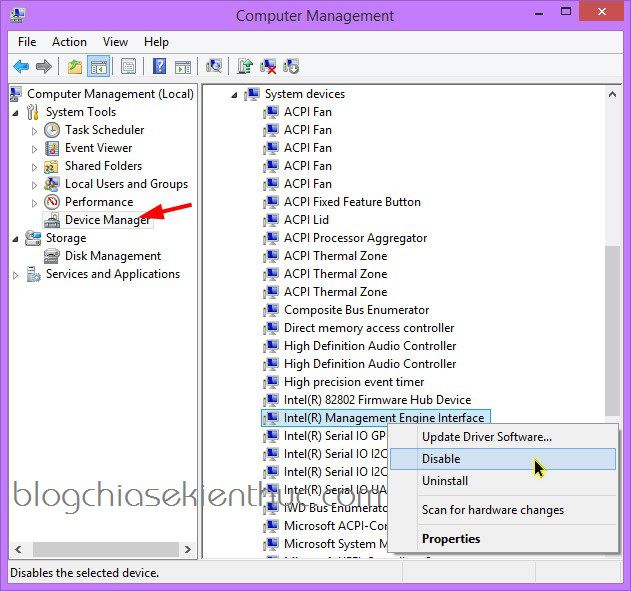
You can choose Properties to view information Version to upload a version other than the current version => then go online to search and install another version. If it’s a chip Intel then you can come in to search.
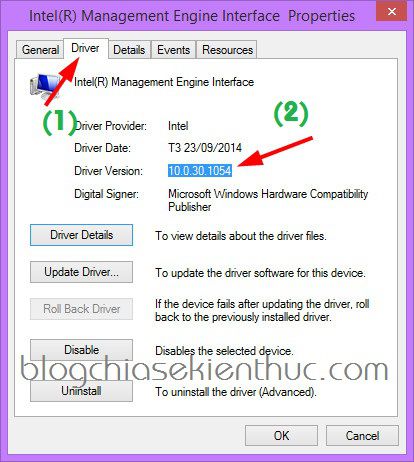
Method 8: Fastening – use last skin ?
Yes ! If all of the above methods do not work, you can try reinstalling Win. If the situation persists, the computer still cannot shut down completely, you should bring it to a reputable repair shop for inspection or have a warranty (if any).
Epilogue
Above are 8 ways for troubleshooting the computer could not turn off the power completely that I know and hope it will help you. If you know any other effective methods, do not forget to share with everyone.
Hopefully the article will be useful to you, wish you success!
Kien Nguyen – techtipsnreview
Note: Was this article helpful to you? Don’t forget to rate, like and share with your friends and relatives!
Source: Fixed an error where the computer could not shut down successfully 100% (Win 7/8/10)
– TechtipsnReview





