The Navigation Bar menu bar on Android contains 3 basic icons, Home, Back and multitasking. With these 3 buttons, the operation will be faster. And if you want, users can completely bring the Navigation Bar to the iPhone by installing the Windmill tweak.
Accordingly, this tweak will add a navigation bar to the iPhone similar to Android devices, making it convenient to use, especially for models that do not have a physical Home key like the iPhone X. This navigation bar will also have a physical home key. Home, Back and multitasking buttons. The following article will guide you how to use Windmill tweak on iPhone.
Instructions for adding menu bar on iPhone
Step 1:
To experience Windmill tweak for free before buying the full version, you can access the Hackyouriphone repo. Go to Cydia and then click on the Sources tab. Then click on the Add button and enter the repo http://repo.hackyouriphone.org.
Then press Add sources to add this repo.
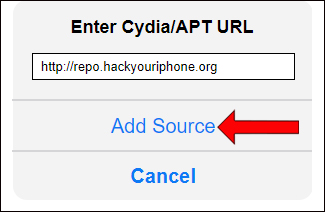
Step 2:
After the installation is complete, go to Settings then tap tweak Windmill to customize.
First enable tweak by flicking the horizontal bar at Enable. You will then see all the customizations that Windmill tweaks offer to users. Customizations include:
- Prevent Windmill from appearing in specific applications.
- Turn off swiping and replace it with the navigation bar on iPhone X.
- Choose touch or 3D Touch to open the Home button.
- Shrink the interface to fit small screen devices.
- Hide the multitasking button.
- Hide the recent apps switch button.
- Toggle the location of App Switcher and Recent App Switcher.
- Hide the intuitive interface and use 3D Touch to access.
- Displays a black background behind the navigation bar UI.
You have selected the part you want to change Click Respering to apply.
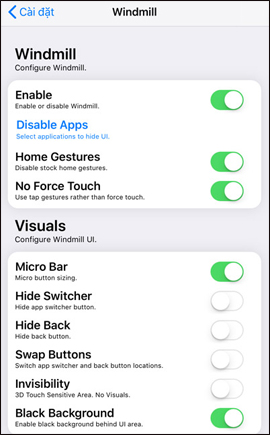
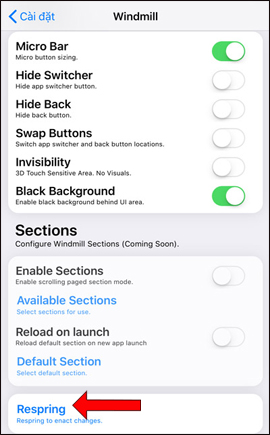
Step 3:
As a result, we will have a navigation bar on the iPhone interface as shown below. At the bottom of the screen will display 3 main adjustment buttonsincluding a circle button to return to the main screen, a circular arrow to return to the previous interface and a square to open the applications running on the device.
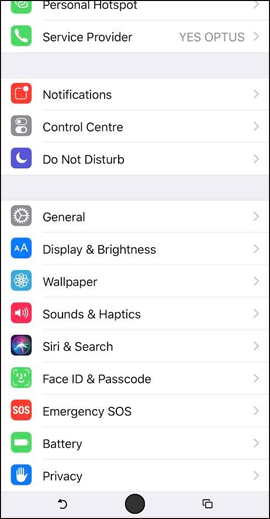
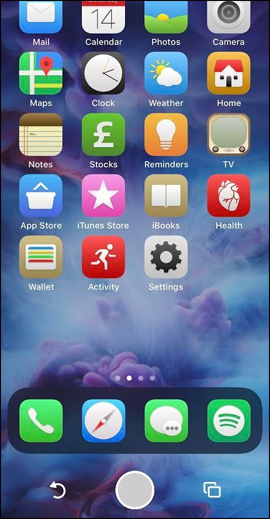
This navigation bar will be adjusted to fit the screen, with microphone tuning mode. With microphone mode, the navigation bar will be minimized on the screen.
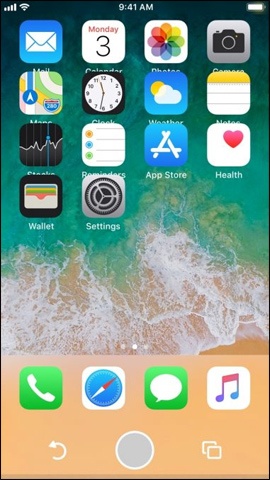
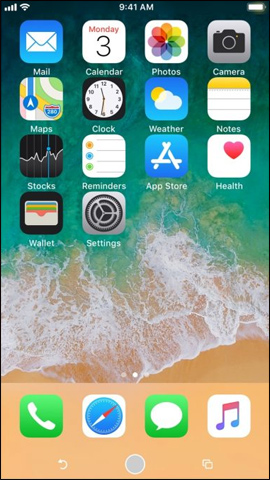
With Windmill tweaking for jailbroken iOS 11 devices, we will make navigation operations faster. Especially this tweak works effectively on iPhone X, replacing swipe gestures with quick taps.
See more:
Wishing you success!
Source link: How to add menu bar to iPhone
– https://techtipsnreview.com/





