Once you have Windows Terminal installed, it will add the entry Open in Windows Terminal right-click menus of folders in File Explorer. If you are not satisfied with this option, here’s how to remove it from the context menu.
What is Windows Terminal?
Windows Terminal is a modern terminal software for command line users, with many features you won’t find in the classic Command Prompt and PowerShell tools. It comes with tabs, GPU accelerated DirectWrite / DirectX based text rendering engine, profiles, etc.
Thanks to profiles, you can have Command Prompt, PowerShell, and Windows Subsystem for Linux versions running in tabs. Another great thing about the app is that it’s completely open source, available on GitHub, so anyone can contribute.
When installed, Windows Terminal adds a context menu command, Open in Windows Terminal, when right-clicking on File Explorer. You can use it to open the app directly to a specific location. If you find yourself not using this command, you can easily remove it.
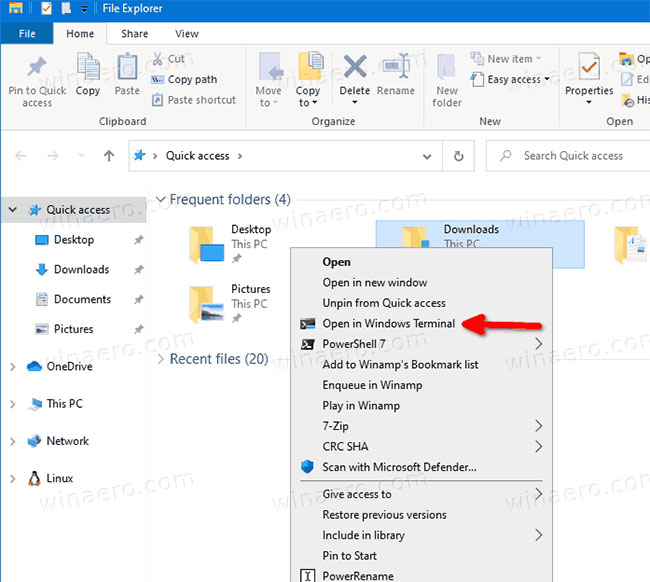
How to remove “Open in Windows Terminal” in context menu?
1. Open the Registry Editor application.
2. Go to the following Registry key.
HKEY_LOCAL_MACHINESOFTWAREMicrosoftWindowsCurrentVersionShell ExtensionsBlocked3. On the right side, modify or create a new string value (REG_SZ) {9F156763-7844-4DC4-B2B1-901F640F5155}.
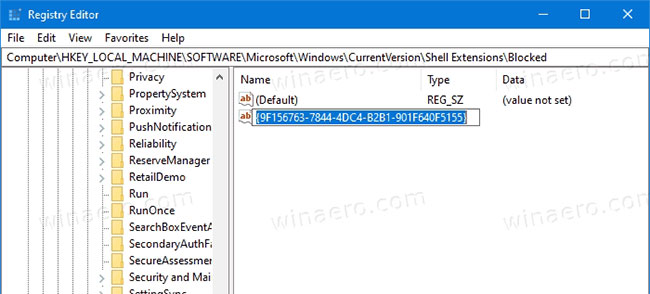
4. Leave its value data blank.
5. For the changes to take effect, log out and log in to your user account. Alternatively, you can restart the Explorer shell.
All operations are completed! The context menu entry is now deleted.
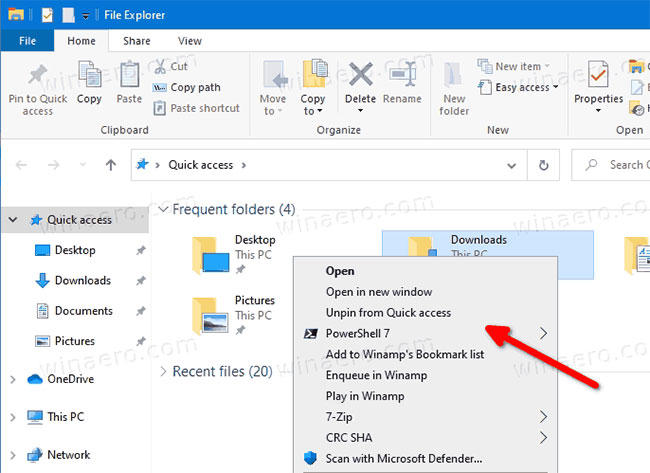
To undo changes and restore options Open in Windows Terminal in the context menu, you need to delete the string value {9F156763-7844-4DC4-B2B1-901F640F5155} and restart Explorer or sign out of your Windows account.
Source link: How to add / remove context menu “Open in Windows Terminal” in Windows 10
– https://techtipsnreview.com/





