- Set ringtone for iPhone with 3uTools
- Instructions to install applications for iPhone with 3uTools
- How to copy music to iPhone with 3uTools
- How to block iOS updates on iPhone, iPad
- How to block updates to iOS 13.3.1 on iPhone
Before that, we went together to learn about how to copy music to iPhone with 3uTools with just a simple operation, we have our favorite songs. And below we will continue to learn about how to block iOS updates on iPhone with 3uTools.
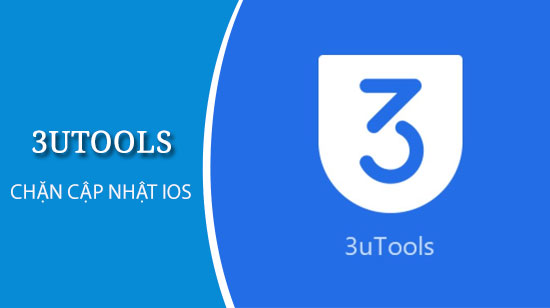
How to block iOS updates on iPhone with 3uTools
To perform how to block iOS updates on iPhone, iPad with 3uTools tool, we will have the following steps:
Step 1: You download the latest 3uTools tool to your computer here: Download 3uTools.
Step 2: Next, we will together connect iPhone, iPad to the computer through the connection cable.
Step 3: When the iPhone device has been recognized by the 3uTools tool as shown below, we will click the Stop iOS Update item as shown below.
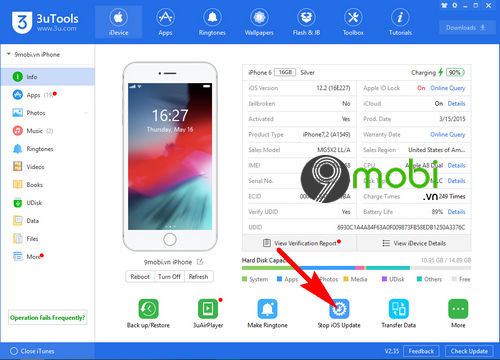
– At this time, a message will appear on the computer screen instructing how to block iOS updates on iPhone with 3uTools, click Send Description File to iDevice to install the iOS update blocker support tool.
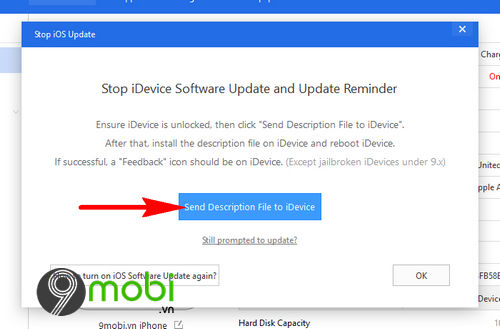
– After a few seconds on the screen, a notification will appear that the installation is complete, you can disconnect the iPhone from the computer.
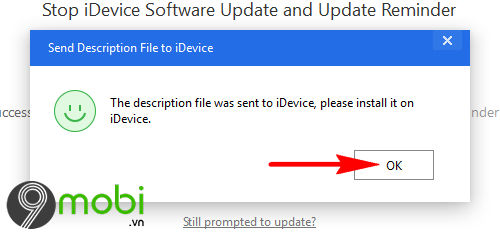
Step 4: At the iPhone device, to complete blocking iOS updates on iPhone with 3uTools, we will access the Settings application from the phone’s home screen and select the General item.
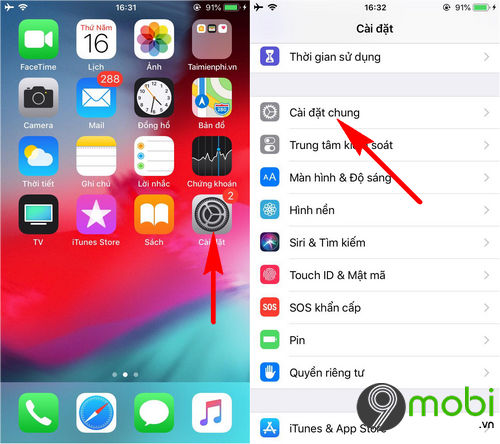
Step 5: Then, we will search and select the Configuration item as well as select TvOS 12 Beta Software Information as shown below.
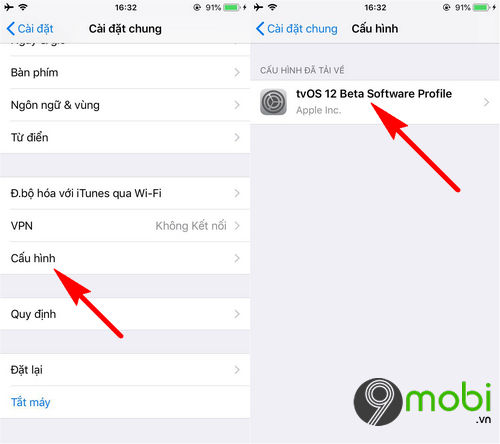
– Next, we will in turn confirm the Installation to proceed with installing the iOS update blocker on iPhone with 3uTools.
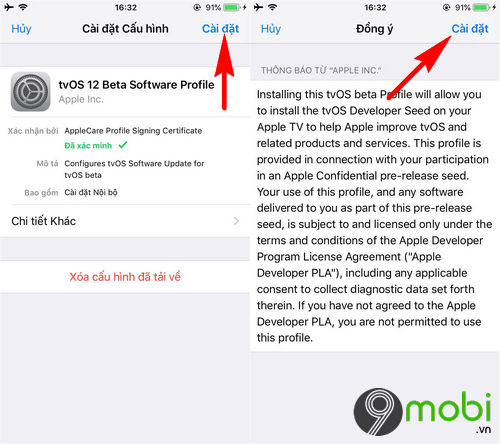
– At this time, the system will ask the user to Restart the device to complete the process of blocking iOS updates on this iPhone, click to confirm Restart as shown below.
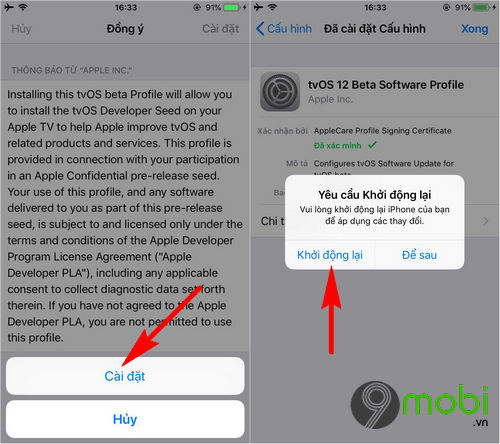
Step 6: At the end of the restart process, you can already perform the test by accessing Settings, selecting General, Software update to see the results of blocking iOS update on iPhone with 3uTools effectively. or not.
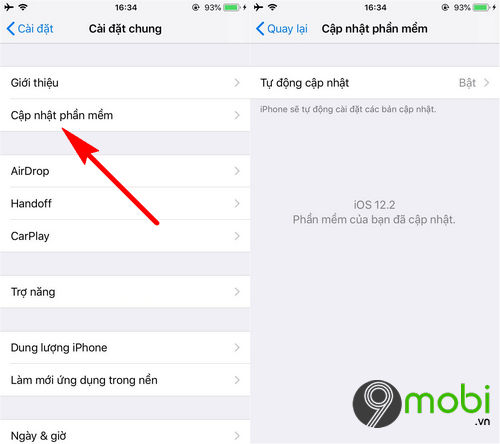
Thus, we have just come together to learn about the steps on how to block iOS updates on iPhone with 3uTools, which is extremely simple so that users can quickly remove and block automatic software updates. annoying thing on each iPhone, iPad device.
https://9mobi.vn/cach-chan-cap-nhat-ios-tren-iphone-bang-3utools-24920n.aspx
Besides, you can also learn more about other tips about iPhone devices that this 3uTools tool supports mentioned and guided by 9Mobi.vn as how Set ringtone for iPhone with 3uTools been searched by many readers in recent times.
Source: How to block iOS updates on iPhone with 3uTools
– TechtipsnReview





