NOTE: Welcome to the Knowledge Sharing Blog! If you encounter any errors during use, such as error in download link, slow loading blog, or unable to access a certain page on the blog … please notify me. via Contact page. Thanks!
Blocking the Internet connection of a software or application on Windows operating system is quite easy. And in the previous tutorials, Admin has also shared with you some ways, for example:
Yes, there are times when we need to block Internet access of certain software or programs for many reasons, such as to manage employees at company, to manage students in machine learning labs. or a parent to control their child’s use of the Internet.
You can use some of the software that Admin has introduced in the articles above. However, in this tutorial I will share with you a trick without having to use any software at all.
Instead, I will use Windows Firewall to block Internet access of any software, very effectively and quickly.
Okay, if you are interested in how to do this, you can follow the detailed article below!
How to block Internet access of any software with Windows Firewall
You may be looking for: What is a firewall? Learn more about the function of Firewall!
+ Step 1: You launch it Windows Defender Firewall, by searching with keywords Windows Firewall as shown below.
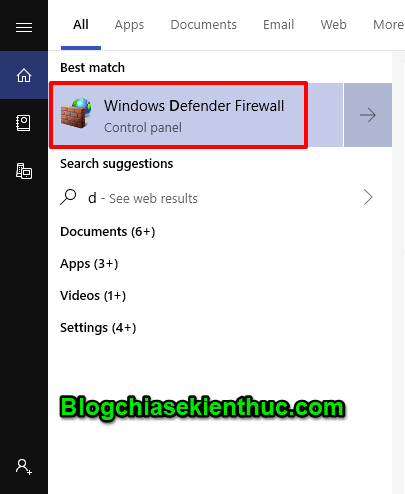
Or You can also access Windows Defender Firewall by the following way.
You open the Run dialog box (Windows + R) => enter keywords control => press Enter to perform. Window Control Panel appears, you choose Windows Defender Firewall as shown below.
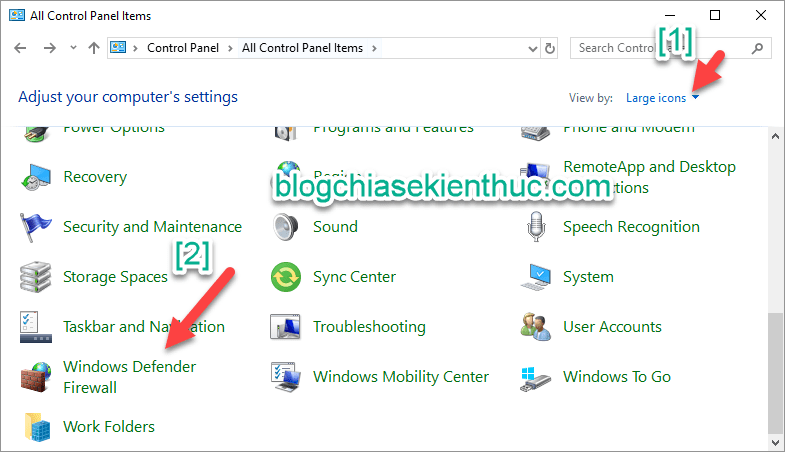
+ Step 2: Next, click Advanced settings.

+ Step 3: You right-click Outbound Rules => select New Rule.
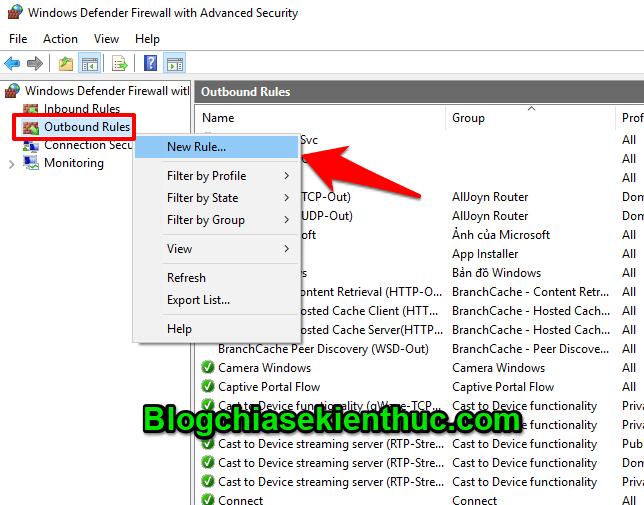
+ Step 4: You tick the box Program => select Next.
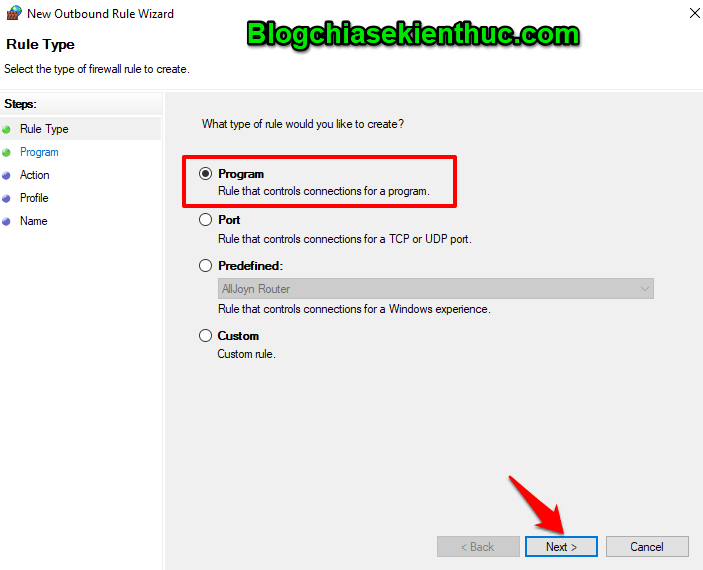
+ Step 5: Then you tick on the section This program path: => then click on Browse... and navigate to the folder containing the EXE executable file of the software / application you want to block Internet access => then click Next.
For example, I went to File Garena.exe to block Garena.
In addition, if you want to block all programs according to the task that you set, please tick it
All programsinstead ofThis program pathguys.
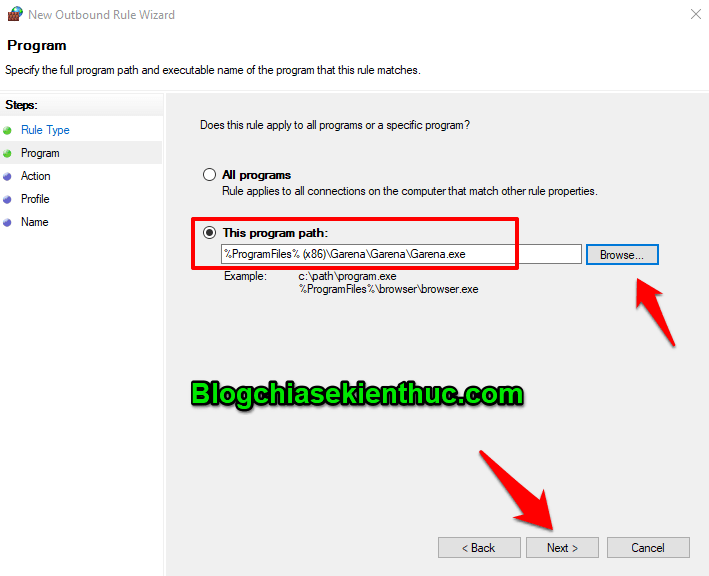
+ Step 6: Please tick the box Block the connection => select Next.
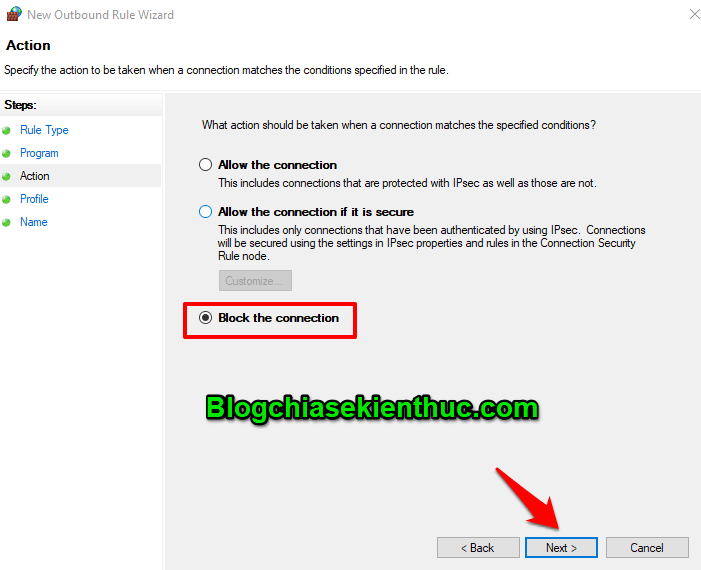
+ Step 7: Continue to press Next.
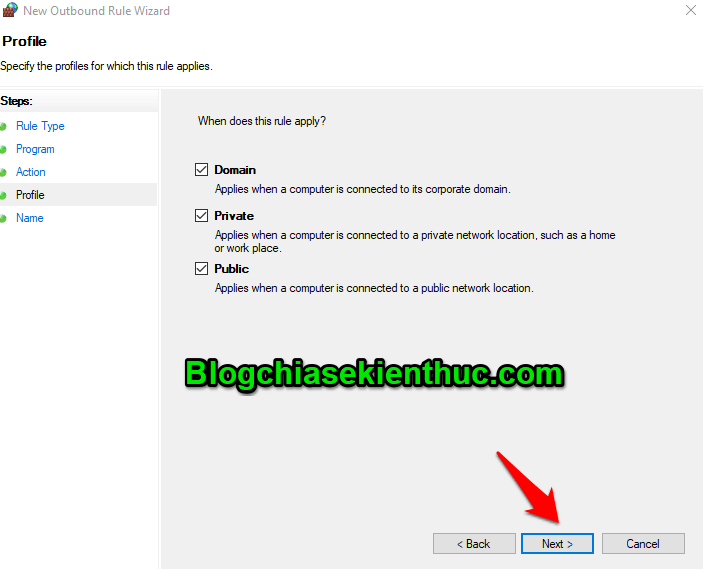
+ Step 8: Here you enter a name and description for the Rule blocking your access => then click Finish to finish.
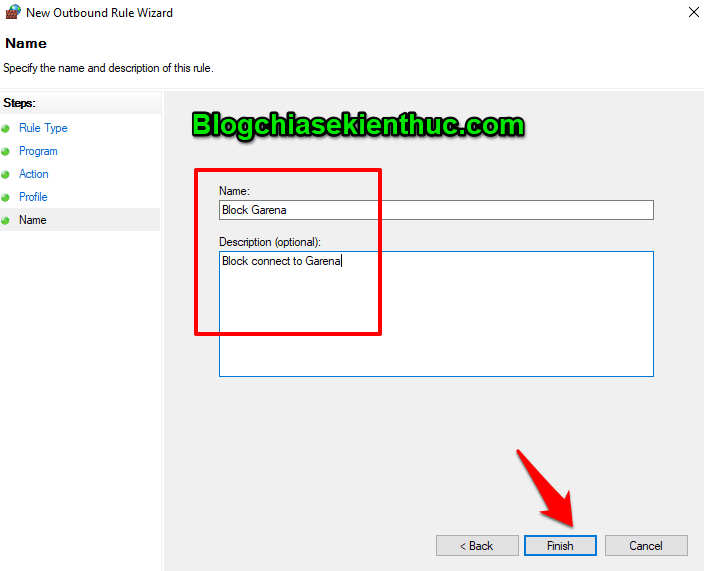
As a result, I cannot connect to Garena anymore.
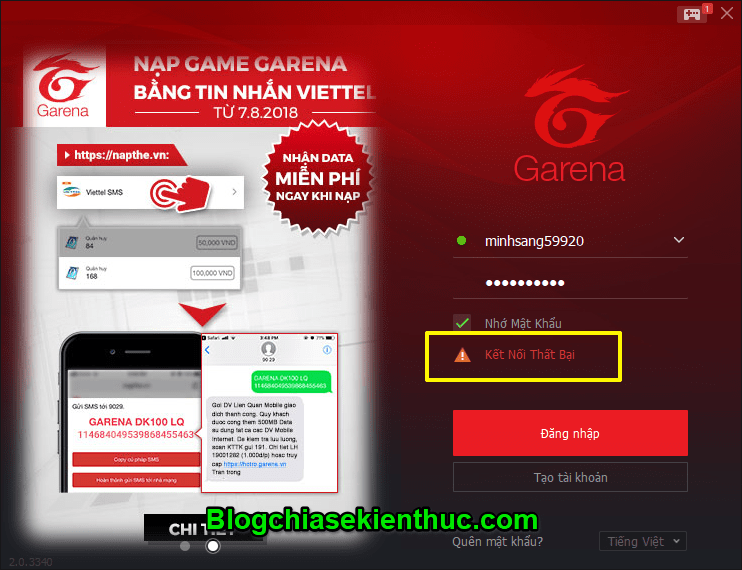
+ Step 9: If you want to cancel blocking, you can right-click the newly created Rule => select Disable Rule to reopen the Internet connection or select Delete Rule to remove the Rule if you do not want to use this rule anymore.
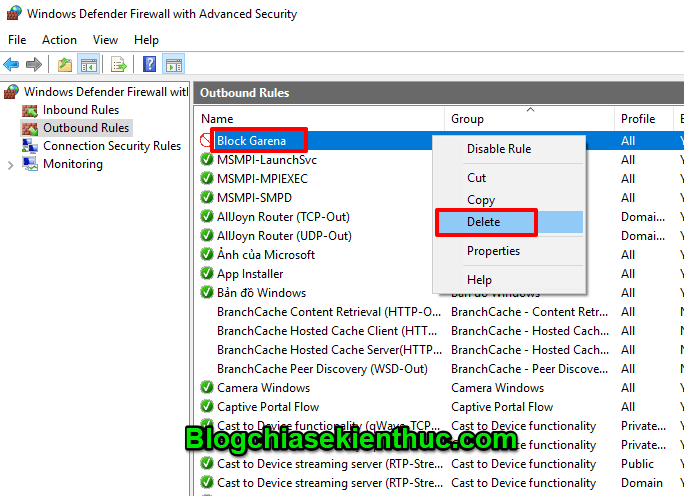
Epilogue
OK, so I have finished the instructions for you How to block Internet access by any software or application using Windows Firewall Alright. Very interesting and useful, isn’t it?
Thank you for watching my post. Apply as needed to be able to control things in your direction.
Good luck !
CTV: Phan Minh Sang – techtipsnreview
Note: Was this article helpful to you? Don’t forget to rate, like and share with your friends and relatives!
Source: How to block software from connecting to the Internet using a Firewall is simple
– TechtipsnReview





