NOTE: Welcome to the Knowledge Sharing Blog! If you encounter any errors during use, such as error in download link, slow loading blog, or unable to access a certain page on the blog … please notify me. via Contact page. Thanks!
During the process of installing and using the printer, you will probably encounter many errors. And one of them is probably error code 0x000006d9, which usually occurs when you are using multi-configuration ghosts shared on the Internet.
The reason is that the author has disabled some unused services on the Windows operating system, in order to speed up Windows and reduce the size of the Ghost version. Because in fact, a few of you who work on office computers or print jobs can only use these services.
Today, I have helped install the printer and got the following error message: Windows could not share your printer. Operation could not be completed (error 0x000006d9). Something like a printer can’t be shared error.
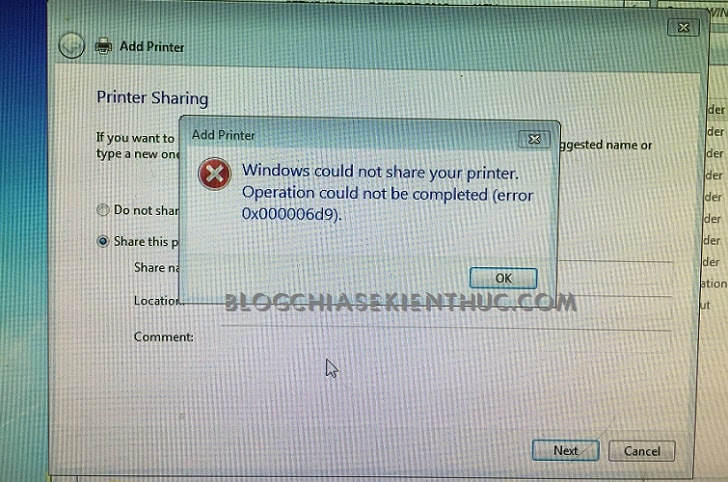
To fix this is also very simple, with just a few clicks, I have successfully fixed it. If you are having trouble sharing your printer to other computers on the same LAN, this is a great article for you.
You may be looking for:
+ Step 1: Access to Services.
You can access it quickly by opening the Run dialog (Windows + R) => then entering the command services.msc => and press Enter.
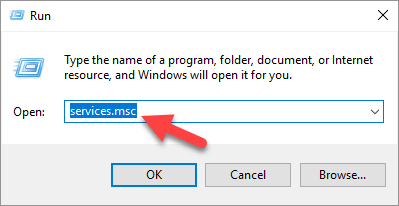
Or You can access it manually as follows: Go to Control Panel => then go to the section Administrative Tools as shown below.
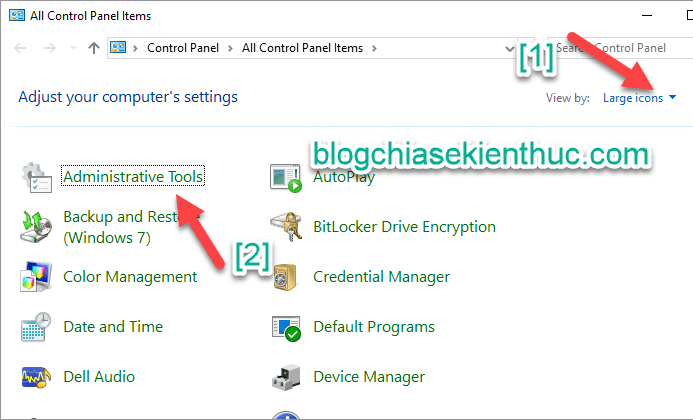
And double click Services to open the services management window.
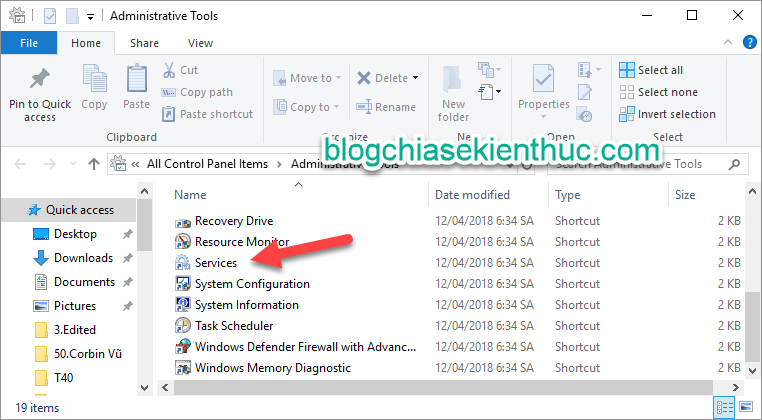
+ Step 2: You look for service Windows Firewall (on Windows 7 operating system), or Windows Defender Firewall (on Windows 10 operating system) => Double click to open.
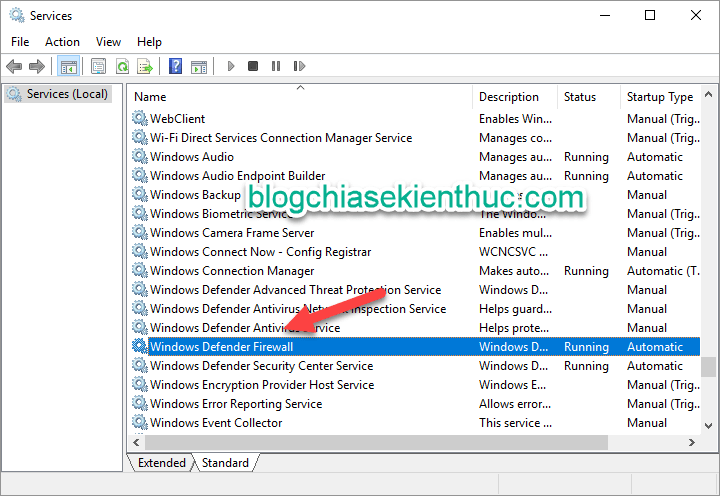
+ Step 3: At the Startup type section, you switch from Disable to Automatic => then click the button Start to start the service.
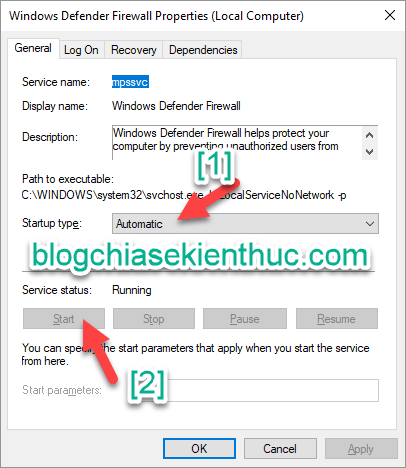
+ Step 4: Done, guys. Now you can share the printer so that other computers on the same LAN can connect and print.
If the error still occurs, try restarting your computer and share the printer again.
Epilogue
Yes, I have finished showing you how Fix the error of not sharing the printer (with Error code 0x000006d9) okay.
I have applied it successfully many times already, so you can rest assured that you follow the instructions.
Hopefully this article will be useful for you. Good luck !
Kien Nguyen – techtipsnreview
Note: Was this article helpful to you? Don’t forget to rate, like and share with your friends and relatives!
Source: Fix the error of not sharing the printer successfully 100% (Error 0x000006d9)
– TechtipsnReview





