iMessage has hundreds of different emojis available, plus a ton of icons from Animoji and Memoji. In case users want to have more images expressing different emotions, they can download the Stock application to bring stock photos for iMessage with many different topics for us to search. The application provides stock images from 4 famous stock photo repositories Shutterstock, Bigstock, iStock and Adobe Stock. The stock images are freely available and copyrighted with watermark. The following article will guide you how to install the Stock application for iMessage.
Instructions for using the Stock application on iMessage
Step 1:
We download the Stock application according to the link below and then open iMessage. Now you will see Stock icon in the toolbar below. When clicking, we will see a search bar for the stock image theme you want to send.
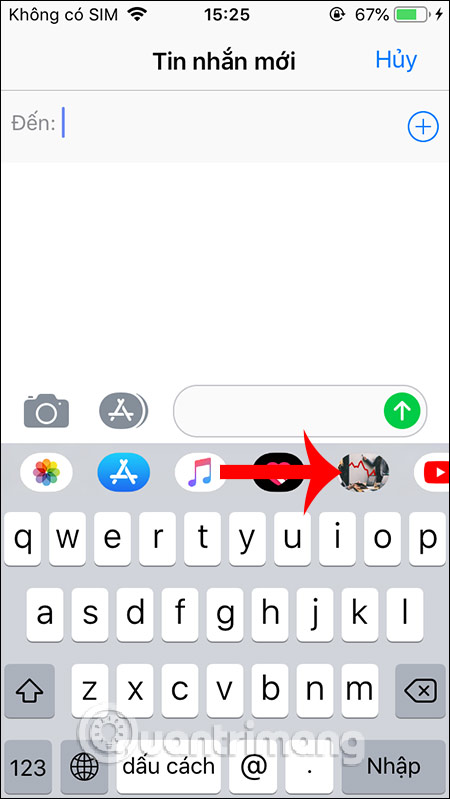
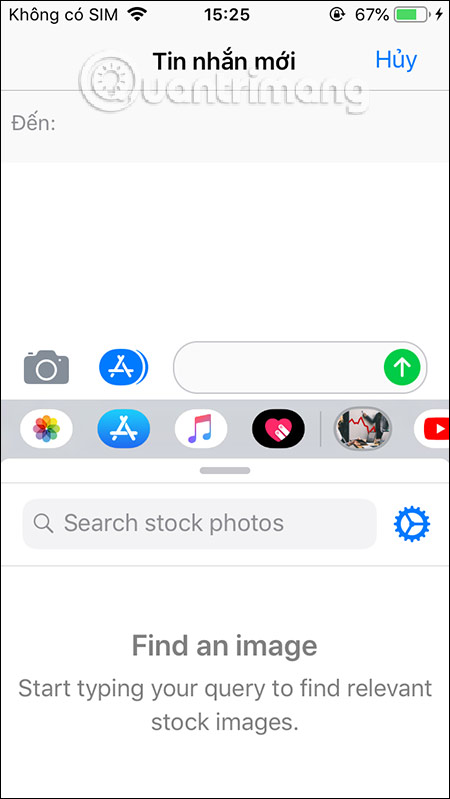
Friend enter keyword stock photo and the results will display the images according to the keyword we entered. The images shown are from all four vendors that Stock supports including royalty-free and royalty-free stock images (with watermark).
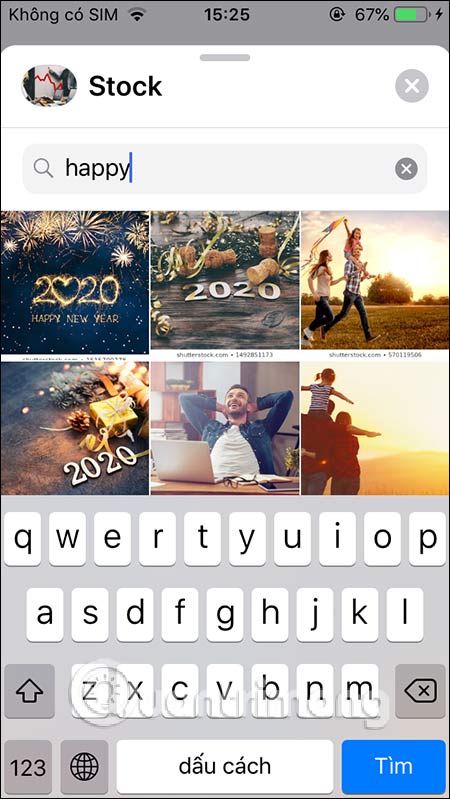
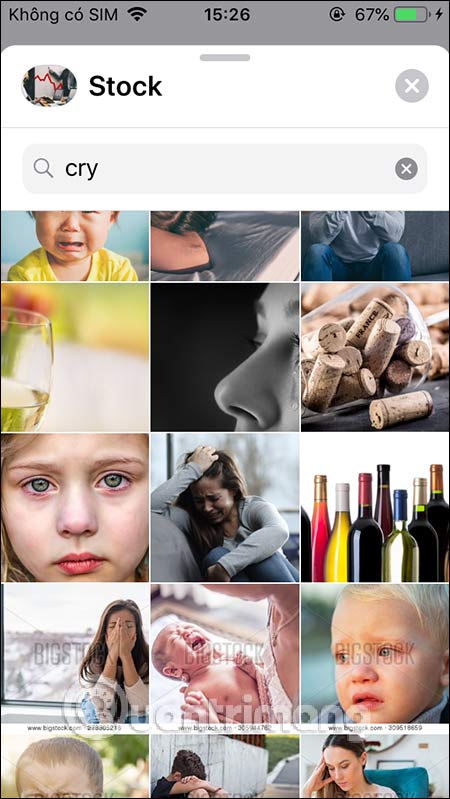
Step 2:
We press send image as usual. So instead of the words you want to send, we can express through the image we just sent. All sent pictures are all saved and displayed in Recent item.
When you tap cog gear icon will display the application installation interface. If I don’t want to show pictures from any supplier then untick at that supplier. Press Done at the top to save.
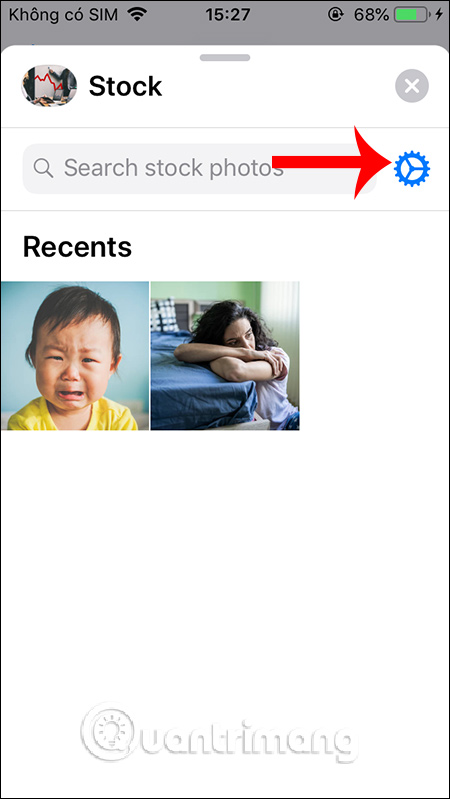
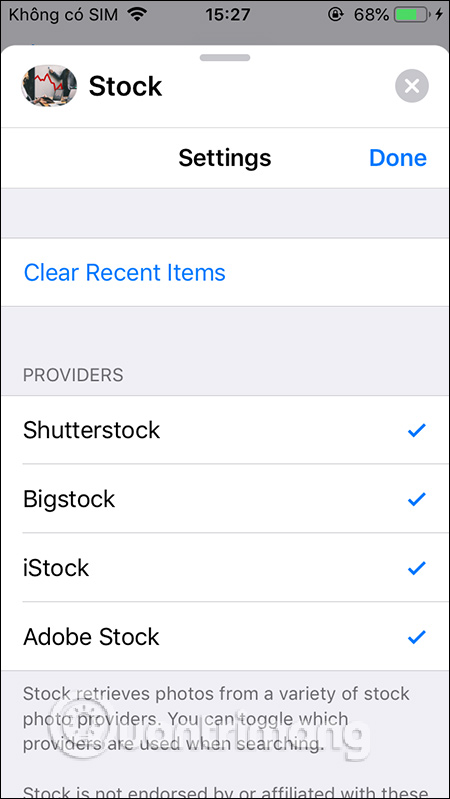
See more:
Source link: How to bring stock photos to iMessage
– https://techtipsnreview.com/





