Since iOS 14, Apple has provided a lot of newer, more useful settings to increase the user experience and bring more effects experiences. Including the feature to change the carrier icon for devices using 2 sims on the iPhone. By default, before that we cannot change the carrier icon on the iPhone. But with iOS 14, you can choose from many different icons to change the icon of the carrier without the need of an app or jailbreak. Users only need to rely on the settings available on the system to change any label for the carrier icon on the phone. The following article will guide you how to change the carrier icon on iPhone.
Instructions to change the carrier icon on iPhone
Step 1:
User access Settings> Mobile already Select the SIM you want to change in the Mobile Package section.
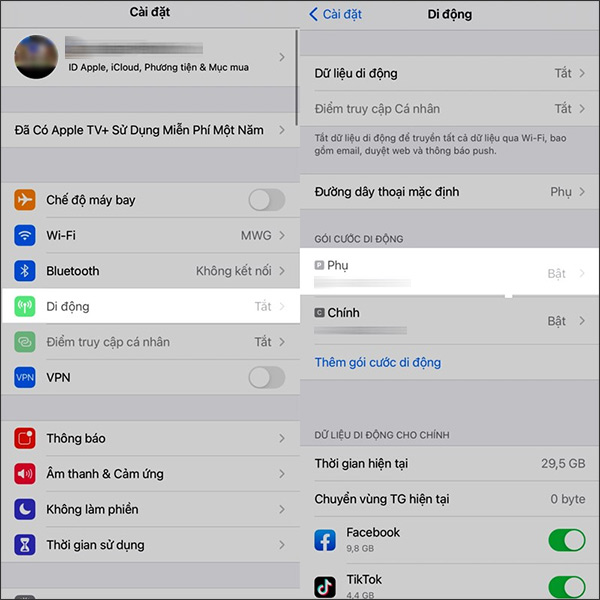
Step 2:
Switch to the new interface, we click next Mobile Package Labels then cCustom Labels.
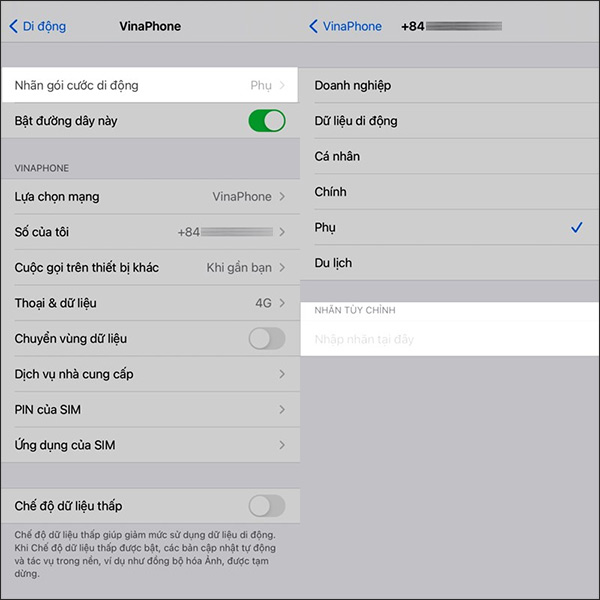
At this point will display the keyboard, Click the smiley icon to display sticker icons for us to choose to use. After selecting the label you want, press Done to save the selected settings.
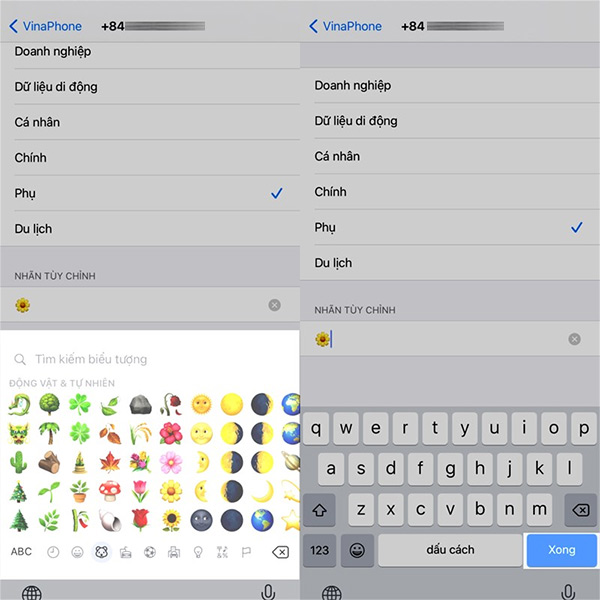
Step 3:
So we have selected the new label for the carrier icon on iPhone. We drag the screen from top to bottom and see a new icon for the carrier.
You continue to work with the remaining sim of the carrier to change the default icon on the iPhone.
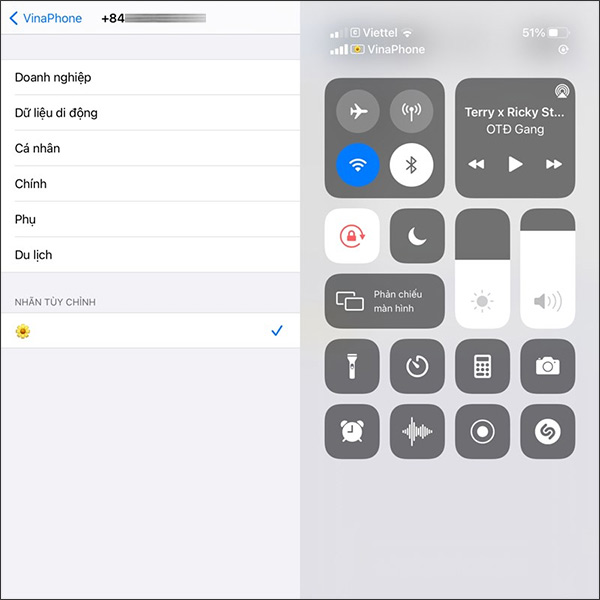
Source link: How to change carrier icon for iPhone
– https://techtipsnreview.com/





