Font size and style in Gmail are default on both mobile and mobile versions. However, in the process of using Gmail, users can completely change the default font size and style in Gmail to their liking. Changing the size and font in Gmail will help us refresh the Gmail content you send. The following article will guide you to change the default font size and font in Gmail.
How to change Gmail font size and font on PC
To change the size and font of Gmail on your computer, you can change it right away during the process of composing an email or in the settings on your computer.
Change the font format when composing emails on Gmail
First of all you open the email composing interface on Gmail as usual. Next, at the email composing interface, click underlined letter A symbol.
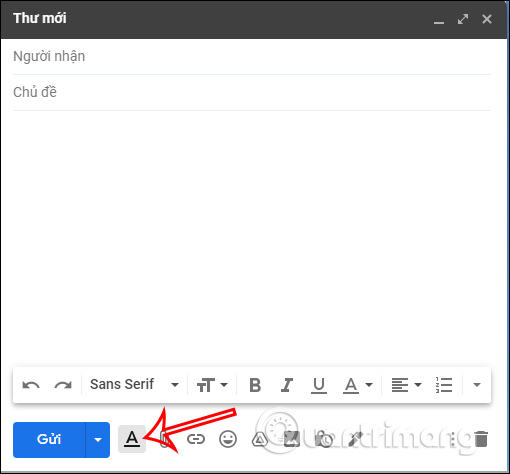
Now you will see tool to change font as well as font size to write emails on Gmail.
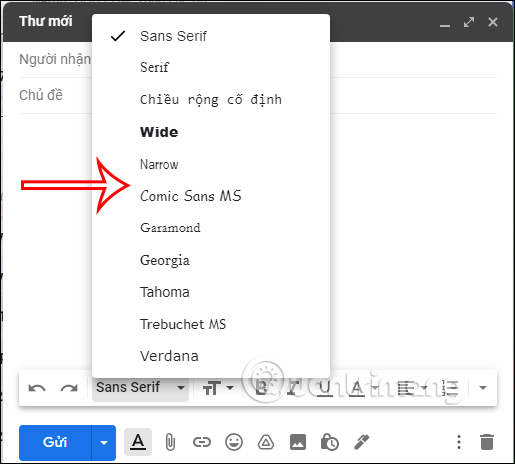
We just need to apply the changes in this toolbar to change the font and font size during email composing.
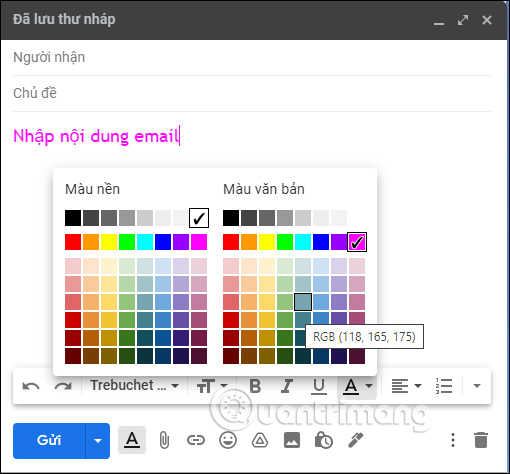
Change font format in Gmail settings
If you change the font format in Gmail settings, all future emails will have this format applied without you needing to change it often.
Step 1:
We click cog gear icon at the Gmail interface, then select View all settings.
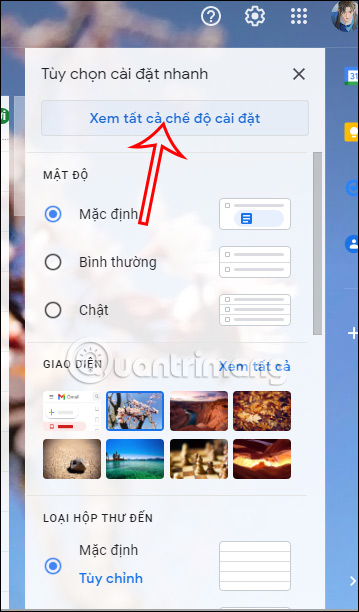
Step 2:
Switch to your settings interface click on the General tab already Click on Default Text Style. In this section, we proceed to change the font style and font size in Gmail, applicable to all emails written on Gmail.
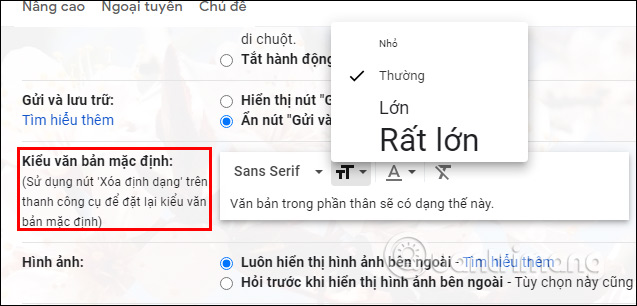
After changing, you can scroll down below Click Save Changes. Thus, the entire font style on Gmail has been changed.
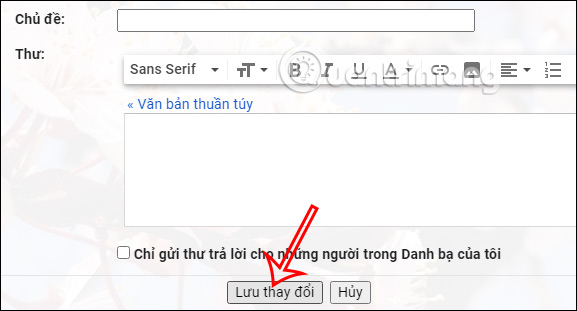
Step 3:
In case you want to go back to the old format then we will click on the slashed T icon as shown below.
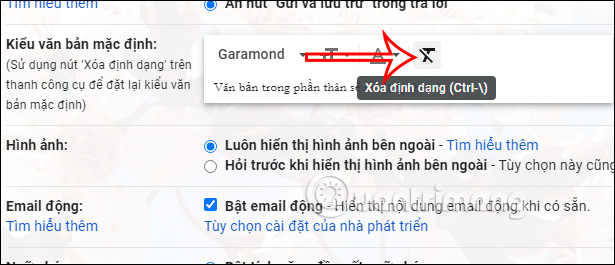
How to change the Gmail text format on the phone
On the phone, you don’t have the option to change the font size or font format in the settings like with the desktop version of Gmail.
Step 1:
We access the Gmail interface on the phone and then click Compose button. In the interface to compose your email Enter email content as usual. Afterward black out the entire email content then choose Format as shown below.
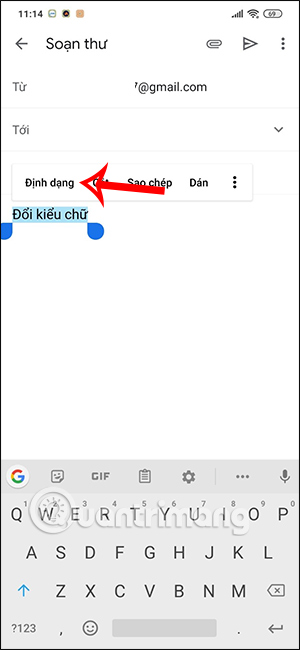
Step 2:
Now below the screen you will see a tool to customize the font in Gmail on the phone. You will not have any changes to the font, but only to customize the font format and font color.
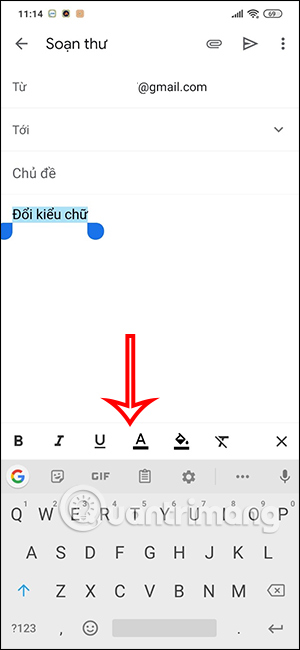
Finally you Click on the options to apply to content in Gmail.
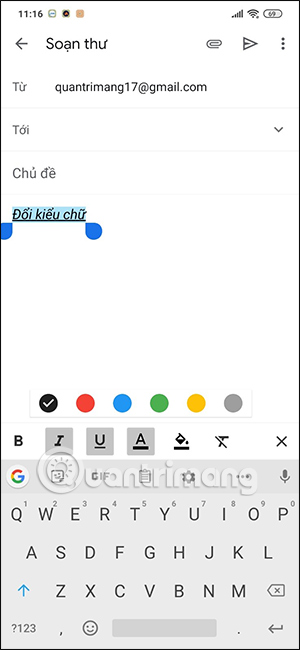
Video tutorial to change the default font in Gmail
Source link: How to change default font size and style in Gmail
– https://techtipsnreview.com/






