Sometimes when using WiFi, you will experience an inability to connect or intermittent, weak and intermittent connection. So how to fix this situation? One of those ways is how to change WiFi band suitable for the most stable and fastest speed. Together GhienCongListen Learn how to change the WiFi band in the following article.
How to change WiFi band on computer
Step 1: You right-click the Start button in the bottom left corner of the Windows screen, then a menu will appear. You can quickly access this menu with keyboard shortcuts Windows + X.
Advertisement
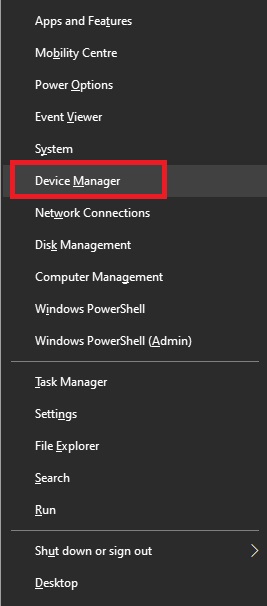
Step 2: Select Device Manager.
Advertisement
Step 3: A new window appears, select Network adapters.
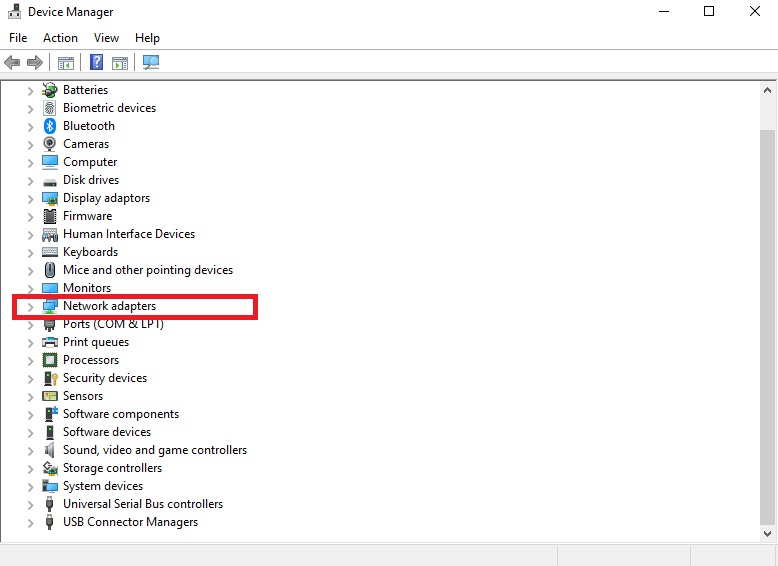
Advertisement
Step 4: Right click on Network adapters and choose Properties.
Step 5: Click select Advanced and select Band or Preferred Band.
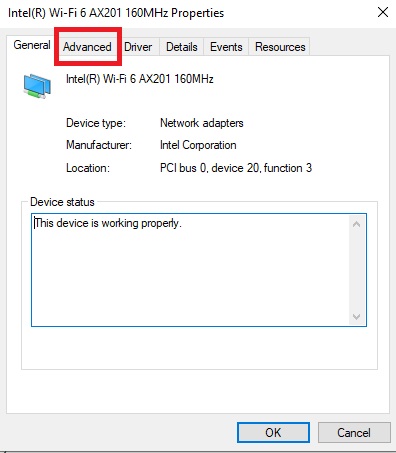
Step 6: The Value panel appears and you choose Prefrerred 5GHz Band for computers to prioritize connections to the 5GHz band with higher transmission speeds.
You can choose another band value as you like to test the speed of each band for your device and choose the most suitable band.

Step 7: Finally, you press OK to complete.
How to change WiFi band on phone
How to make WiFi stronger for phones is not impossible, you can try to change WiFi band connection priority on Android or iOS mobile devices according to the following instructions.
How to change WiFi band on Android
Step 1: You choose the application Setting on your Android phone, select the item WIFI.
Step 2: You drag the selection bar to the section Advanced Wi-Fi Settings (Advanced WiFi) when scrolling the screen downwards.
Step 3: You find and select the Wi-Fi Band and choose 5GHz for stable and effective reception. Can be customized to choose Auto (Auto) Let your Android phone automatically select the most appropriate band, or choose from a specific band to try and choose the best one.
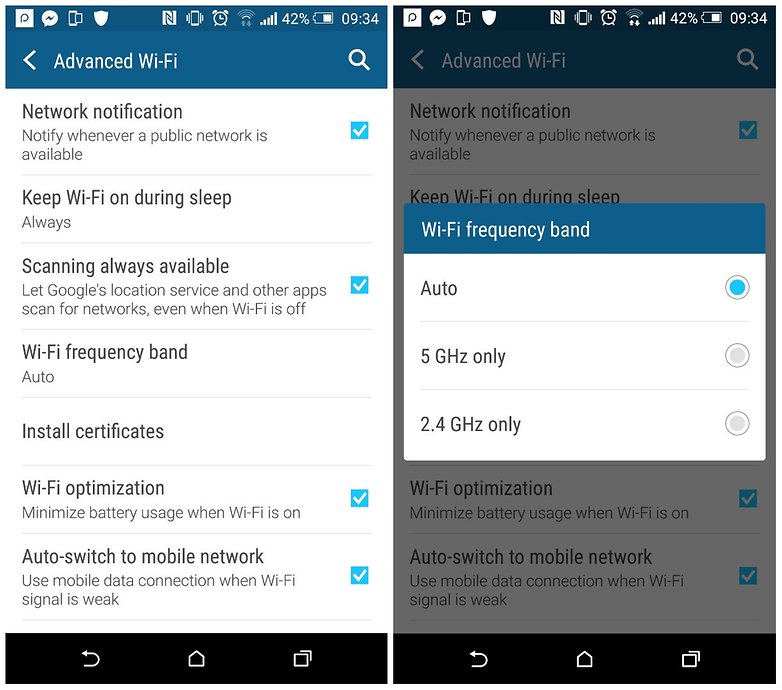
How to change WiFi band on iPhone
Unlike how catching 5GHz WiFi on Android phones is done very easily and simply. On iPhone devices running iOS 14 or higher or lower versions, it is not possible to manually select the type of connection priority band.
Changing the WiFi connection band on iPhone is all automated, iPhone will find and prioritize WiFi band with stronger speed. Or you can change the separate WiFi name for each 2.5GHz and 5GHz band in the Router and make a separate connection for each of these WiFi.
Some frequently asked questions about how to change the WiFi band
Is 2.4Ghz or 5Ghz WiFi band better?
The 2.4GHz and 5GHz WiFi bands are significantly different. Of course, with each band, there will be certain characteristics and advantages. Overall, between these two bands there is the biggest difference in range and speed. With the 2.5GHz band, there will be greater range than 5GHz, but conversely, the transmission speed will be lower.
Is there a way to catch 5Ghz WiFi for phones that do not support this connection standard?
The answer is no. With low-cost phones or older generations, there will be no 5GHz WiFi connection hardware. So you can only catch WiFi in the 2.4Ghz band.
See more:
Above are ways to change the WiFi band for phones and computers to maintain and stabilize the network connection. Don’t forget to follow GhienCongList for useful information.
Source: How to change the WiFi band on phones and computers
– TechtipsnReview






