This article will show you how to insert a page break in Excel to specify where a new page should start in print.
| Join the channel Telegram belong to AnonyViet 👉 Link 👈 |
How to break pages when printing in Excel
1. Select the first row of the new page.
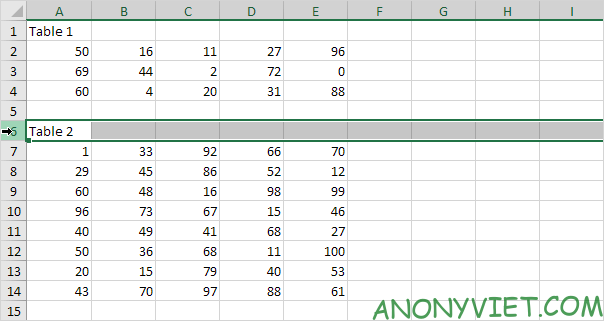
2. On the Page Layout tab, in the Page Setup group, click Breaks.
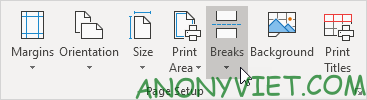
3. Click Insert Page Break.
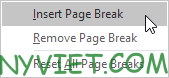
Excel displays a solid line (manual page break) to show you where the new page begins. Dashed lines are page breaks that are automatically inserted by Excel.
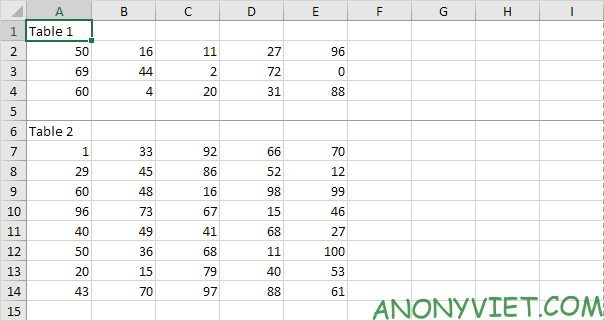
4. On the File tab, click Print to preview the printout.
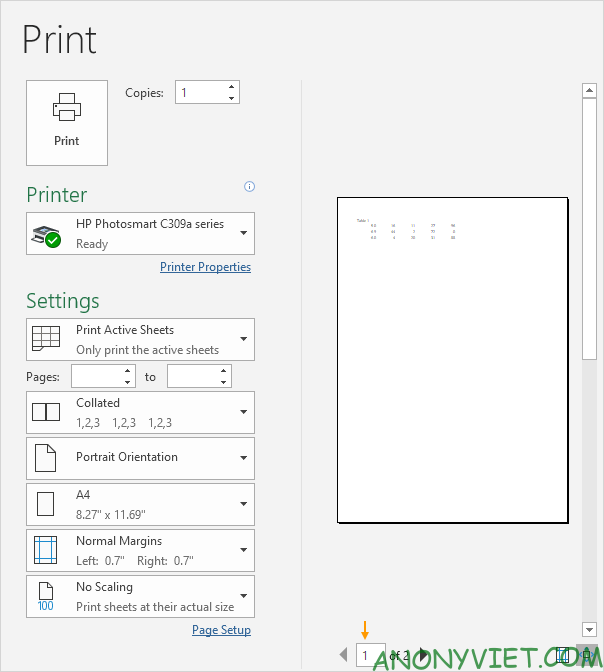
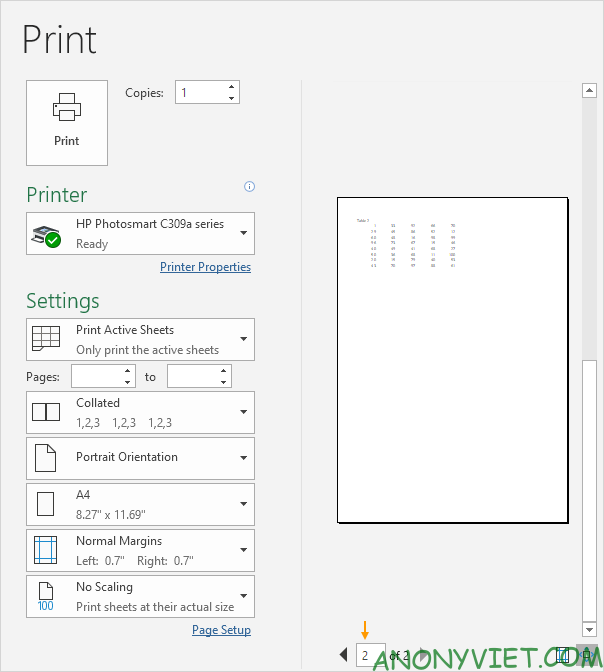
Note: to remove a horizontal page break, check a box below the page break that you want to remove and click Breaks, Remove Page Break. To remove all manual page breaks, click Breaks, Reset All Page Breaks. You cannot remove automatic page breaks.
In addition, you can also see many other excel articles here.
Source: Lesson 83: How to break pages when printing in Excel
– TechtipsnReview


