Telegram application after a long time of use will take up memory on the phone and computer, filling up the device memory. This will also contribute to slow computer or phone full of memory slowing down operations on the device. If so you should check Telegram app’s memory and then clear Telegram cache. The following article will guide you to clear Telegram cache.
Instructions to clear Telegram phone cache
How to clear Telegram Android cache
At the interface on the application we click on the 3 dashes icon and then select Settings in the displayed menu. Next in the list show you Data and Storage.
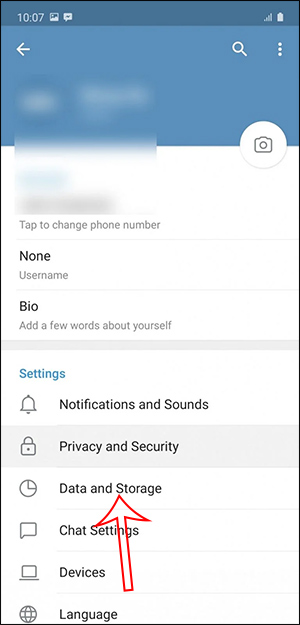
Then you click on Storage Usage mục then tap Clear Telegram Cache to proceed to clear the cache on the application. You click Clear Cache to agree to clear the app’s cache data.
Next, the user clicks on Clear Local Database to clear the message cache.
Clear Telegram iOS Cache
At the interface on the Telegram iPhone application you access Settings then tap Data and Storage.

Then click on Storage Usage mục to see how much memory the Telegram app uses.
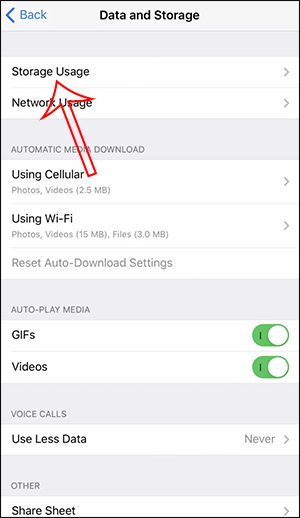
Finally you click Clear Telegram Cache to proceed with clearing the cache on the Telegram iOS app.
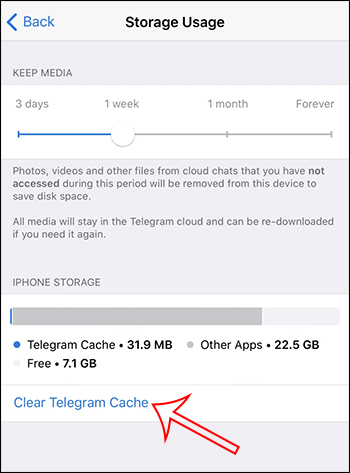
Instructions to clear Telegram PC cache
At the interface on Telegram you click 3 dashes icon then choose Settings. Next we click Advanced.
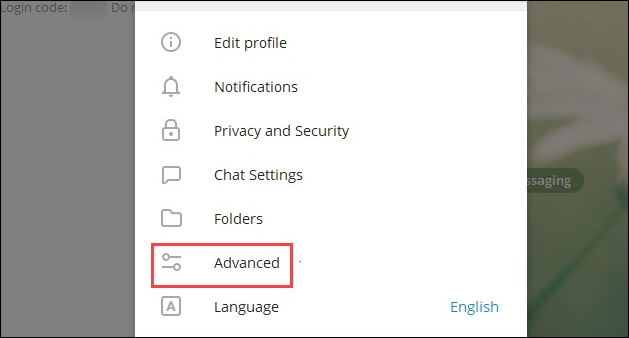
Click next Manage local storage.
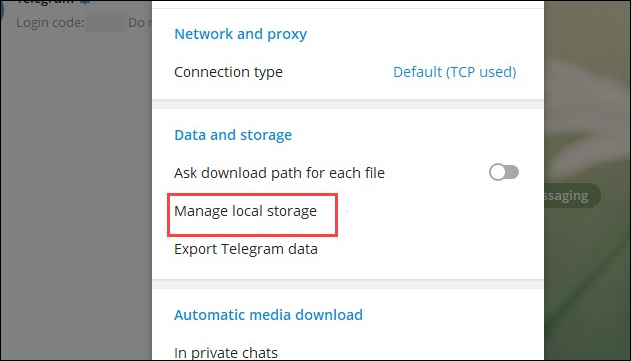
Finally you click Clear all then select OK to proceed with clearing Telegram cache on PC.
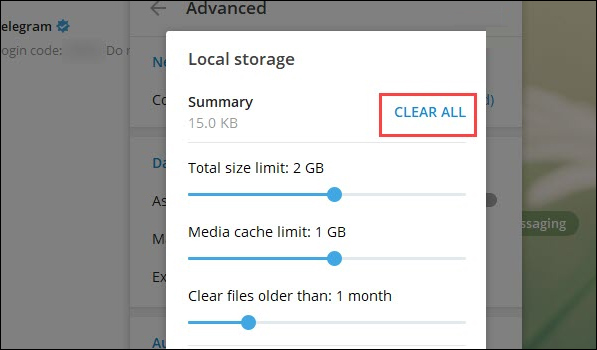
Source link: How to clear Telegram cache
– https://techtipsnreview.com/






