The occurrence of font errors in AutoCAD makes it difficult for users to change drawings. This font error usually occurs when we download the AutoCAD file from the internet and open it with AutoCAD software on our computer. Then the Vietnamese content will turn into symbols ? and you cannot read the content. The cause of font errors in AutoCAD drawings is because the computer does not have the font as the download. So how to determine what is the font used in the drawing? The following article will guide you to fix font errors in AutoCAD.
Instructions for fixing font errors in AutoCAD
Step 1:
We opened the corrupted AutoCAD file click on the font area with the font error. Now we will see what is the font type used in this drawing. Next to you enter command st and press Enter to Open the Text Style dialog box.
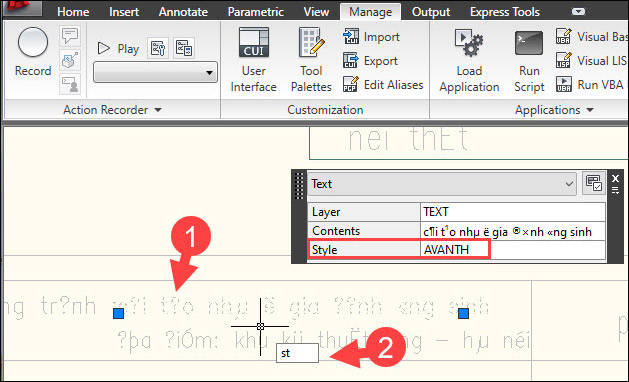
Step 2:
Now display the font interface, you will find the type font used in the drawing in the Style . column. Look Fonts section will see what type of font we need to use. The font error is because your computer has not installed enough fonts and is missing the font as shown in the picture.
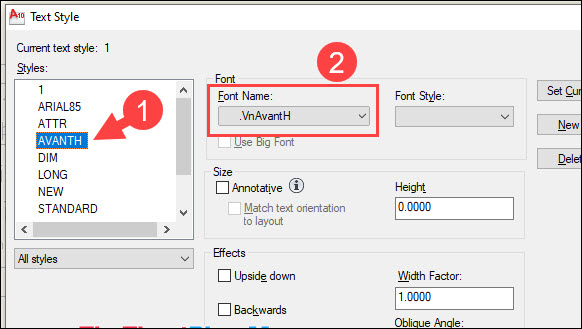
You can download the full set of fonts for AutoCAD by following the link below and install this font set on your computer. Click on the font to use and then right-click and select Install.
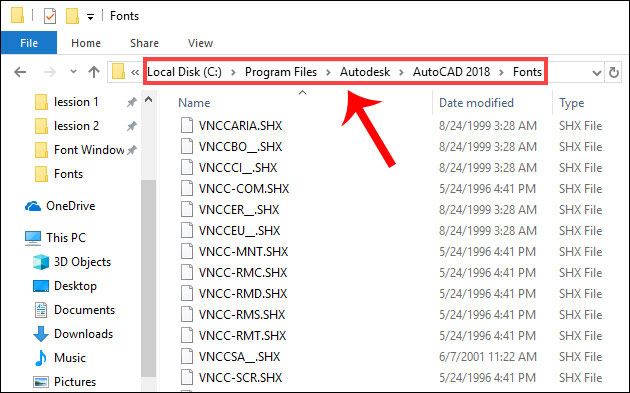
Step 3:
After installing the complete AutoCAD font, you reopen the AutoCAD file with the font error and see that the drawing content no longer has the same font error as before.
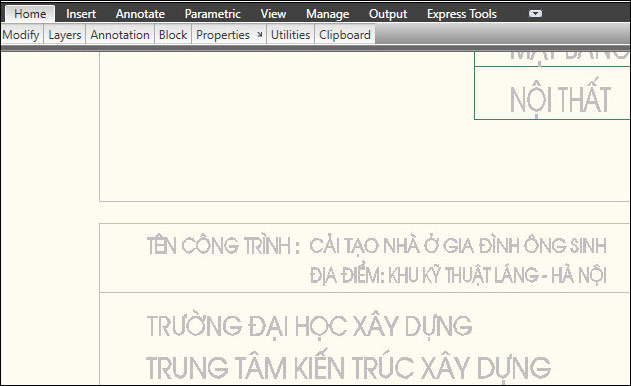
Source link: How to fix font errors in AutoCAD
– https://techtipsnreview.com/






