Live Photos have been around for iOS devices for several years now, allowing you to capture specific moments before or after taking a photo. These moments can then be viewed later with the photo and specifically show 1.5 seconds of motion before and after the photo was taken. It has a small but amazing feature that can add a bunch of emotions and is a beautiful reminder of the memories surrounding a simple photo.
A new feature introduced in iOS 13 allows users to combine multiple Live Photos into videos from within the Photos app on iOS. This is much better than the previous method of stitching multiple Live Photos (usually by using an external video editor).
First, the article will show you how to take Live Photos on iOS devices (for those of you who are new to this feature), then we will discuss creating videos from multiple Live Photos:
1. Open the app Camera on iOS devices.
2. At the top of the screen, you’ll find an option to enable Live Photos. It will be a yellow circle icon with rings around it. When Live Photos is on, the circle will be yellow.

3. Taking a photo with Live Photos will save both the image as a regular photo and the Live Photo. You can view it in your gallery later.
To view Live Photos:
1. Open gallery and select the photo you just took.
2. You’ll see a Live Photo sticker on the top left of the screen. Once the photo is open, just tap it to view the Live Photo.
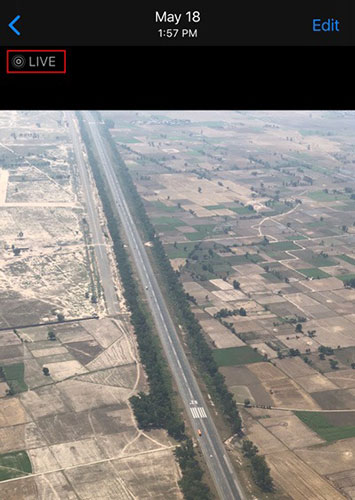
You can also use it as wallpaper or share it with your friends.
Combining multiple Live Photos into one video involves saving the Live Photo to individual videos. To do this, do the following:
1. First, locate the Live Photos that you want to merge into one video. You can do this by scrolling down Live Photos in tab Albums application Photos.
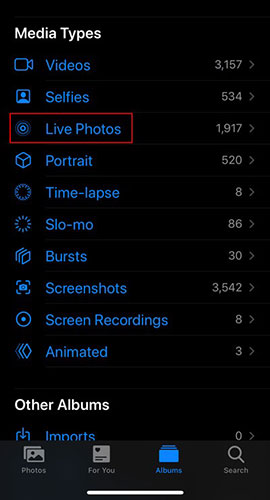
2. Click “Select” in the upper right corner.
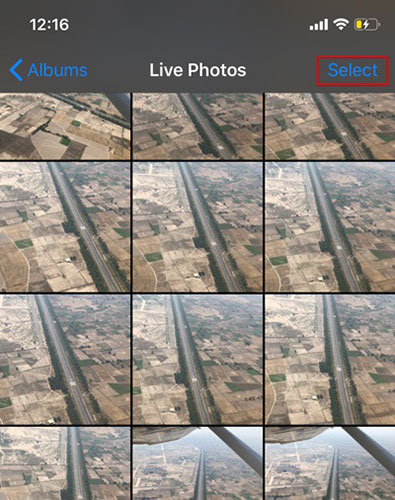
3. Select the Live Photos you want to combine into one video.
4. Click the button Share in the lower left corner.
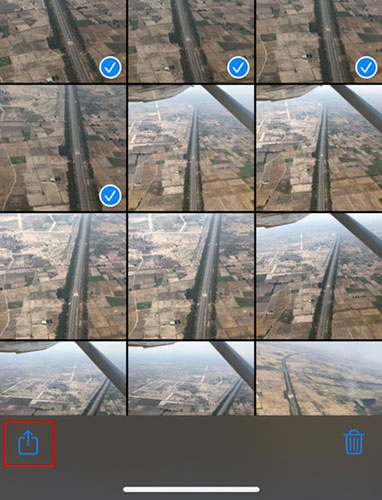
5. Tap option “Save as Video”.
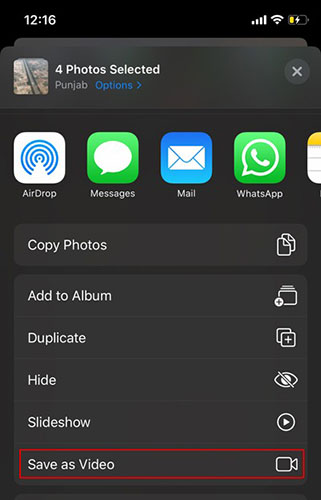
iOS will create the video and save it to the Camera Roll. You can access it from there or section Video application Albums in Photos.
Everything has been completed. Using this simple method, you can easily combine multiple Live Photos into one video to send to others and view later.
Did you find this guide helpful? Let everyone know in the comments section below!
Hope you are succesful.
Source link: How to combine Live Photos into videos in iOS 13
– https://techtipsnreview.com/





