While using your phone you will see interesting things and want to share it with your friends. You will take a screenshot and then send it to your friends. However, when the story you want to share is located on several screenshots, you will definitely want to combine them into a single photo. With the Tailor app your mobile phone can do just that.
Tailor is a third-party application for iPhone that helps users to stitch screenshots easily. The application is developed by Foundry 63, and is completely free, you can download the application on the App Store. The app works on iPhone and iPad and iPod touch and requires iOS 9 or later. Follow the instructions below to merge multiple iPhone screenshots into a single image.
Step 1. First of all, download and install the Tailor app on your iOS device.
Step 2. Take a screenshot of your iPhone screen.
- With other iPhones, press the Home button and the power button at the same time
- With iPhone X, press the power button and the volume up button at the same time
Note:
- If you can’t take a screenshot with the phone keys, you can switch to taking a photo using AssistiveTouch mode or use the virtual home key.
- When taking screenshots, you need to make sure that there is some duplicate content between the photos.
Step 3. Now, open the Tailor app on your iOS device.
Step 4. Next, a window will appear asking to access your photo library. Press Allow Accessthen press OK.
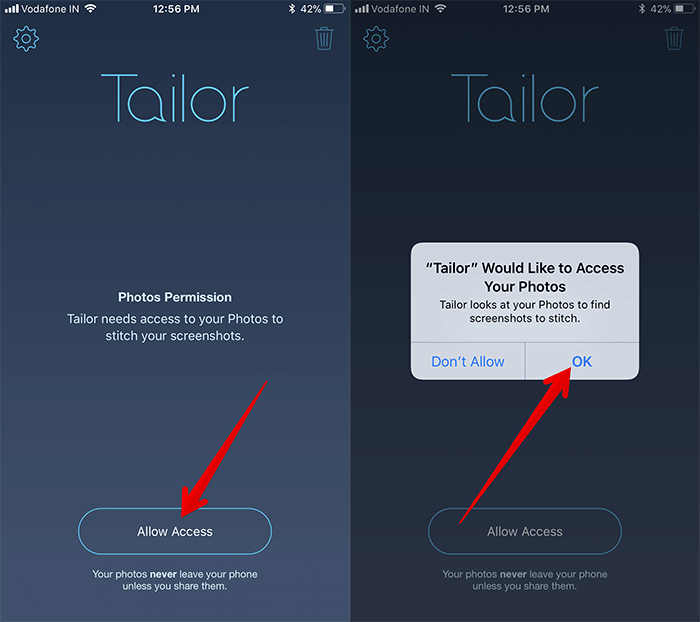
The app will instantly identify, analyze and stitch your screenshots.
Note: You will see the “Not Enough Overlap” error when the content of your photos has no overlap. In this case, you need to take a screenshot.
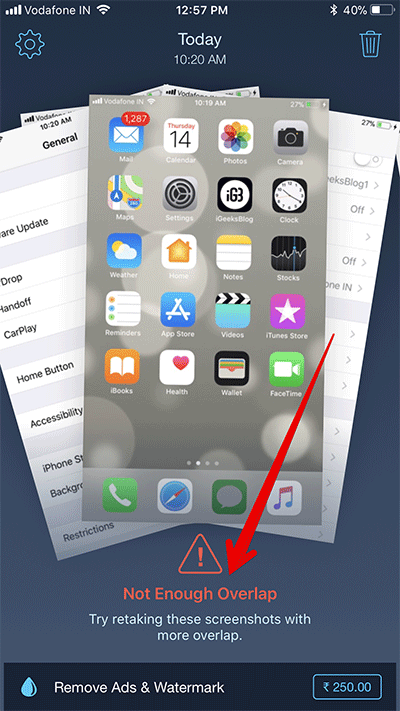
Step 5. When you’re done, you need to tap the save/share button to save the image or share it with your friends.
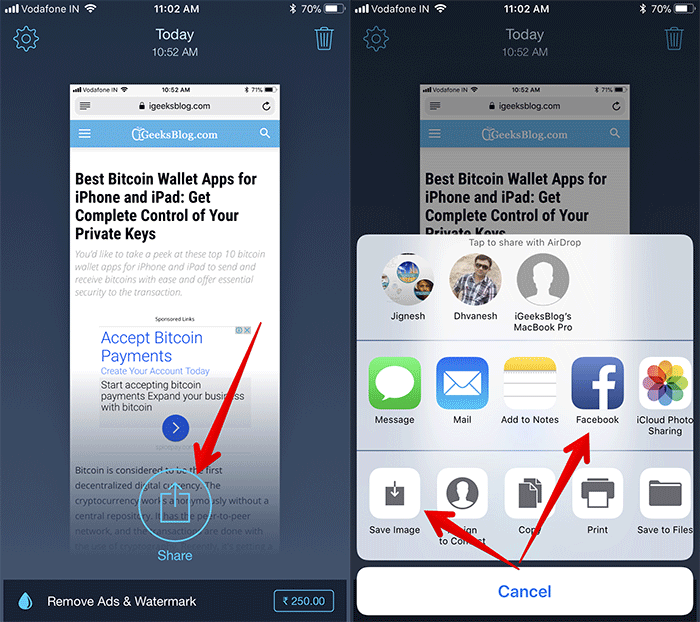
You can follow the same steps to stitch other screenshots. The application works intuitively and has a simple interface that allows you to get your work done without any hitch.
See more:
Source link: How to combine multiple screenshots into a single photo on iPhone and iPad
– https://techtipsnreview.com/





