The voice message compose application is not too new, when even on the Messenger application, there is also a mode to compose voice messages. Heya is an application that composes voice messages on iPhone, supports sending messages on iMessage or can invite friends to join Heya for voice chat. In particular, the application supports Vietnamese, so users can freely use it. The following article will guide you how to use the Heya application on iPhone.
How to send voice messages on iPhone
Step 1:
You download the Heya application according to the link below and then proceed to activate. In the first interface the application will introduce the features. When the screen appears Give it a try! then press and hold the screen.
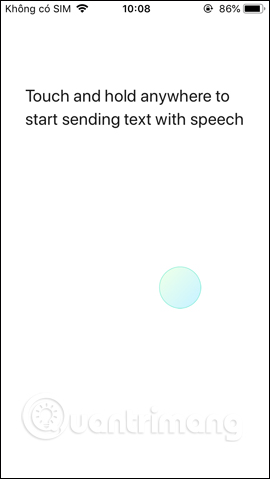
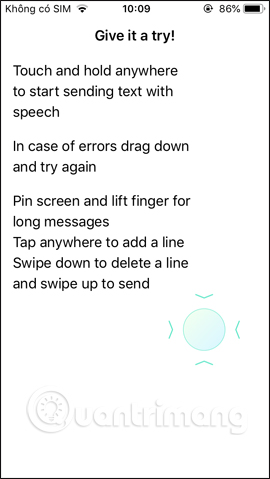
Step 2:
Next, the application will ask the user for permission use microphone and speech recognition on the device.
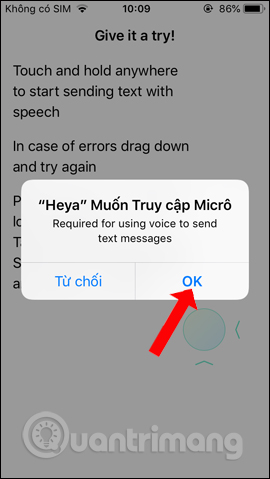
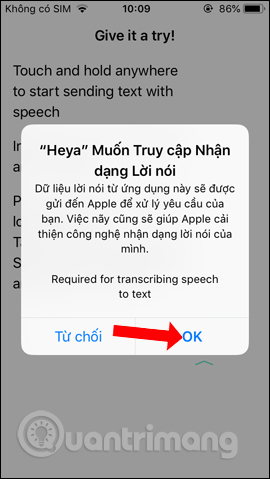
Step 3:
You will then be taken to the voice input screen. Above globe icon to switch languages. To enter text by voice press and hold the screen, do not remove your hand while speaking. Good voice recognition application.
If you want to expand the content editor interface, swipe up pin icon. Then we can speak freely without pressing and holding the screen.
Everything you say will show up in the app. You can swipe down on the trash can icon to delete, or swipe up on the Send icon to send.
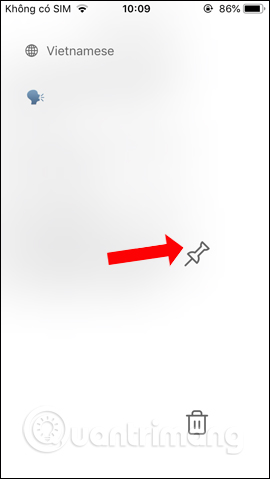
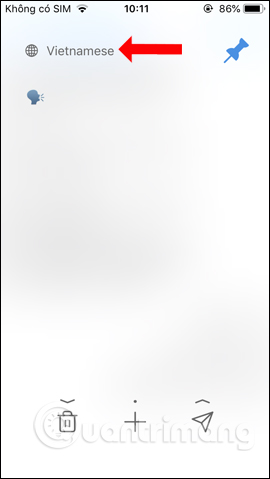
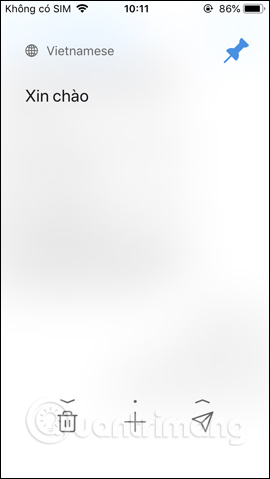
Step 4:
Access to iMessage Select the object you want to send the message to. Then you will see Heya icon below the compose message box. Clicking on the icon will display the content input frame.
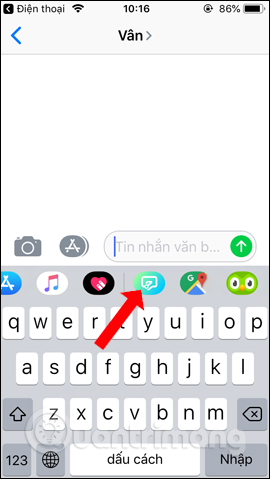
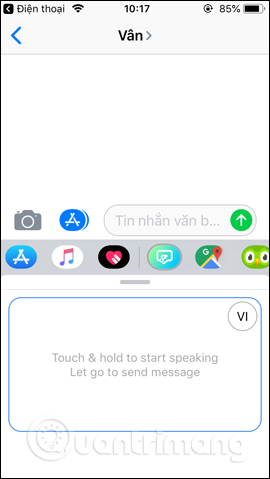
Step 5:
Long press on the screen and then say to see the content displayed to send the message. Users can swipe upwards to expand the voice input interface.
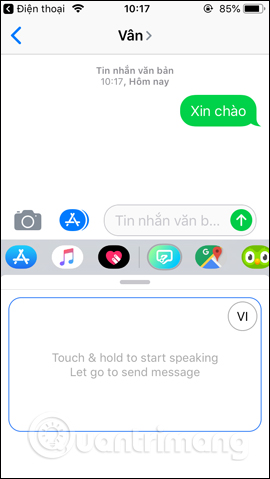
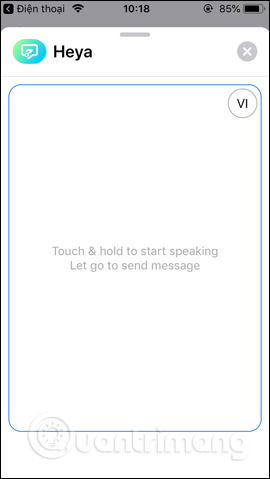
Step 6:
Besides, the Heya application also supports chatting with friends who use the application. At the application interface press Signin To register an account. Click next next to continue.
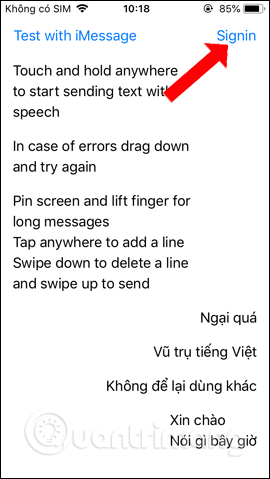
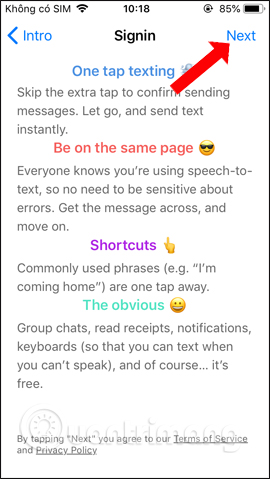
Step 7:
Application required Enter your phone number to verify the account. Then you will get activation code sent to the phone number.
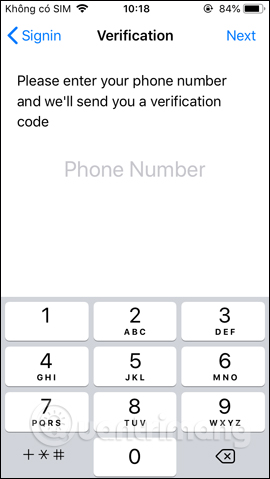
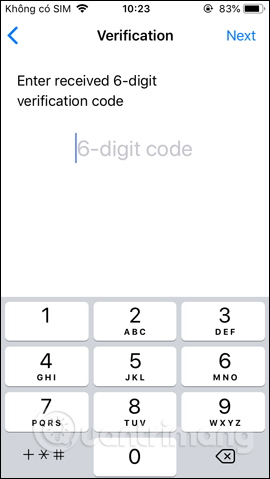
Step 8:
Next to the User Porrofile choose your avatar and username press Done to finish. If you want to choose another image, press Select from album to select the image in the album on the device.
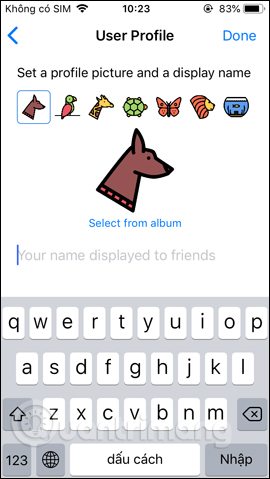
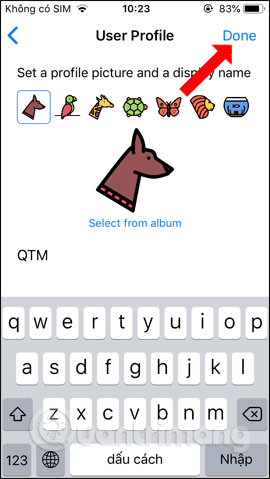
Step 9:
Switch to the new interface and click Start New Chat to chat by voice, or press Tap to enter to enter content. Users need to agree to the application access to Contacts.
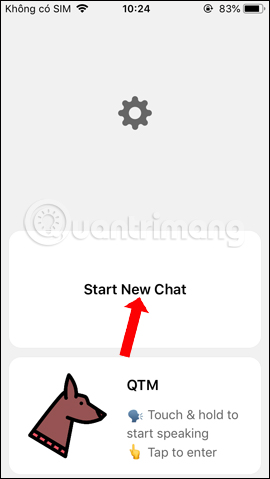
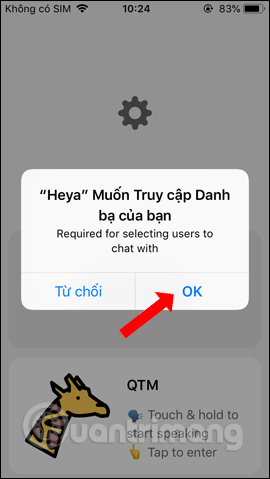
To use it, you need to find friends who are using Heya. If not, press Invite a Friend to invite friends to use.
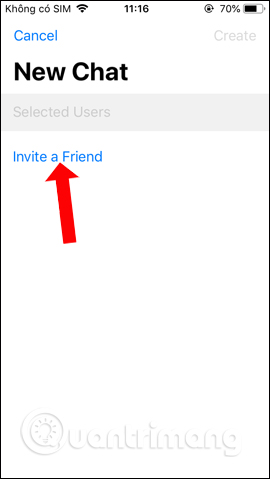
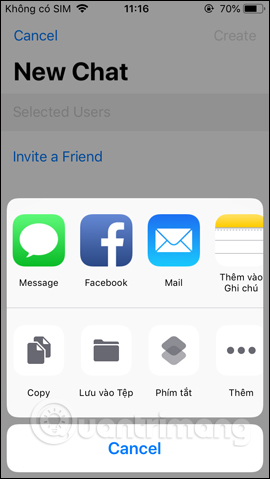
Step 10:
In the application interface when clicking cog gear icon We will come to the application installation interface. By default, the application will store messages permanently. If you want to change the save time, click Item Storage and choose another time.
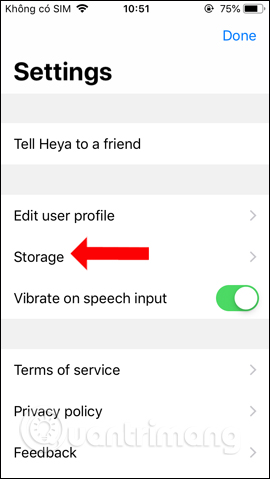

Besides the ability to compose voice messages, Heya also provides a chat with friends right in the application. While chatting on Heya you can change to the keyboard message input method if you want.
See more:
Wishing you success!
Source link: How to compose voice messages on iPhone with Heya
– https://techtipsnreview.com/





