NOTE: Welcome to the Knowledge Sharing Blog! If you encounter any errors during use, such as error in download link, slow blog loading, or unable to access a certain page on the blog … please notify me. via Contact page. Thanks!
In the previous article, I have briefly shown you how to convert, convert FAT32 to NTFS or from NTFS to FAT32 format.
However, on the Blog, there is no detailed tutorial yet, so in this article I will summarize and give more detailed instructions for you to follow.
Format conversion is extremely simple and there are many ways to do it, but I only introduce the simplest, most effective and safest ways.
What does safety mean? – means that the data on the hard drive partition, usb, or external storage device … after being converted, remains intact and has not been altered at all.
You just need to know the ways I instruct below are ok, but in fact, you do not need to know any other software do anything.
I. Instructions to convert FAT32 to NTFS without losing data
Method # 1: Use the command in cmd
Yes ! Most of us will use this case, because the majority of hard drives, usb, mobile devices … nowadays are using NTFS format because of its many advantages.
To find out more carefully what advantages it has, you can review the article ” What is the difference between exFAT, FAT32 and NTFS? ” Please !
Perform:
+ Step 1: Open cmd with administrative rights => see instructions if you do not know!
+ Step 2: Continue, at the console window, enter the command cmd convert/? for transfer instructions.
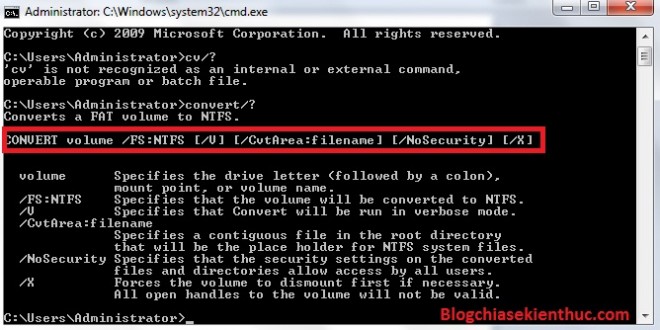
As you can see in the picture above, the command we need to get is convert volume / FS: NTFS, I will rewrite like this for you to understand: convert [Ký-hiệu-của-phân-vùng] /FS:NTFS
+ Step 3: Now open the window Computer up (Windows + E) => see which partition you want to convert format to (C, D, E … ..).
Note: To view the current hard drive partition format, you can right-click on the partition you want to view and select
Propertiesto see details.
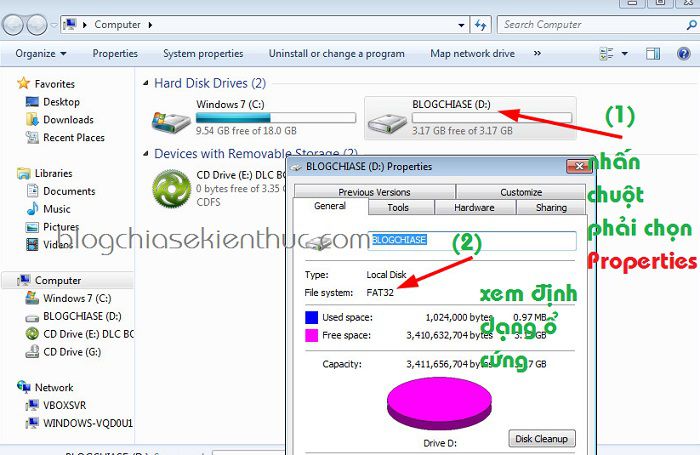
As you can see in the picture above, the partition you want to convert is the D drive, so we will enter the command as follows:
convert D: / FS: NTFS
=> Press Enter to execute the command, and the conversion process begins. The fast or slow conversion process also depends on the size of the partition you convert.
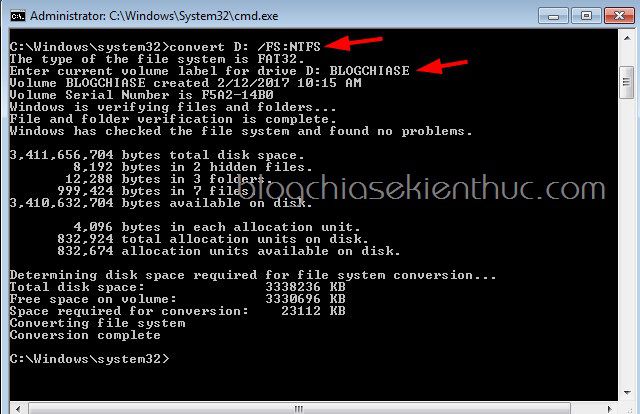
Okey, that’s it. Process convert from FAT32 to NTFS extremely simple and safe like that.
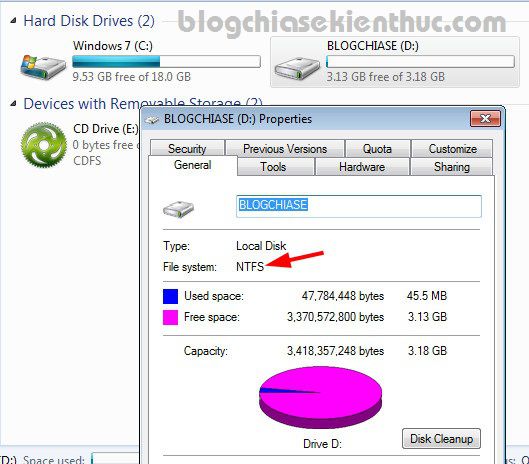
This is a feature of Microsoft so you can completely rest assured that there is no data loss.
And if you want to convert from FAT32 to NTFS, I encourage you to use the command in cmd Like I just instructed.
Method # 2: Use the Convert_FAT32_to_NTFS_1_Click tool
This tool is bundled by techtipsnreview, and is still essentially using the internal commands cmd to convert.
But instead of doing it manually, I have packed it into 1 file .exe Only to make your transition simpler.
Using:
After you download the file => unzip => run the file corresponding to the structure of the operating system you are using (Windows 32-bit or Windows 64-bit). You will see the interface as shown below.
- The first arrow: Here Tool will list the partitions formatted as FAT32.
- Arrow 2: Enter the partition you want to convert to NTFS format, for example, here is drive D => then press Enter to do it.
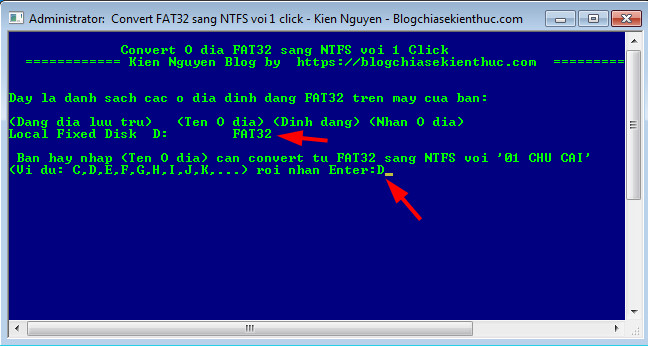
Simple as that ?
II. How to convert NTFS to FAT32 format
Method # 1: Use Partition Winzard to convert
To convert the format from NTFS to FAT32, we can not use the command in cmd OK.
Actually, we can use the command but we will lose data so we will not be able to use it as above. Instead, we will use the familiar hard drive division software that is Partition Winzard.
+ Step 1: There are 2 ways to do it (you choose 1 of 2 ways):
- Perform directly on Windows: Please download the software Parition Winzard About (link above) => then install the software on your computer to use.
- Implementation on Win Pi (Mini Windows): Please boot into Mini Windows => open the software
Partition Winzardup to use.
+ Step 2: Right-click the partition you want to convert => select Convert NTFS to FAT
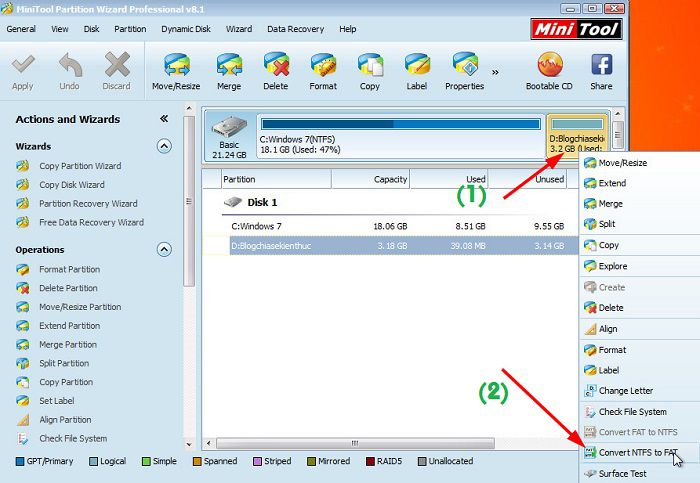
+ Step 3: This important step, press Apply => press Yes to perform. The conversion process is extremely fast and very safe for your data.
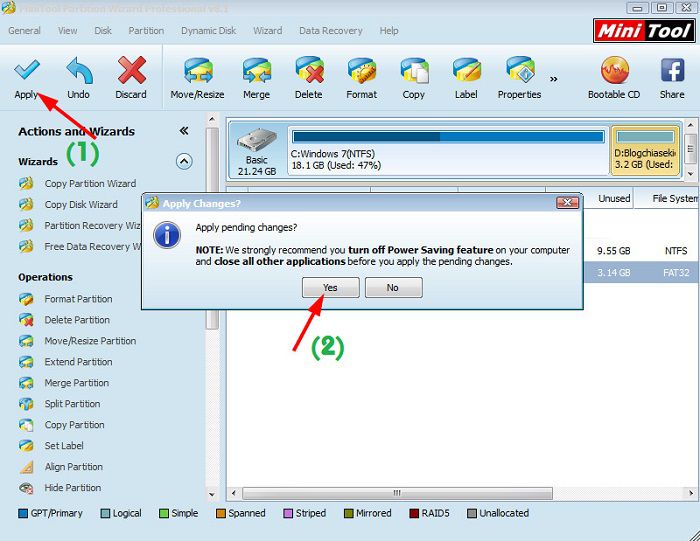
Yes, and here are the results after we are done.
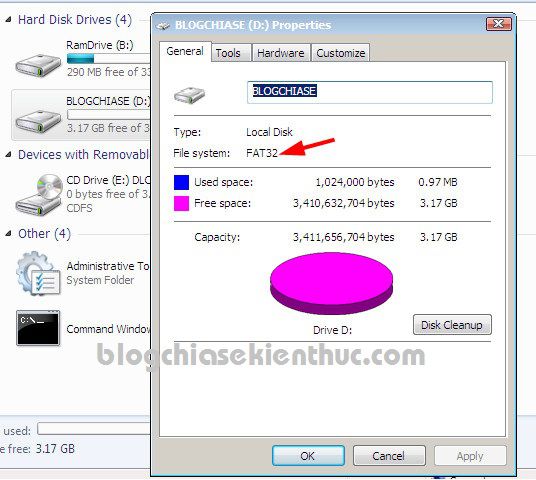
Method # 2: Use the Convert command in cmd
In addition to using the Partition Winzard software as instructed above, if you still want to use the command in cmd to convert NTFS to FAT32 format with the following reasons:
- The partition is empty, with no data.
- The partition has little data, you can temporarily copy it to another drive and then convert.
- Partitioning does not have any important data so it’s okay to lose.
Perform: For example, I will convert the partition format on the drive D from FAT32 to NTFS
+ Step 1: Create a folder called backup in another partition (C, E, F …), for example I will create in the drive partition C Please. The purpose of this is to temporarily copy data from the drive D to the directory we just created.
Note: One thing you should know is when using the inner command
cmdTo copy data, the speed is blazingly fast, unlike when you use the normal copy command.
+ Step 2: Open cmd as administrator.
To copy data from the drive D to the backup folder in the drive C I use the following command:
xcopy D: * C: backup / e / i
=> press Enter To do this, the copy is immediately done, please wait until the copy is finished.
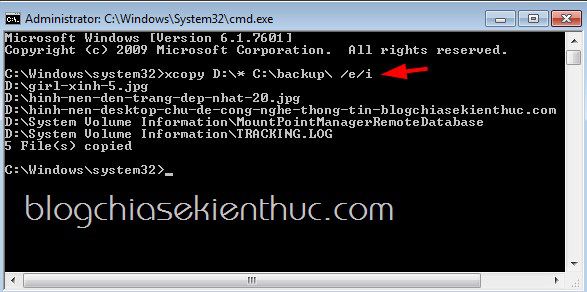
+ Step 3: After you have finished copying, you use the following command to format that partition with FAT32 format.
format D: / fs: fat32 / q
=> Press Enter easy to do (please follow the instructions as shown below)
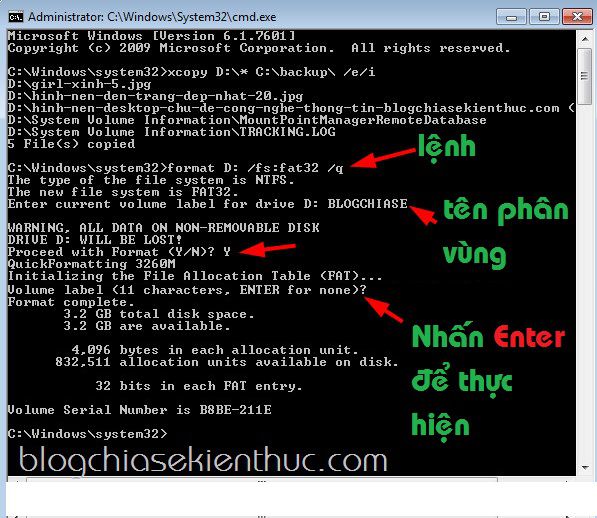
Okey, after converting the format of the hard drive, usb … is complete, use the command to copy data back to the drive partition. D that’s it ?
III. Epilogue
So I gave you very detailed instructions on how convert FAT32 to NTFS or vice versa, from NTFS to FAT32 no data is lost. This is a very basic knowledge that I think anyone who uses a computer should know.
Hope this article will be useful to you, wish you success!
Kien Nguyen – techtipsnreview
Note: Was this article helpful to you? Don’t forget to rate, like and share with your friends and relatives!
Source: How to convert FAT32 to NTFS, or NTFS to FAT32 format
– TechtipsnReview





