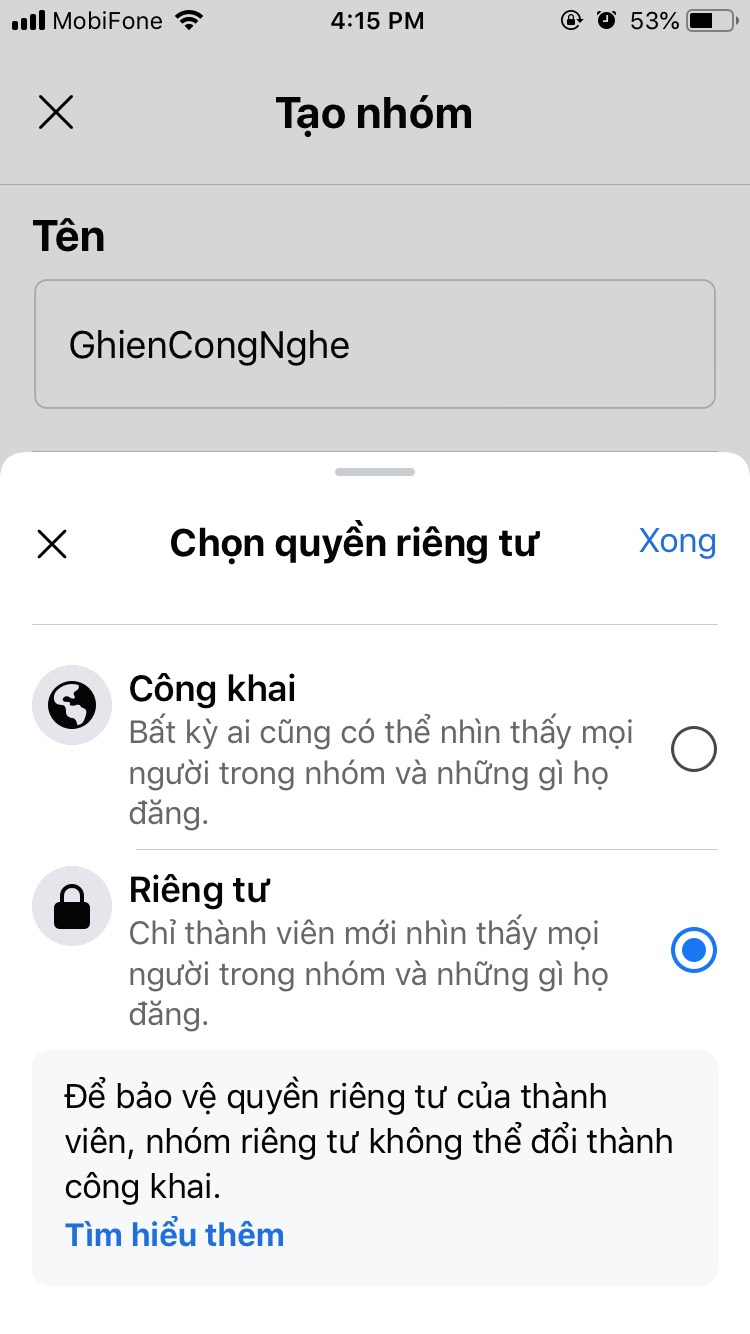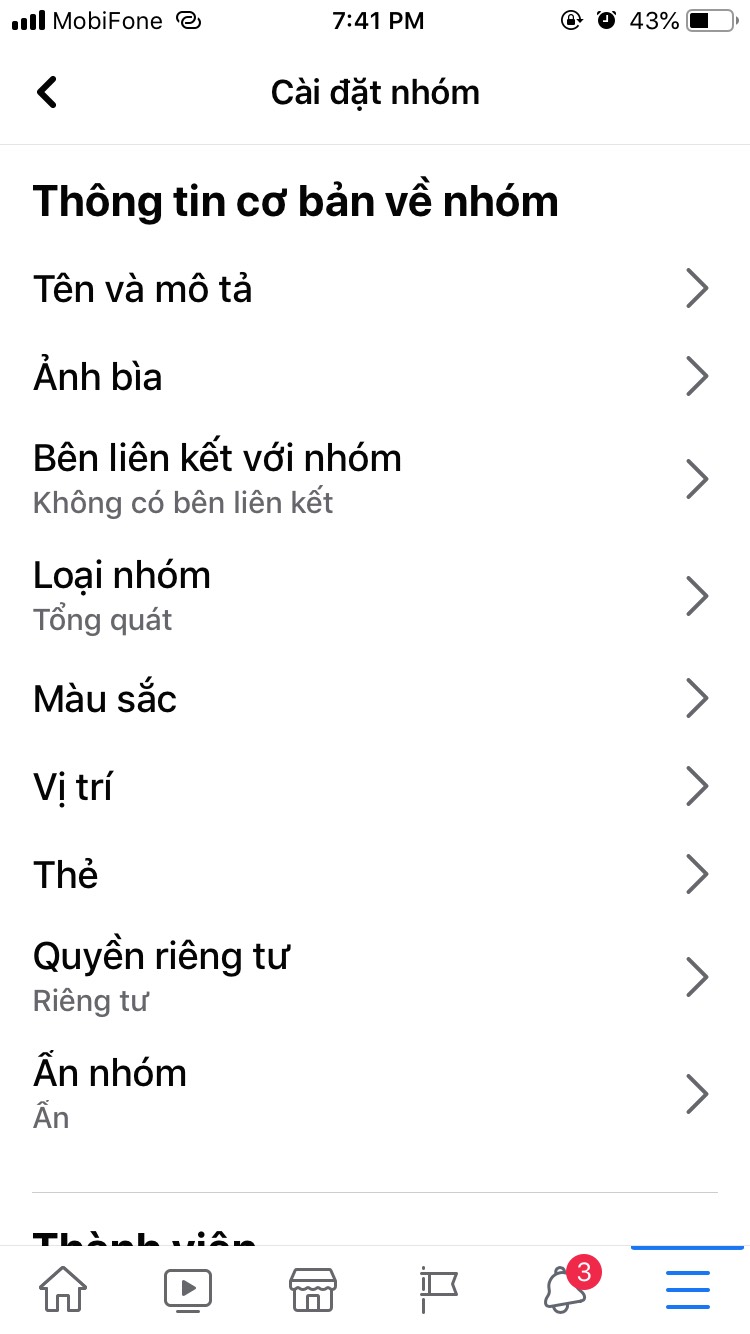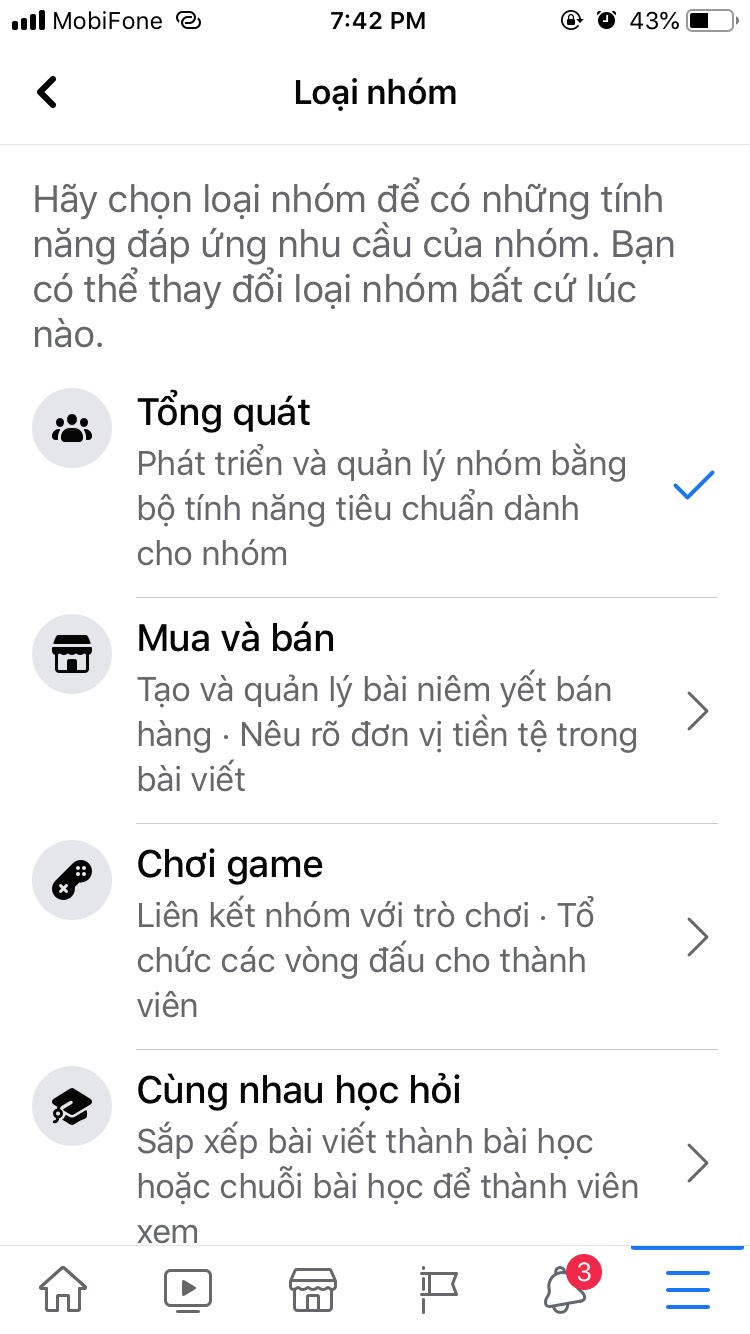If you want to create a group on Facebook to share information or simply contact members of your class or group. This article is for you. Together GhienCongListen reference how to create a group on facebook by phone Please.
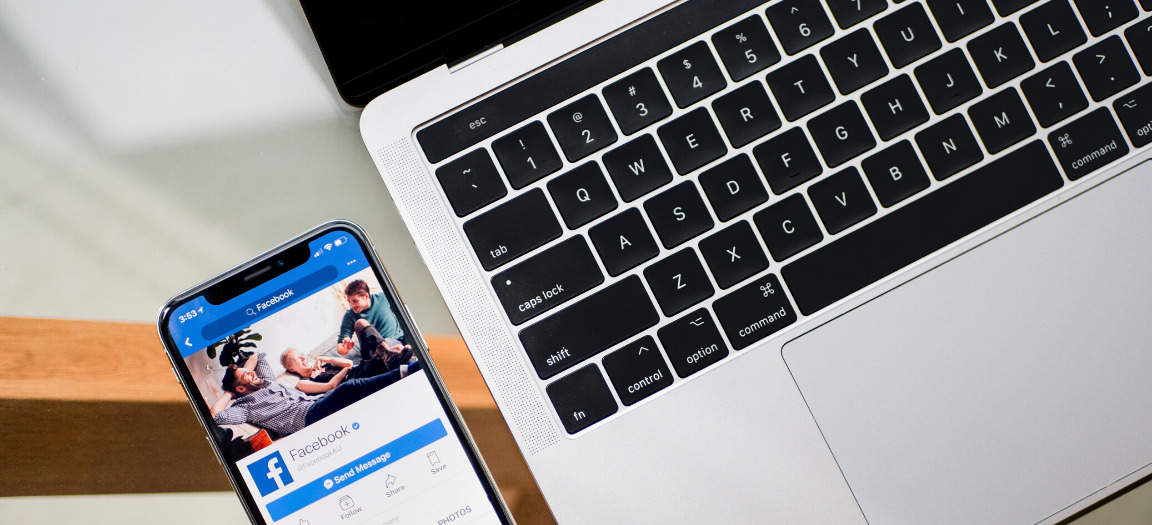
Advertisement
How to create a group on Facebook by phone
With just a few simple steps, you can create yourself a group on Facebook. Follow the instructions below:
- Open the Facebook app on your phone and log in to the account you want to create a group on Facebook.
- Click the menu icon with three dashes in the lower right corner of the screen.
- Click Group.

Advertisement
- Swipe the top menu to the left, tap Create.
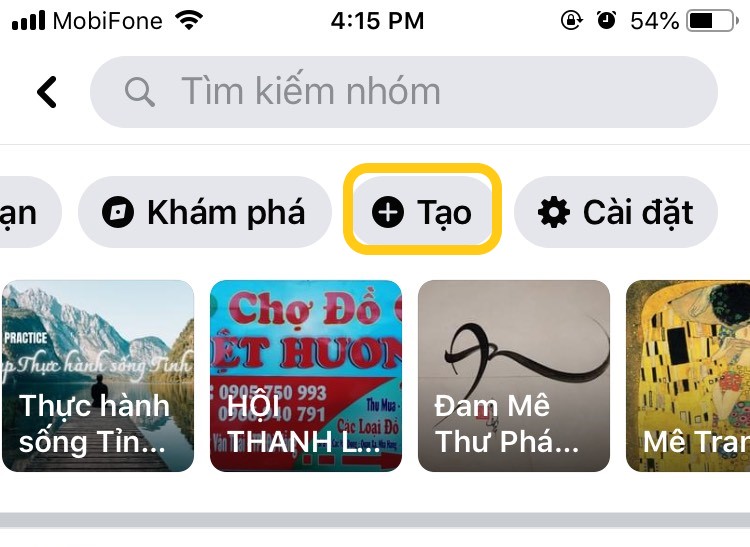
- Name the group and choose privacy. Before choosing, learn about privacy on the Facebook group below.
- Invite members (optional).
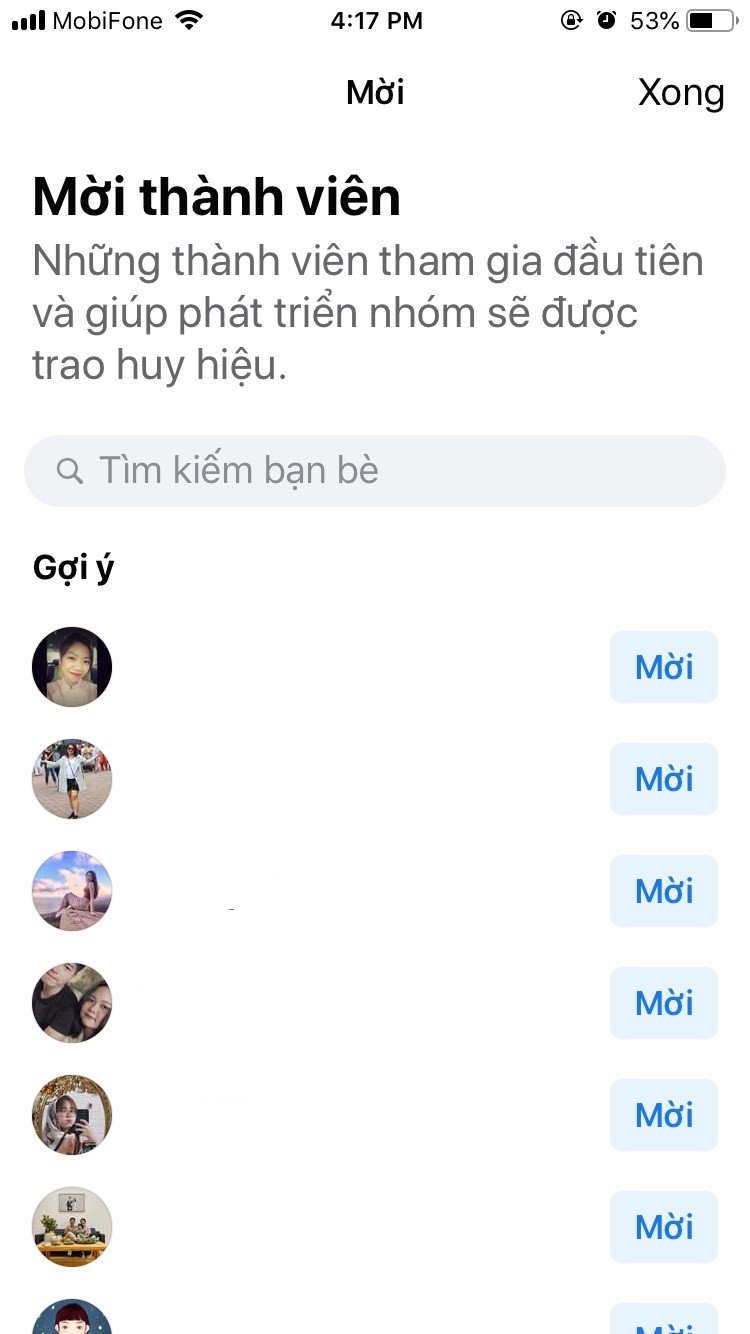
Advertisement
- Add cover photo. You can choose a default image or upload an image.
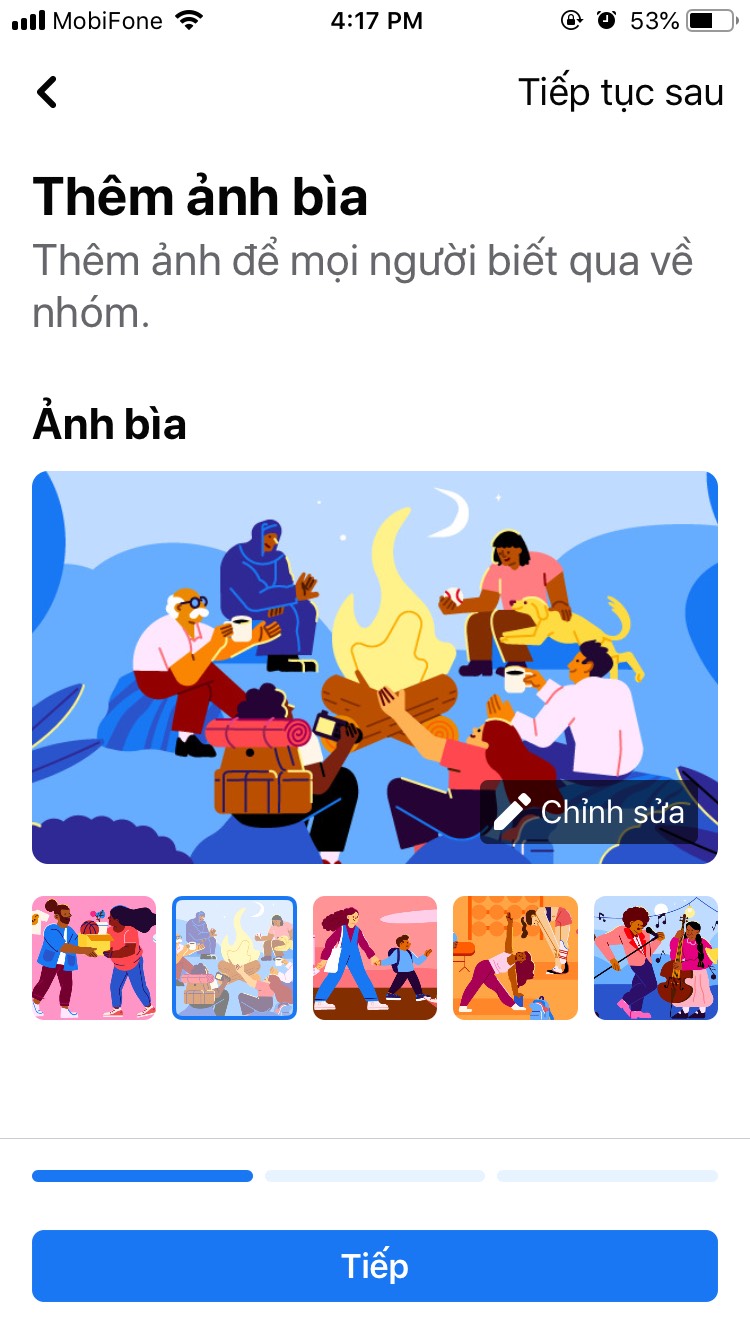
- Add a description for your group. Let the members understand the goal of the group when joining.
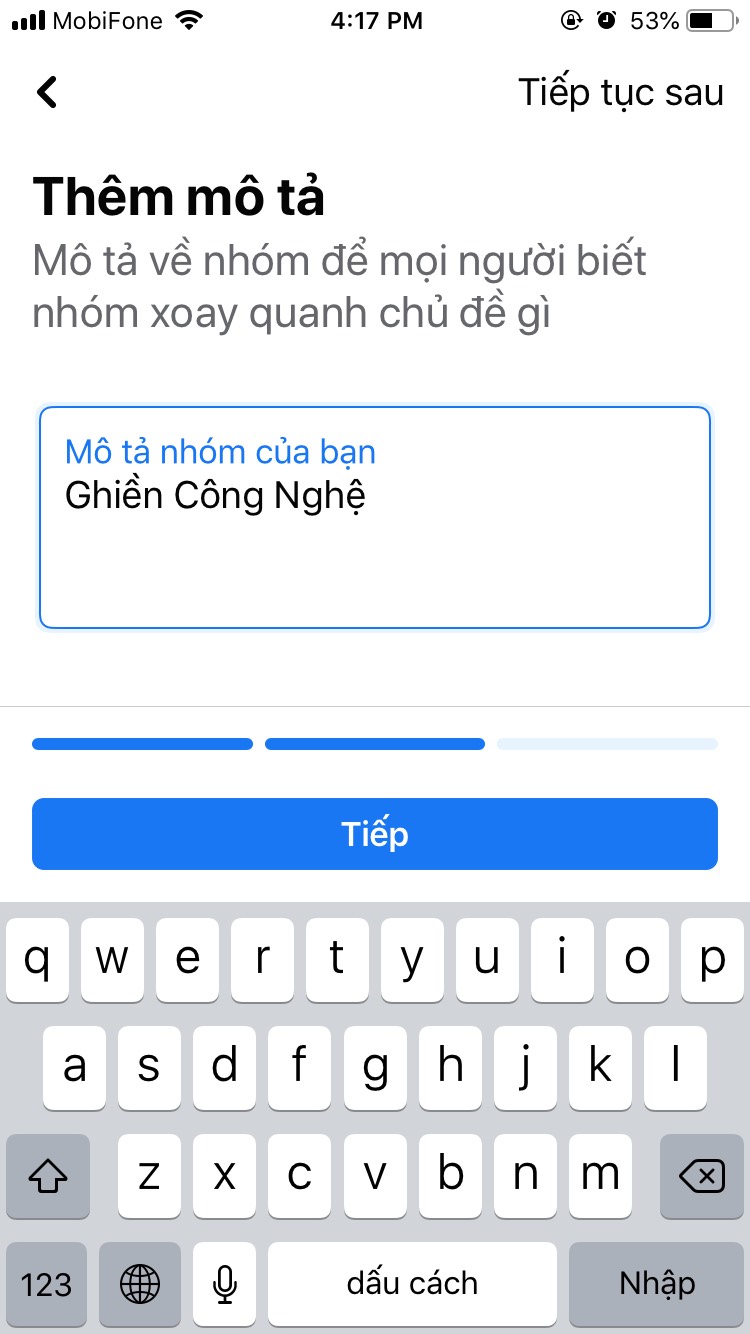
- You can post the first post in the group or you can skip it.
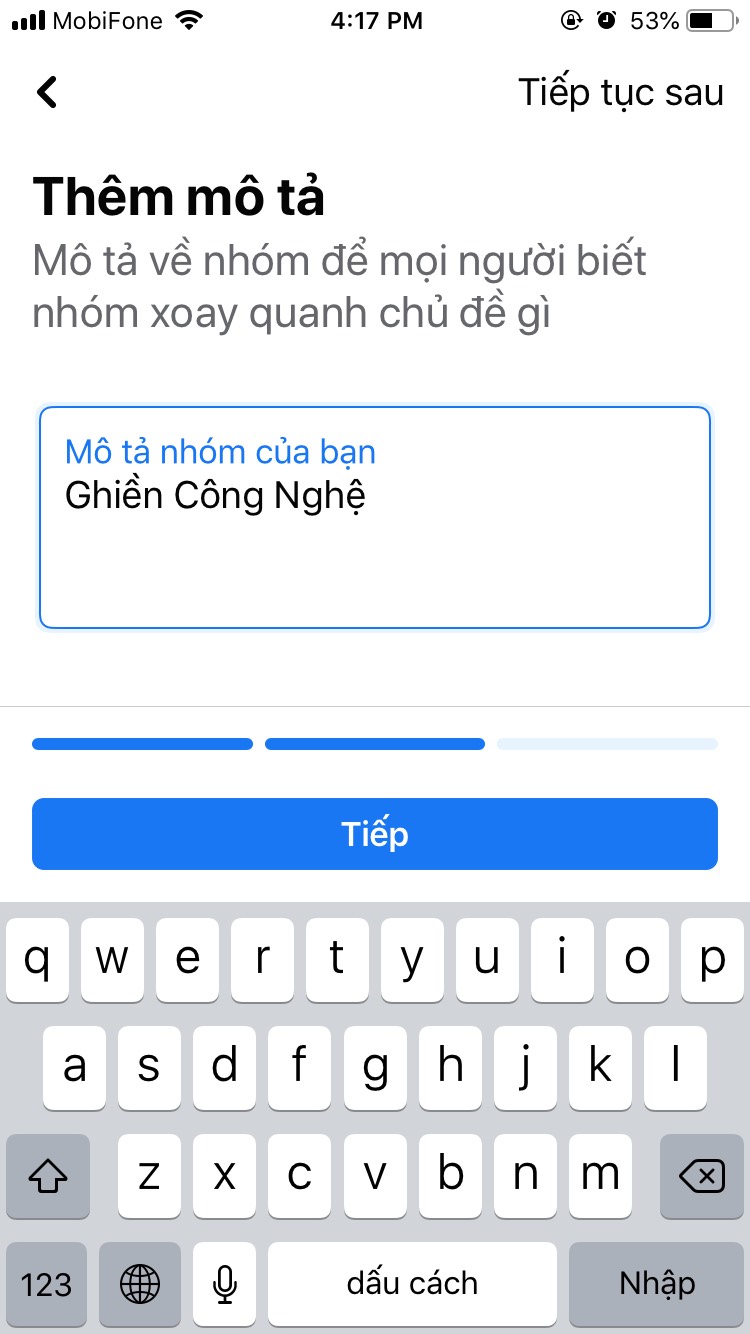
- You have successfully created a group on Facebook with your phone. Please continue to edit to complete the information on the group.
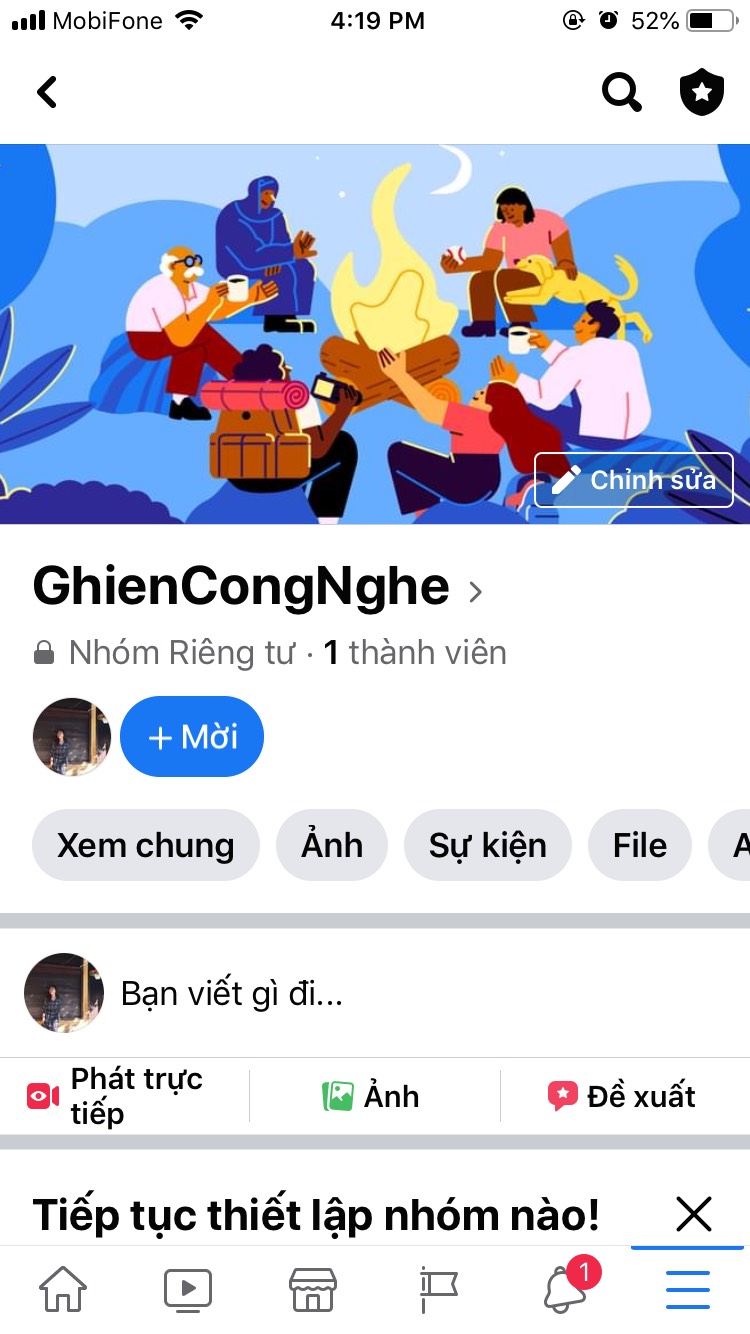
Customize Facebook groups
After setting up a group on Facebook, you should continue with the following customizations to perfect the information on your group.
Facebook group privacy
Here are 2 privacy options for you to consider. Note: To protect the privacy of group members, you cannot make a private group public. You’ll manage who can find and join this group through the Hide groups and Who can join groups settings.
- Public: anyone can see the content of group posts and group members.
- Private: only members can see the content of posts in the group and members.
To choose the right privacy, you need to consider the topic and purpose of the group. For example, create a group for a relatively neutral topic such as learning a skill, hobby, idol, etc. You should make the group public to attract more people to join. In contrast, with relatively sensitive and controversial topics, you should keep the group private. Hiding groups is the best way to keep group members’ privacy and information secure.
Facebook group description
After creating the group and setting the privacy successfully. You can add adjustments to the group description, cover photo, and select a group type to help members better understand the group’s purpose. To do this, you can follow these steps:
- Open Facebook on your phone and log in. Click on the three dashes menu icon in the bottom right corner of the screen. Select Group. Click on the group you just created.
- Select the group settings icon in the top right corner of the screen.
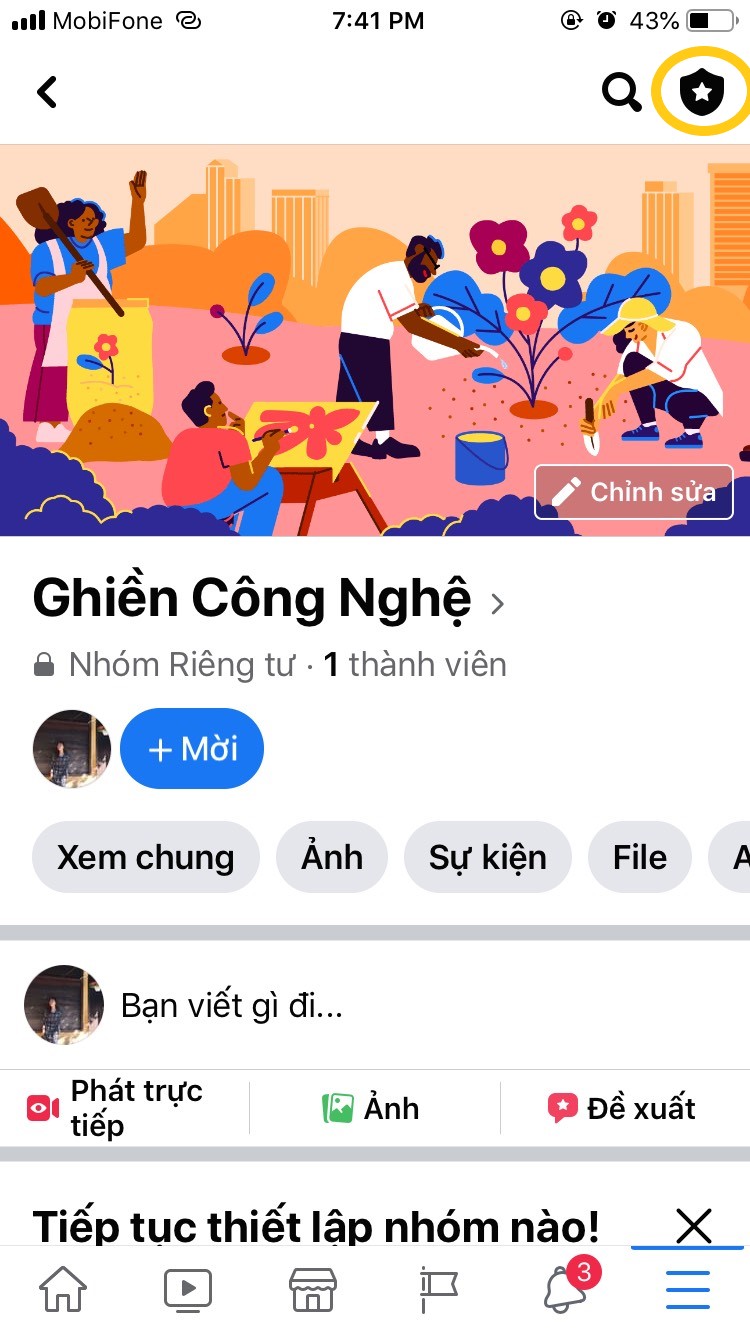
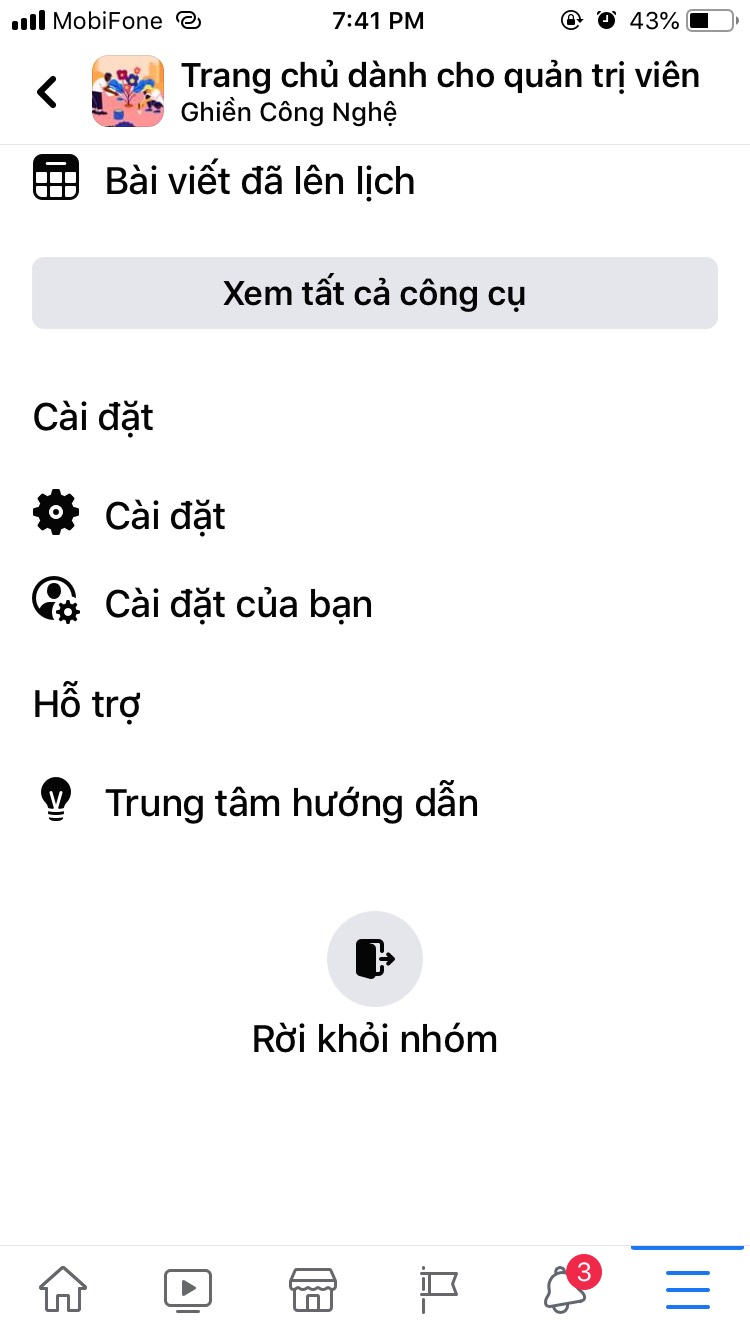
- Here you click on each item you want to edit and install, such as: Name and description, cover photo, privacy, etc. more group goals, choose Group Typeclick on the appropriate category and select Apply group type.
Roles in groups on Facebook
As the group creator, you are the admin by default. You can have multiple admins as well as moderators in a group. Admins can designate other members as admins or moderators, remove permissions, manage group settings, approve or deny membership requests and posts, delete posts and comments , remove and block people from the group, etc.
Moderators can do everything an admin can do except delegating other members as admins or moderators, or removing them from those roles. Moderators also cannot manage settings, including changing the cover photo, renaming the group, or changing privacy settings.
In addition, in the event a group member reports an individual’s misconduct in the group. The admin will have the right to remove that person from the group.
See more:
Above are the basic operations on creating groups on Facebook by phone. GhienCongListen hope you already know how to create a group on Facebook through this article. Don’t forget to Like & Share to support GhienCongListen to continue sharing more useful and interesting information.
Source: How to create a group on Facebook by phone with just a few notes
– TechtipsnReview