With just a few simple steps, you can already master how to create a group on Facebook using your computer. Join GhienCongListen for reference and practice in this article.

Advertisement
Instructions on how to create a group on Facebook using a computer
Here are the first setup steps to create a group on Facebook. Then comes the steps:
- Visit Facebook.com at www.facebook.com and log in to your account.
- Click the + icon next to the avatar in the top right corner of the screen.
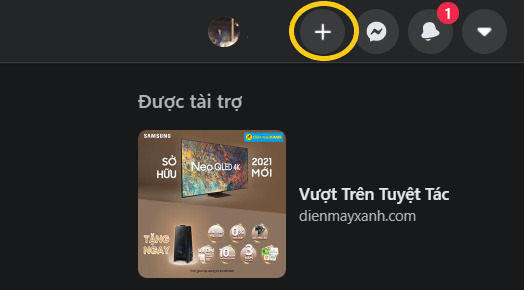
Advertisement
- In the menu that appears select Group.
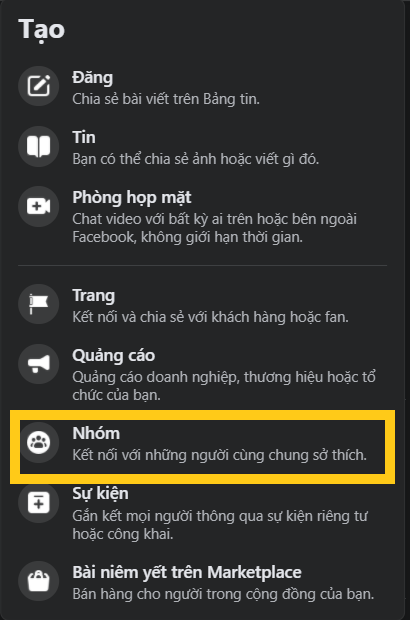
- Fill in information like Group name, Privacy, Hide groups (or not) and Invite friends (optional). Then click Create.
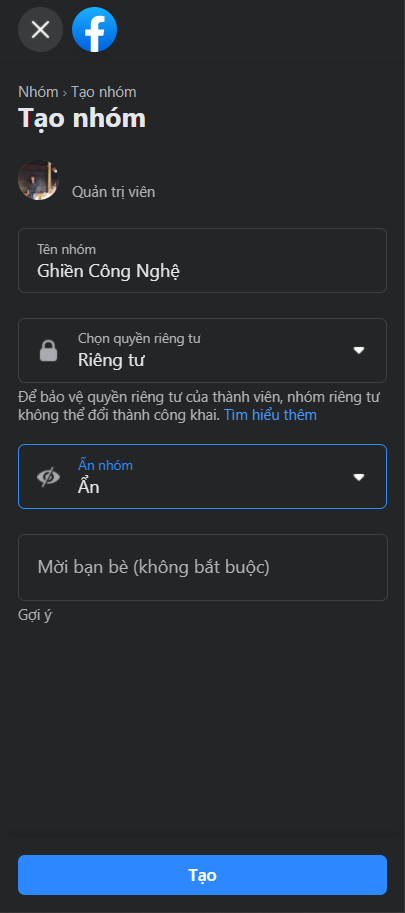
Advertisement
At this point you have completed the basic steps to create a group on Facebook. You can continue to the next steps to perfect the group.
Customize Facebook groups
Facebook group privacy
Here are 2 privacy options for you to consider:
- Public: anyone can see the content of group posts and group members.
- Private: only members can see the content of posts in the group and members.
To choose the right privacy, you need to consider the topic and purpose of the group. For example, create a group for a relatively neutral topic such as learning a skill, hobby, idol, etc. You should make the group public to attract more people to join. In contrast, with relatively sensitive and controversial topics, you should keep the group private. Hiding groups is the best way to keep group members’ privacy and information secure.
Facebook group description
After creating the group and setting the privacy successfully. You can add adjustments to the group description, cover photo, and select a group type to help members better understand the group’s purpose. To do this, you can follow these steps:
- Click the pen icon in the bottom right corner of the cover photo to replace it with a new cover photo.
- Select Setting from the menu on the left side of the screen.
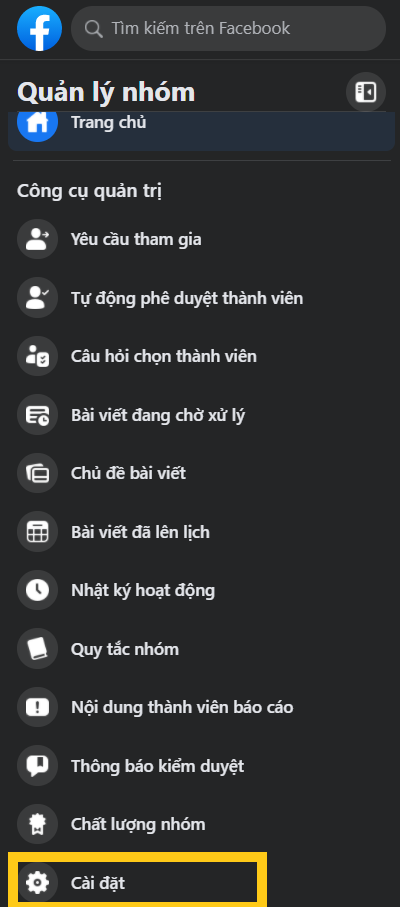
- In the section Group setting, select the pen icon next to the name and description. Enter a group description and press Save.
- From the Settings page, scroll down to find More featuresselect the pen icon next to Group Type. Select the appropriate group type and press Save.
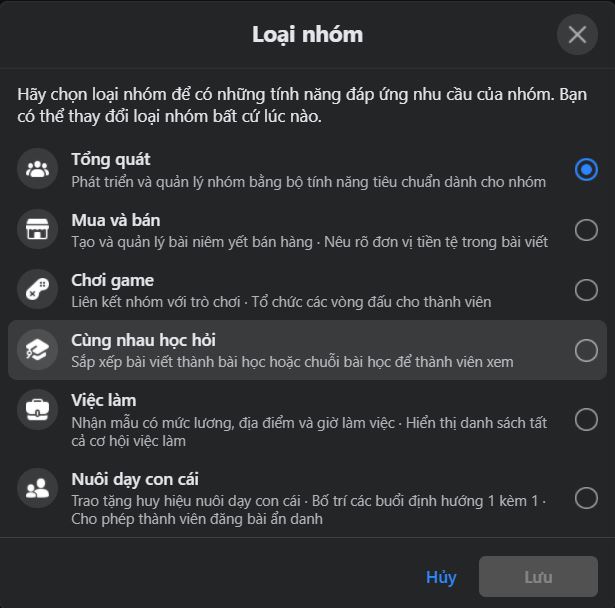
Roles in groups on Facebook
As the group creator, you are the admin by default. You can have multiple admins as well as moderators in a group. Admins can designate other members as admins or moderators, remove permissions, manage group settings, approve or deny membership requests and posts, delete posts and comments , remove and block people from the group, etc.
Moderators can do everything an admin can do except delegating other members as admins or moderators, or removing them from those roles. Moderators also cannot manage settings, including changing the cover photo, renaming the group, or changing privacy settings.
In addition, in the event a group member reports an individual’s misconduct in the group. The admin will have the right to remove that person from the group.
See more:
Above are the basic operations on creating groups on Facebook. GhienCongListen hope you already know how to create a group on Facebook using a computer through this article. Don’t forget to Like & Share to support GhienCongListen to continue sharing more useful and interesting information.
Source: Step-by-step instructions on how to create a group on Facebook using a computer, anyone can do it
– TechtipsnReview






