How to create a new Apple ID on iPhone what? Is it complicated? GhienCongListen Here is the answer for you.
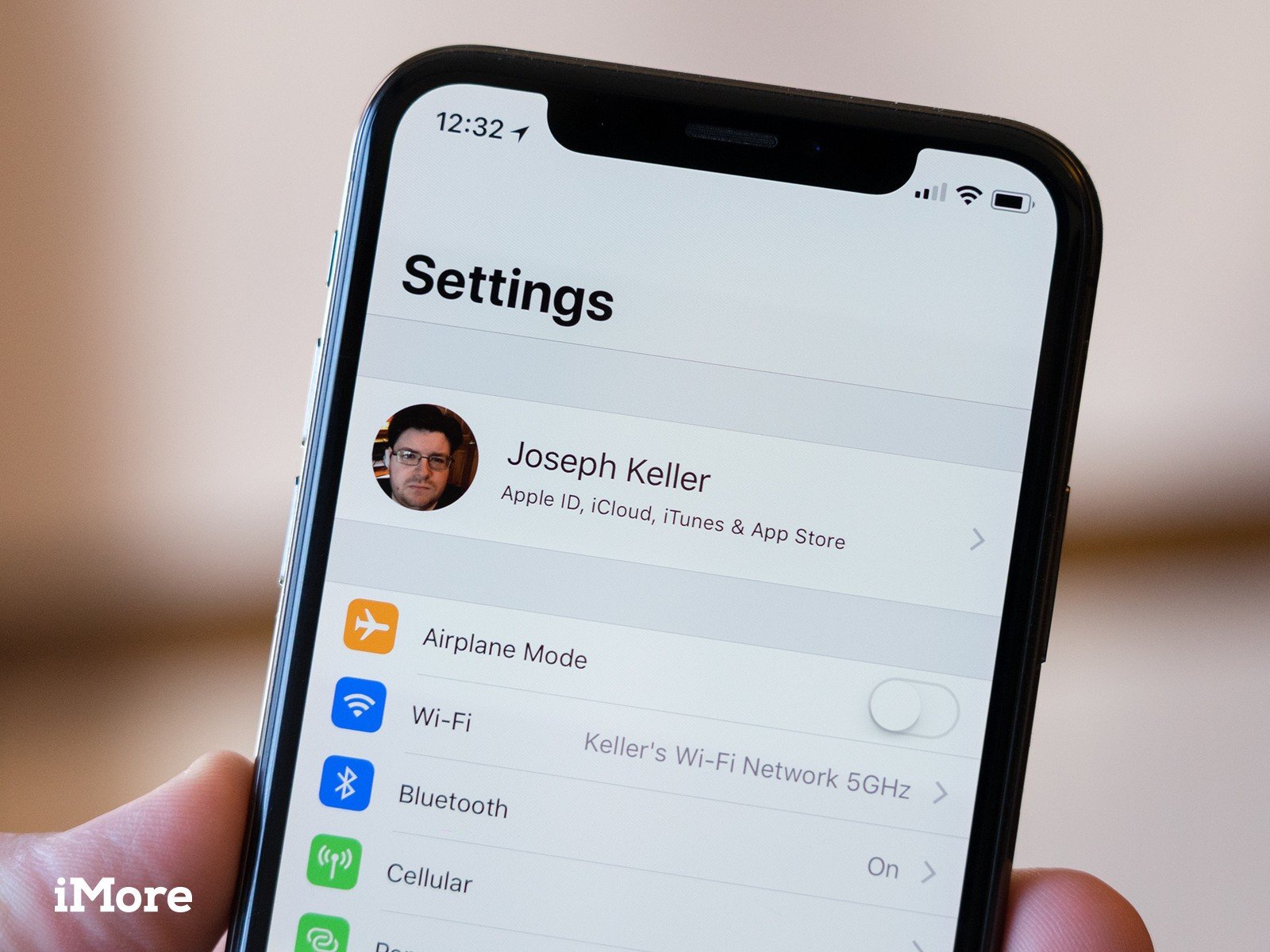
Advertisement
What is Apple ID?
Apple will require users to have an Apple ID to use services and apps on the App Store. Your Apple ID is basically the “key” for you to function in the Apple ecosystem, from signing in to iCloud to finding your lost iPhone with Find My.

Advertisement
Apple ID is an account that allows you to download and install apps and games from the App Store, buy music, movies, and books from iTunes, etc. While there are some devices that don’t need an Apple ID, you should still sign in. Sign an Apple ID to get the most out of the Apple ecosystem.
Additionally, your Apple ID authenticates your identity and is required whenever you sign in to an Apple device to sync data across all devices.
Advertisement
How to create a new Apple ID on iPhone
Here are instructions on how to create a new Apple ID on iPhone, follow the steps below.
- Choose Settings.
- Here, click Sign in to your iPhone.
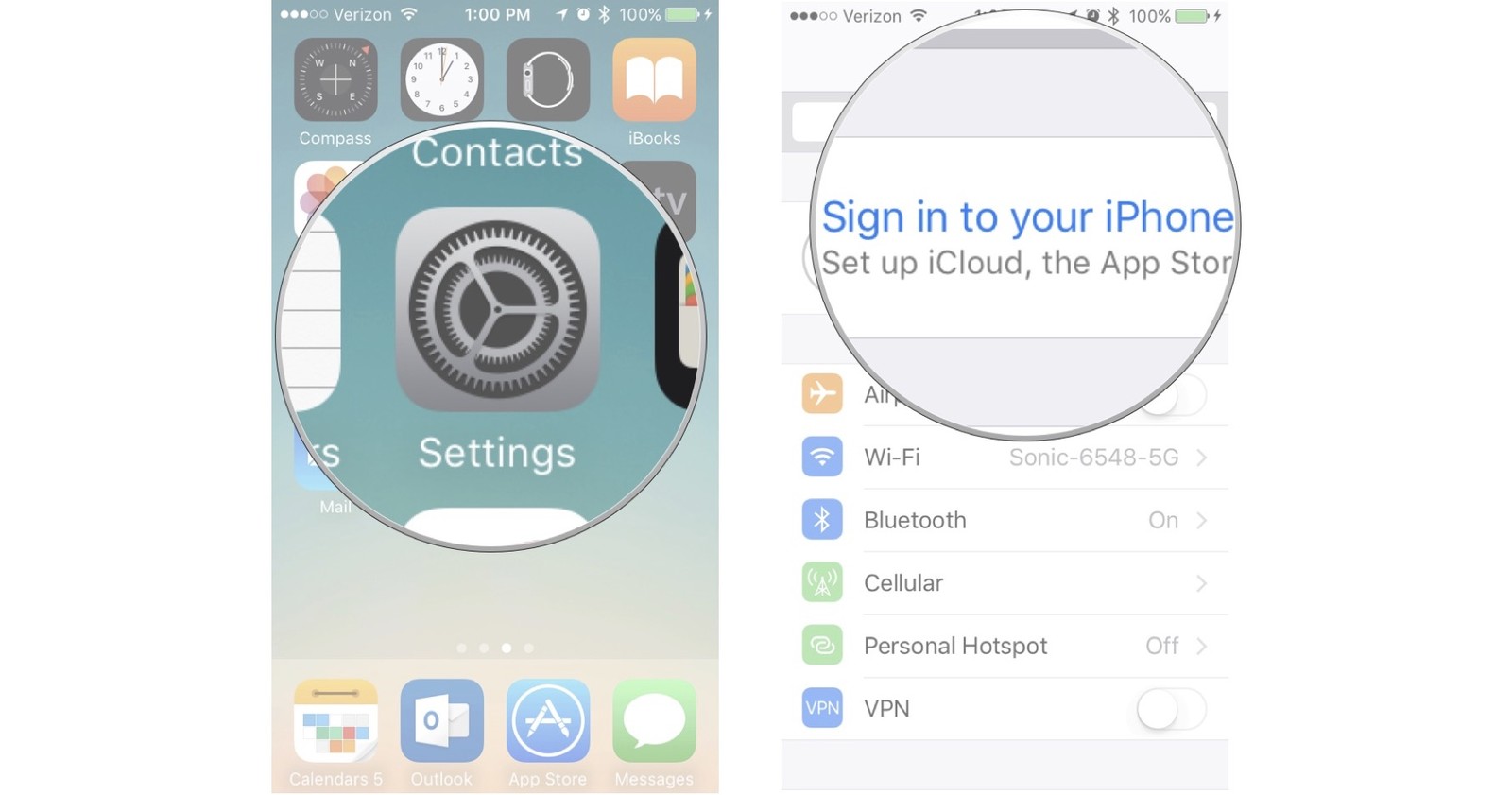
- Click Don’t have an Apple ID or forgot it?
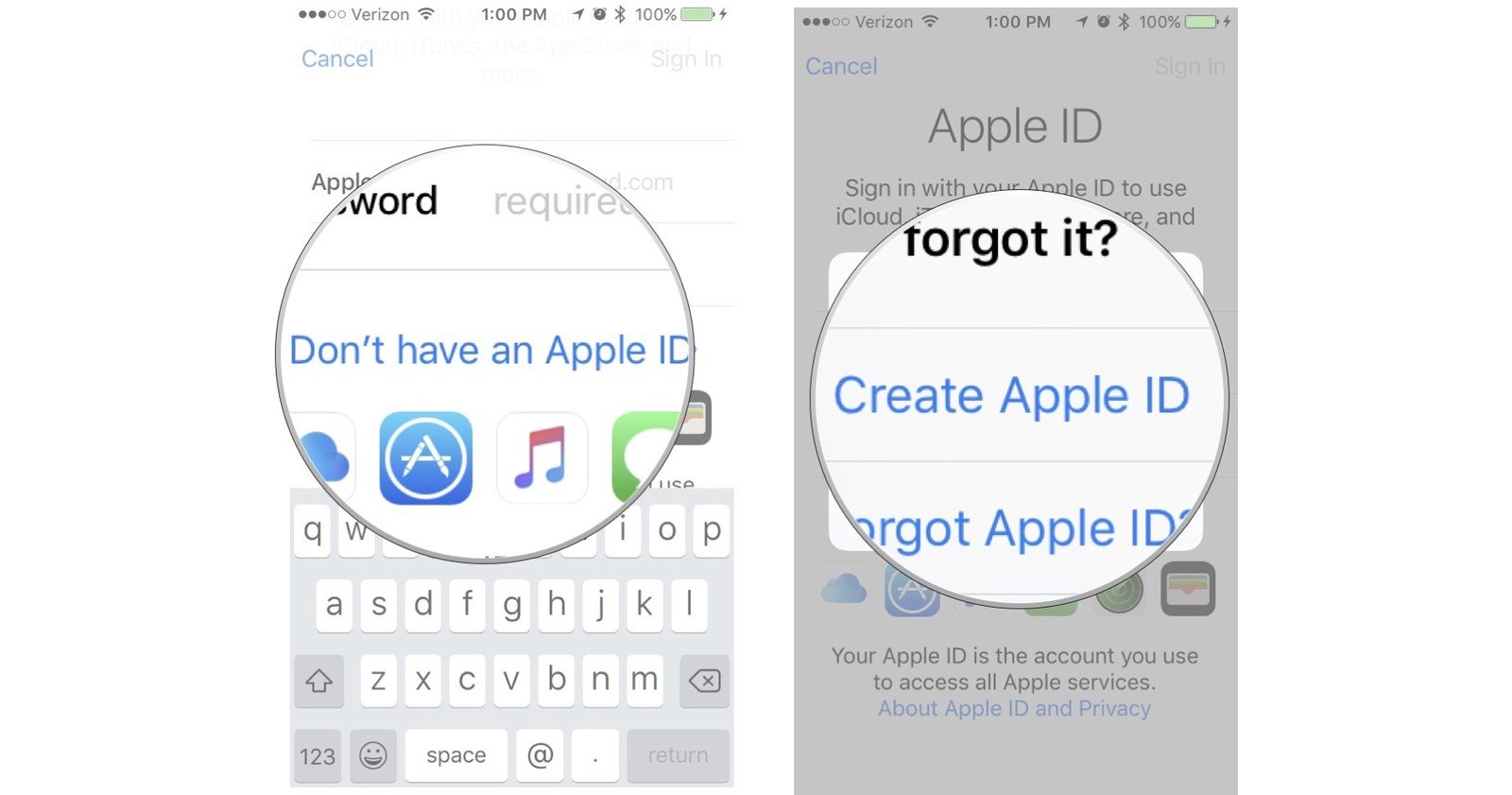
- Choose Create Apple ID when the notification pops up.
- Enter your date of birth.
- Press next.
- Fill in your first and last name.
- Press next.
- Select an existing email address or a new email address.
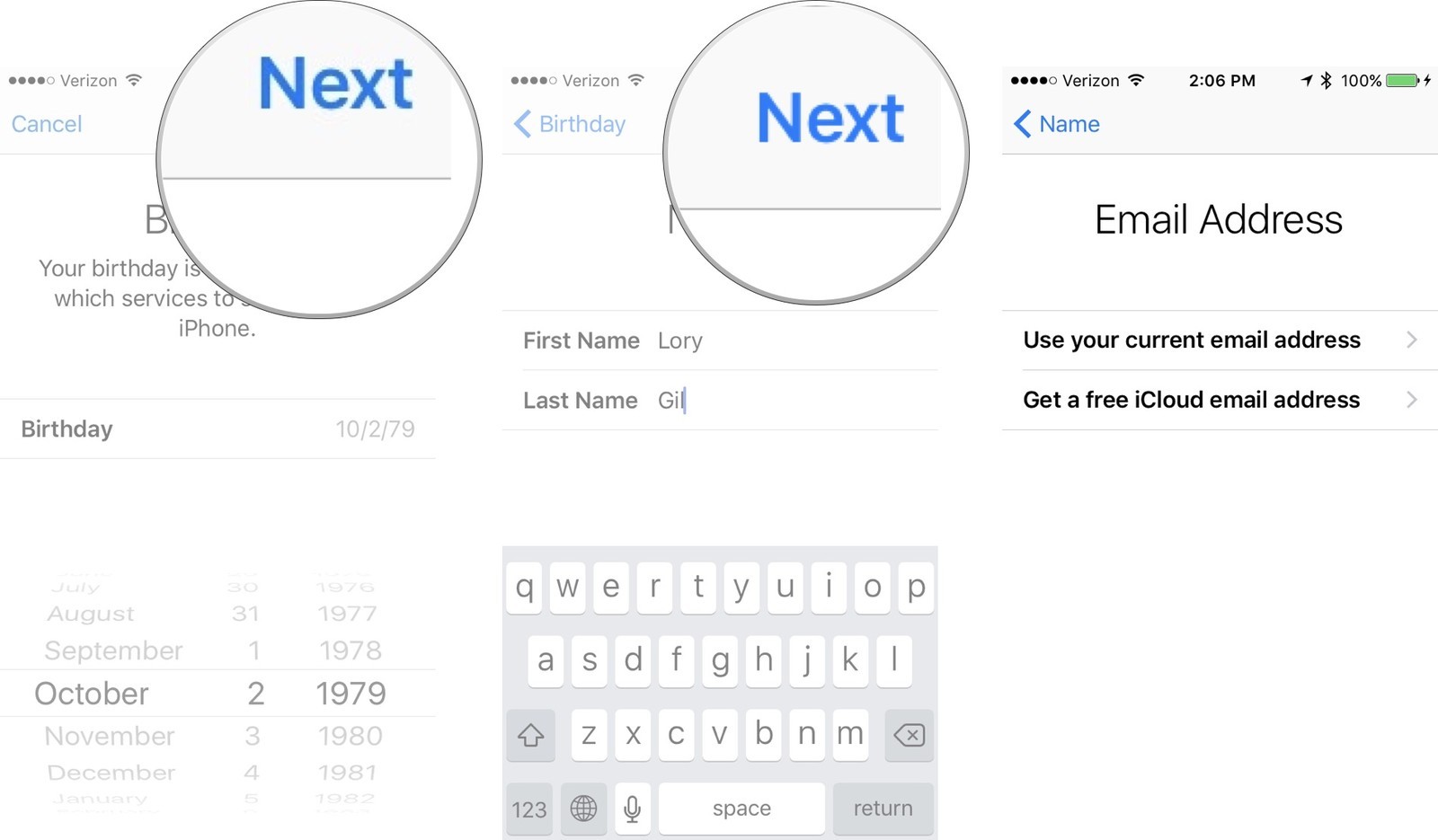
- Type in your email address.
- Enter password.
- Confirm password.
- Select a security question.
- Type the answer. Remember your answer clearly so that in case you need to verify it, you must have the correct answer.
- Repeat 2 times.
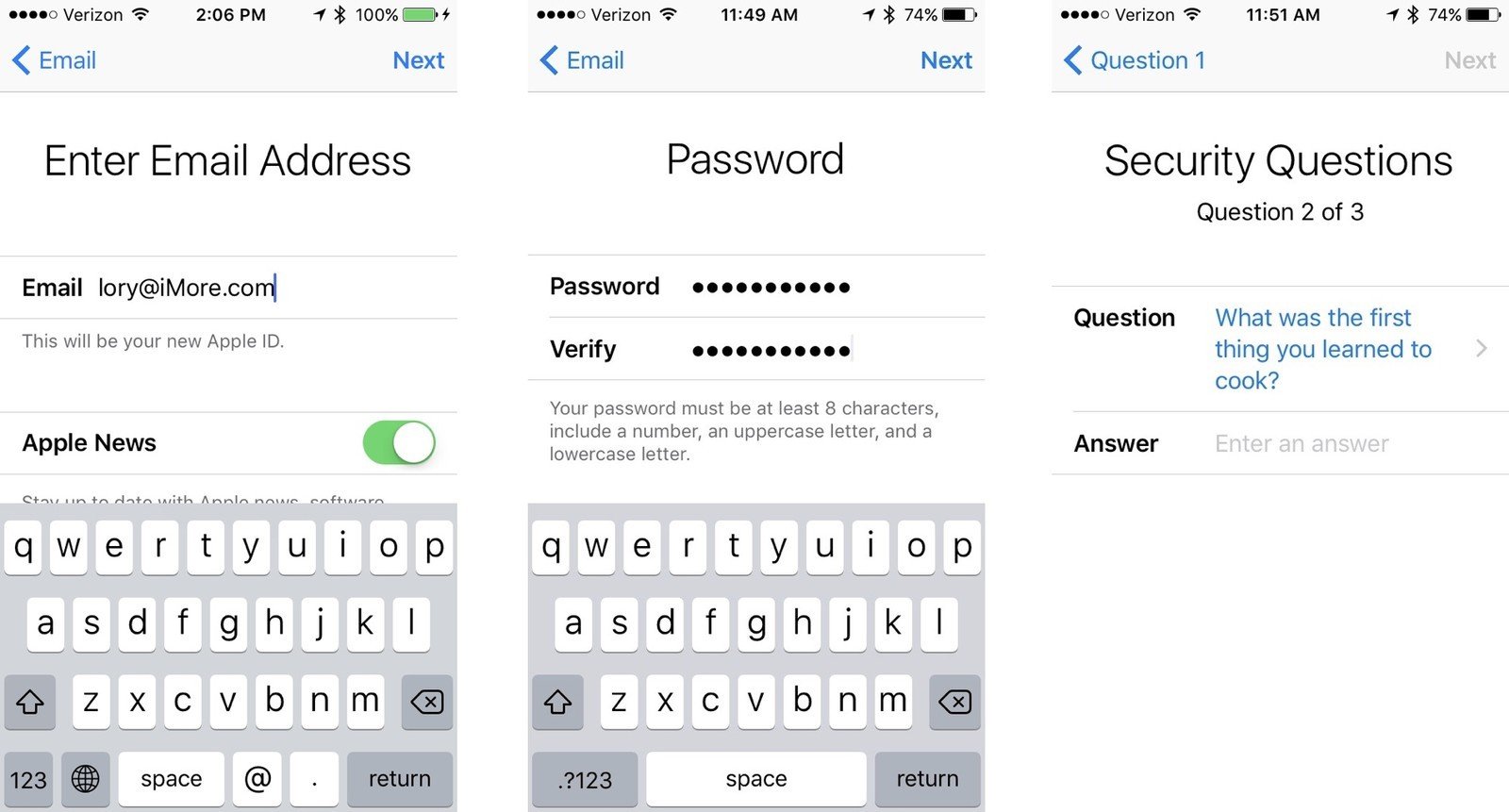
- Select Agree to Apple’s terms.
- Click Merge or Don’t Merge to sync iCloud data from Safari, reminders, contacts, and calendars.
- Press OK to confirm feature enabled Find My iPhone.
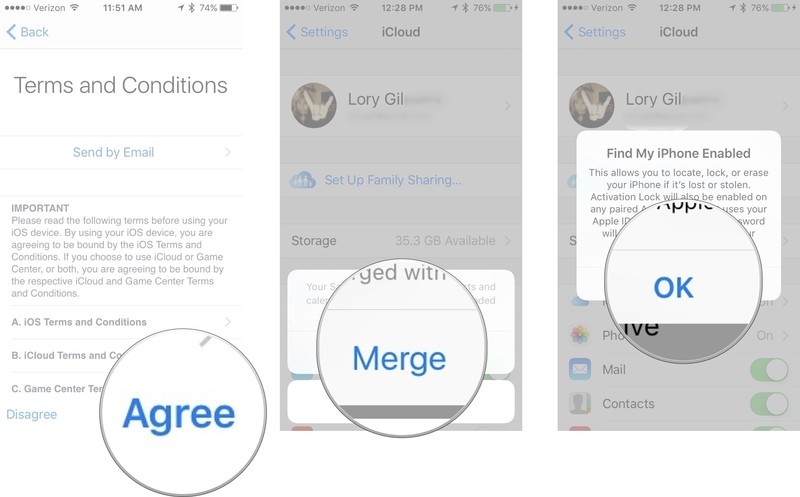
Instructions for signing in with Apple ID on iPhone
After you have successfully registered your Apple ID, here’s how to sign in to your Apple ID. Follow these steps:
- Open Settings.
- Click Sign in to your iPhone on the same screen.
- Enter the registered email address and password.
- Click Sign In.
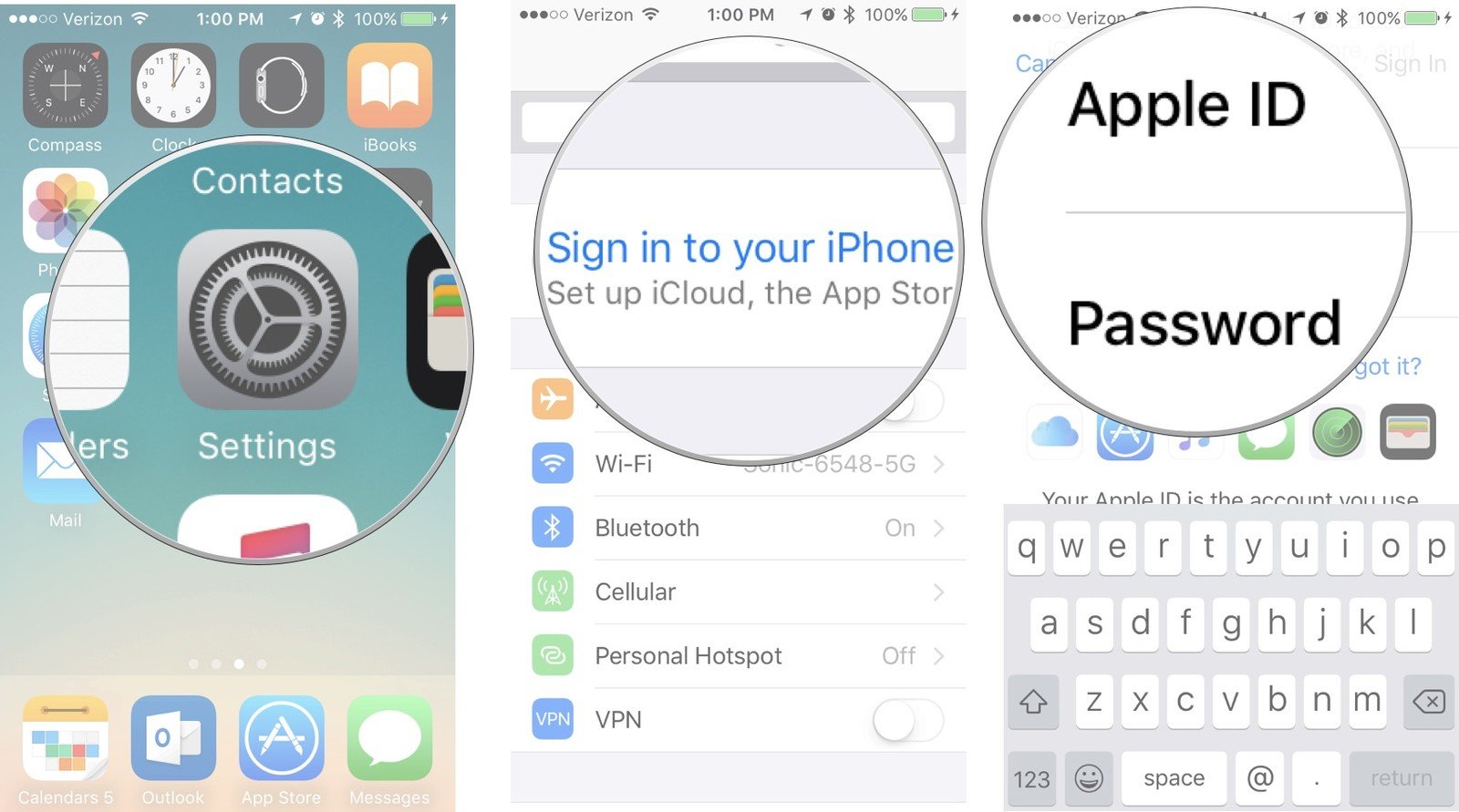
- Type the iPhone passcode if you have it installed.
- Option to sort iCloud photos and apps that use iCloud by by swiping the toggle.
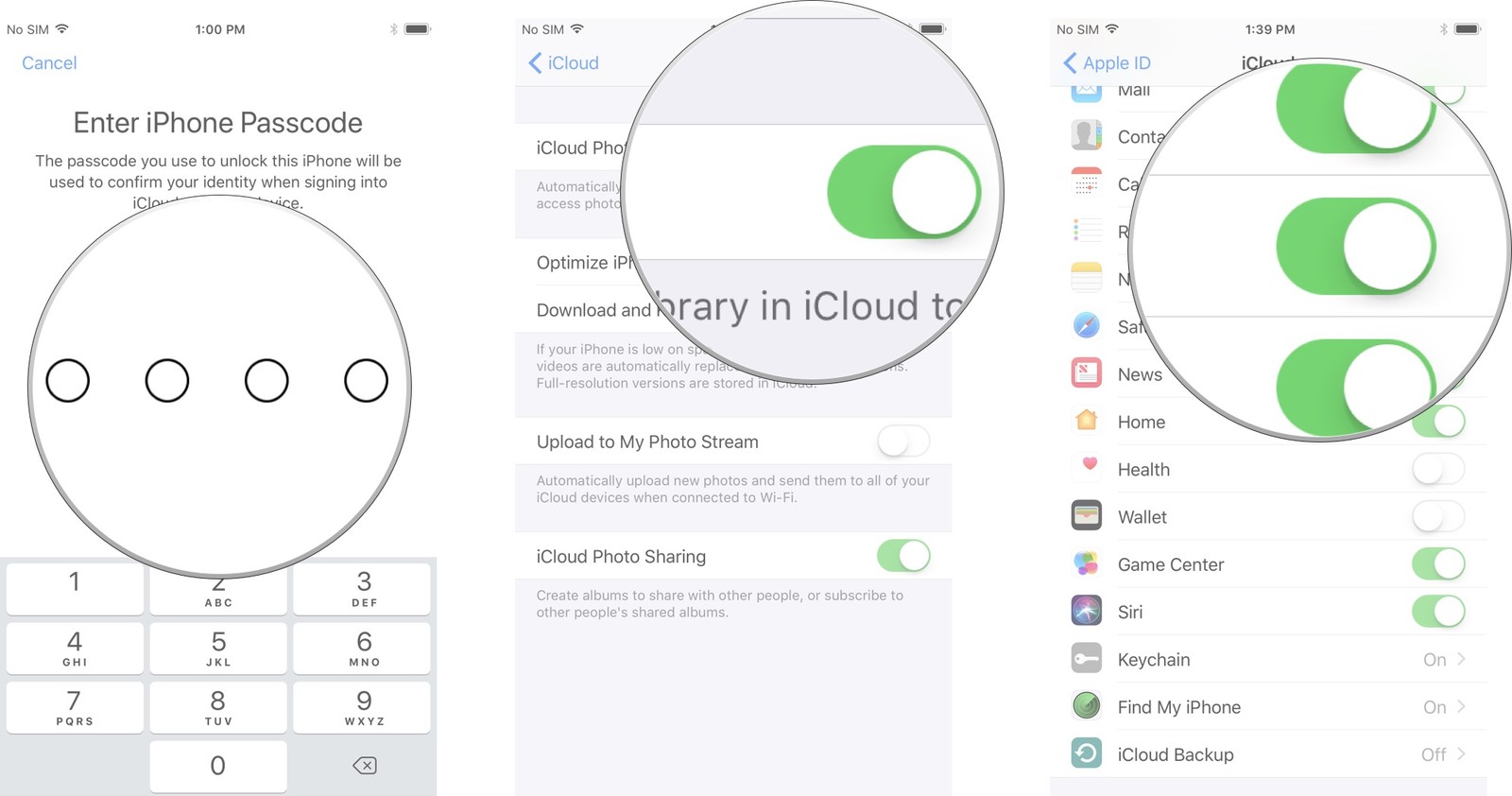
Note: from iOS 11 onwards, you can use the keyboard’s built-in password save feature to add an Apple ID and password.
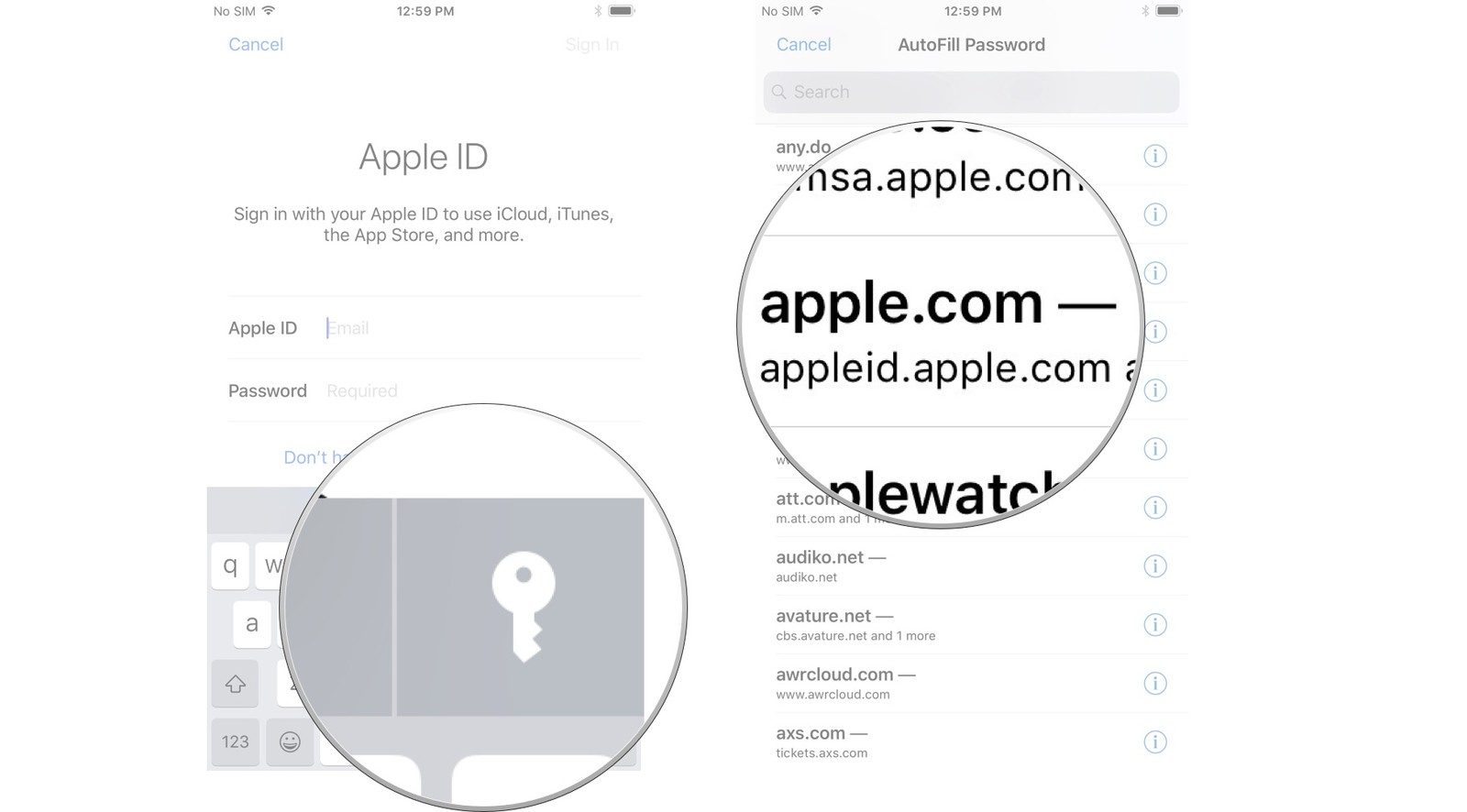
How to sign out of Apple ID on iPhone
If you have more than one Apple ID, here’s how you can sign out of your Apple ID and sign in with a different account than described above.
- Open Settings.
- Click your Apple ID on the same screen.
- Scroll to the bottom and select Sign Out.
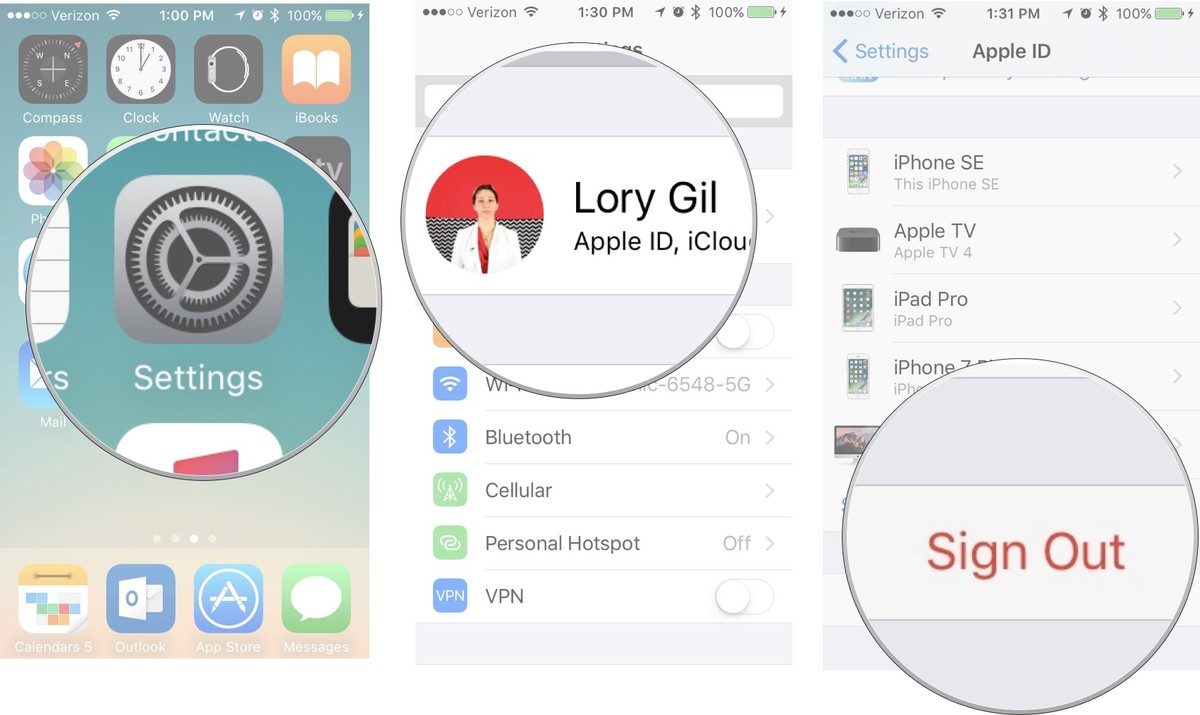
- Enter password.
- Click Turn Off.
- Select the data you want to keep a copy of on your iPhone and toggle the on.
- Click Sign Out top right corner.
- Click Sign Out again to confirm you want to sign out of iCloud.
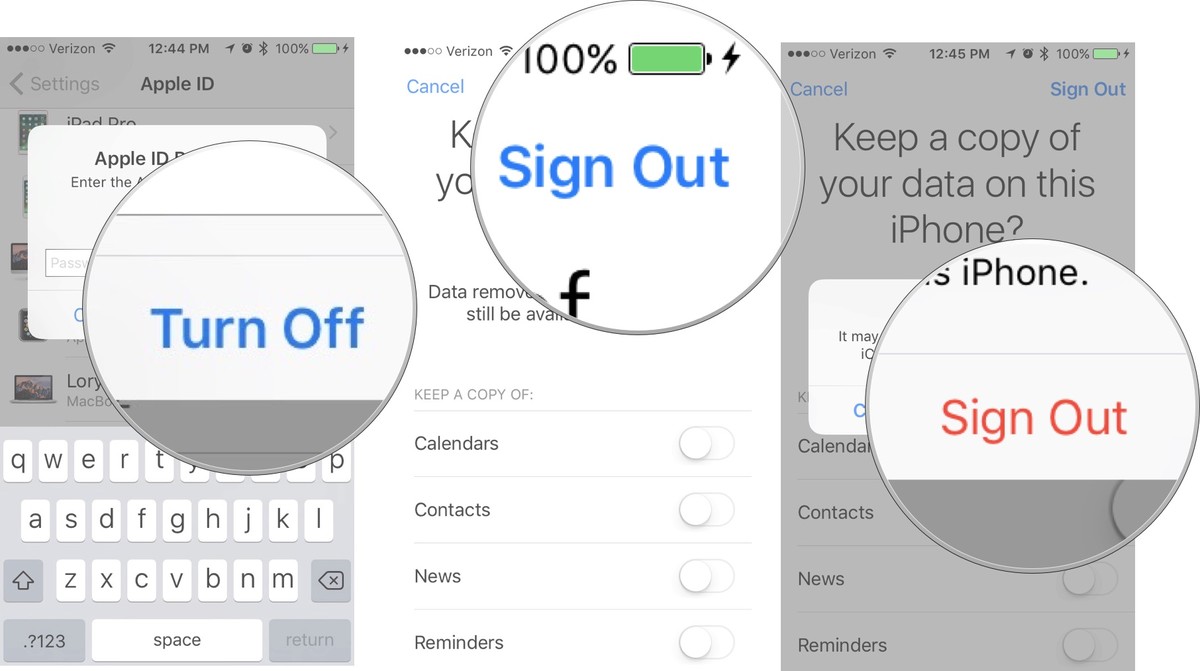
Above is how to create a new Apple ID on iPhone as well as how to sign in and out. GhienCongListen hope the article is useful to you. Don’t forget to click Like so GhienCongListen to continue sharing more useful information.
Refer to iMore
Source: How to create a new Apple ID on iPhone is both fast and convenient
– TechtipsnReview





