To create a table in Photoshop, we will use some tips in Photoshop, or create a table in Excel and then copy it into Photoshop. Often in Photoshop there is no immediate option or tool for us to create a table, you need to use many tools in combination. But the implementation is very simple, does not require you to have a lot of editing knowledge. Besides, we can also use tables in Excel to insert into Photoshop. The following article will guide you to read 2 ways to create tables in Photoshop.
1. Draw the table in Photoshop
Step 1:
First we need to create a white background, then click on View > Show > Grid.
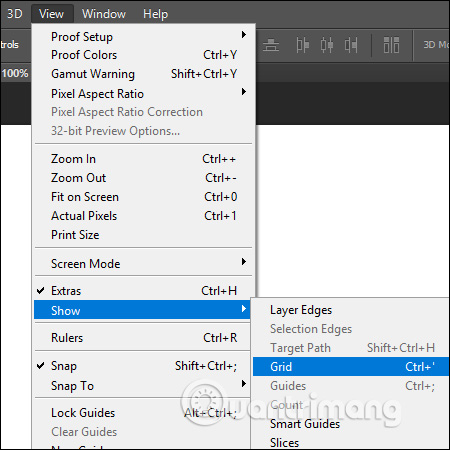
Step 2:
Then on the Photoshop interface will display grid lines. Now we need to create horizontal and vertical lines for the table.
First you click on Marquee Tool then choose Single Row Marquee Tool to create horizontal line. Friend Press the Shift key and then left-click on the horizontal grid line in the interface.
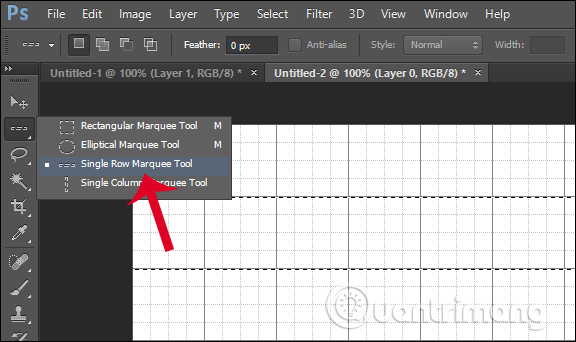
Next choose Single Column Marquee Tool to create vertical lines for the table.
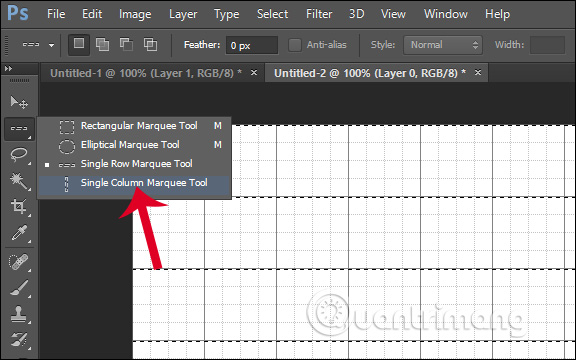
Step 3:
Click Edit then select Fillcontinued at Contents choose Color… Show us the color palette color border selection for the table. Press OK to continue.
Afterward part Mode we choose Normal and Opacity selects 100%.
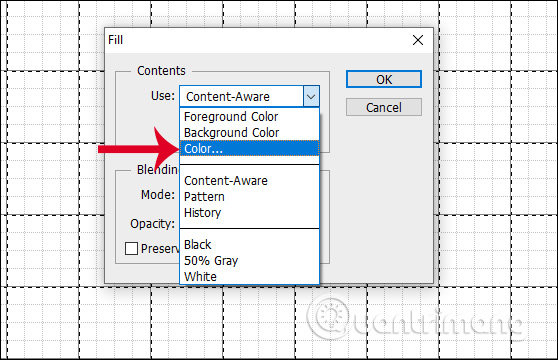
Step 4:
Keep clicking Select then choose Deselect. We will then see the outlines of the table with the color you selected. Finally in Show and uncheck Grid to not show gridlines.
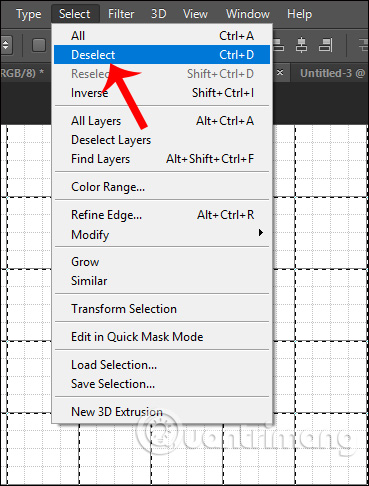
The result we have is a table in Photoshop with equal squares as below.
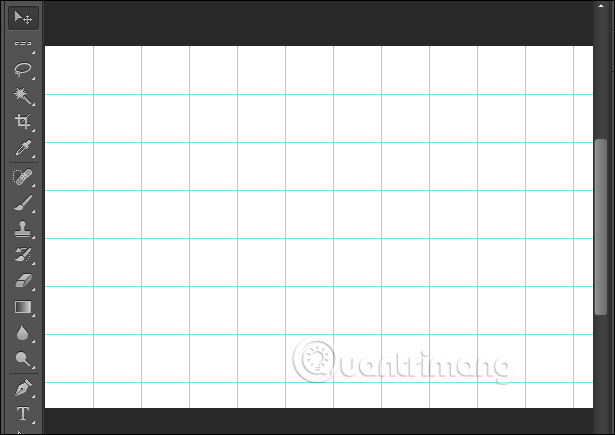
2. Create Photoshop Tables with Excel
Step 1:
We open the table in Excel and add color to the table to make it stand out more. Then they will Save the table as a PDF file.
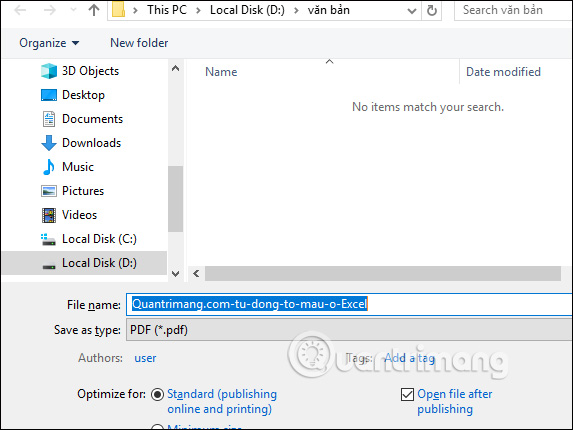
Step 2:
Right click on the saved PDF file Open in Photoshop. Or you can open it right in Photoshop like opening a normal image file.
Now in Photoshop display the interface Import PDF. We click Pages then select OK to open the PDF file.
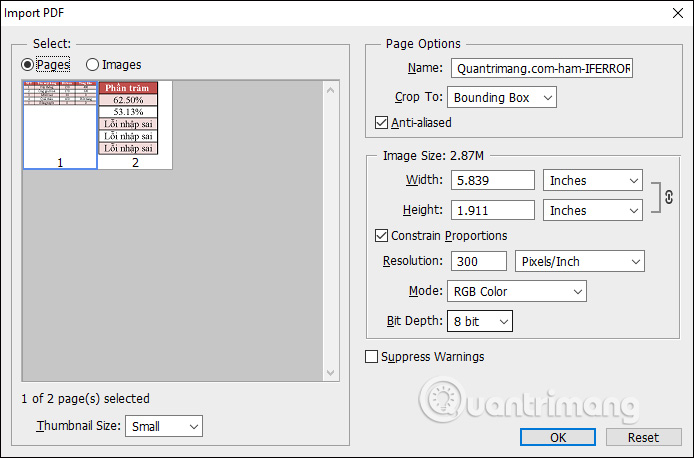
The Excel table results are displayed right in the interface of Photoshop as shown below. Note that this method only applies to tables with few columns, if many columns appear in Photoshop, they will be split into many pages. However, you can put them together.
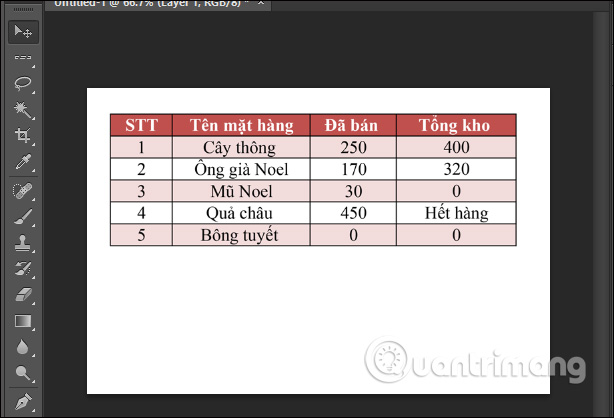
Video tutorial for creating tables in Photoshop
See more:
Source link: How to create a table in Photoshop
– https://techtipsnreview.com/






