The following ways of GhienCongListen share to help you convert videos to GIF, can be videos from YouTube, videos on your computer, etc. GIPHY website will help make GIF from video easily with these simple steps.
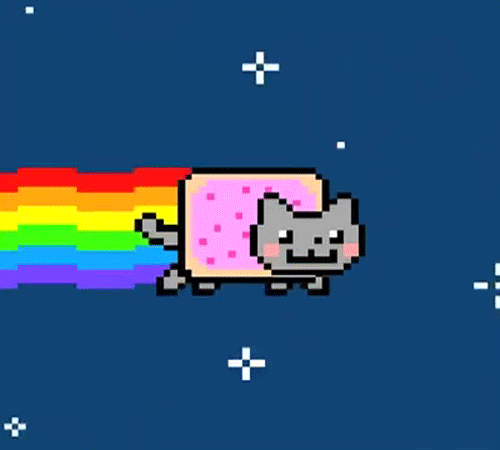
Advertisement
Create GIFs from YouTube videos
YouTube is the most popular online video viewing platform today. Catching funny or interesting moments is easy. Let’s learn the steps on how to create a funny GIF from YouTube to send to your friends right here.
See also: 9 simple and free ways to insert logos into videos
Advertisement
1. Copy the YouTube video link that you are planning to make GIF.
The YouTube video link is the link located in the address bar of your web browser or you use the app on your phone.
Advertisement
- Choose to watch the YouTube video you need GIF.
- At the YouTube video playback interface, select the Share item located just below the video.
- To get the link of that video, choose Copy Link (on Android) or Copy Link (on iPhone).
 |
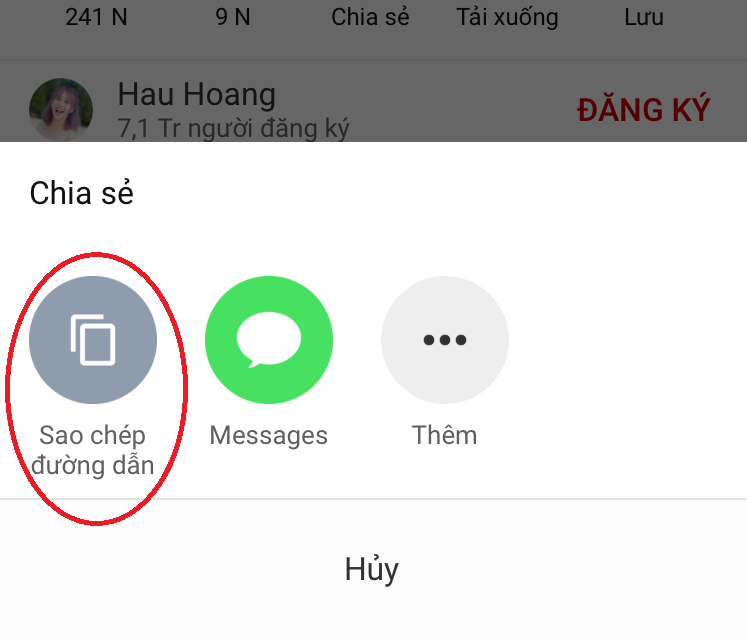 |
2. Go to the GIPHY site and create an account for it.
You need a GIPHY account to create GIFs. This is very simple and fast if you log in with your Facebook account.
After accessing the GIPHY website, follow the steps to create GIFs from videos as follows:
- Click Login in the upper right corner of the screen.

- In the Don’t Have An Account line? Join GIPHY click on it to go to the account creation section.
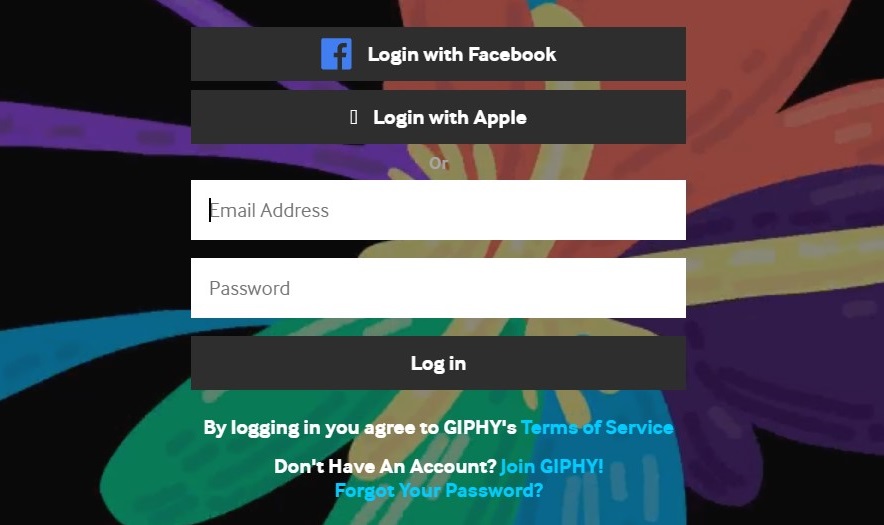
- Enter the email address and password you want or you can immediately use your Facebook account.
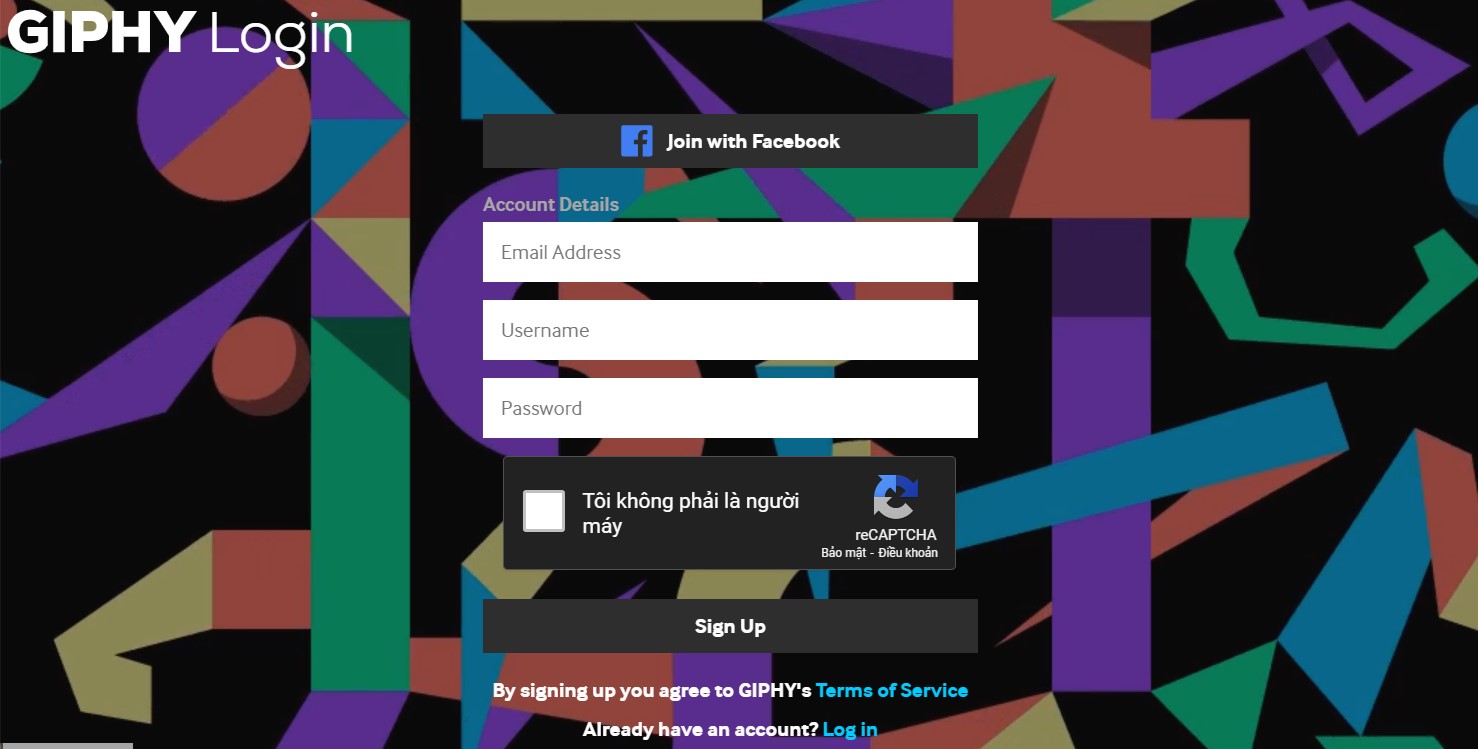
3. On GIPHY click the Create icon in the upper right corner.
To create GIFs from YouTube videos, select Create in the main page interface of GIPHY.
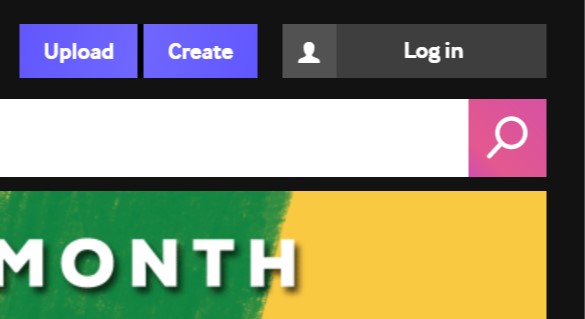
4. Paste the link you copied in step 1 into the Any URL section at the interface.
Although at GIPHY’s GIF creation interface, there are quite a few other options such as creating GIF images from photos, creating Stickers or creating Backdrop (background), we temporarily don’t care about those options but just use them. GIF creation feature from YouTube videos only.
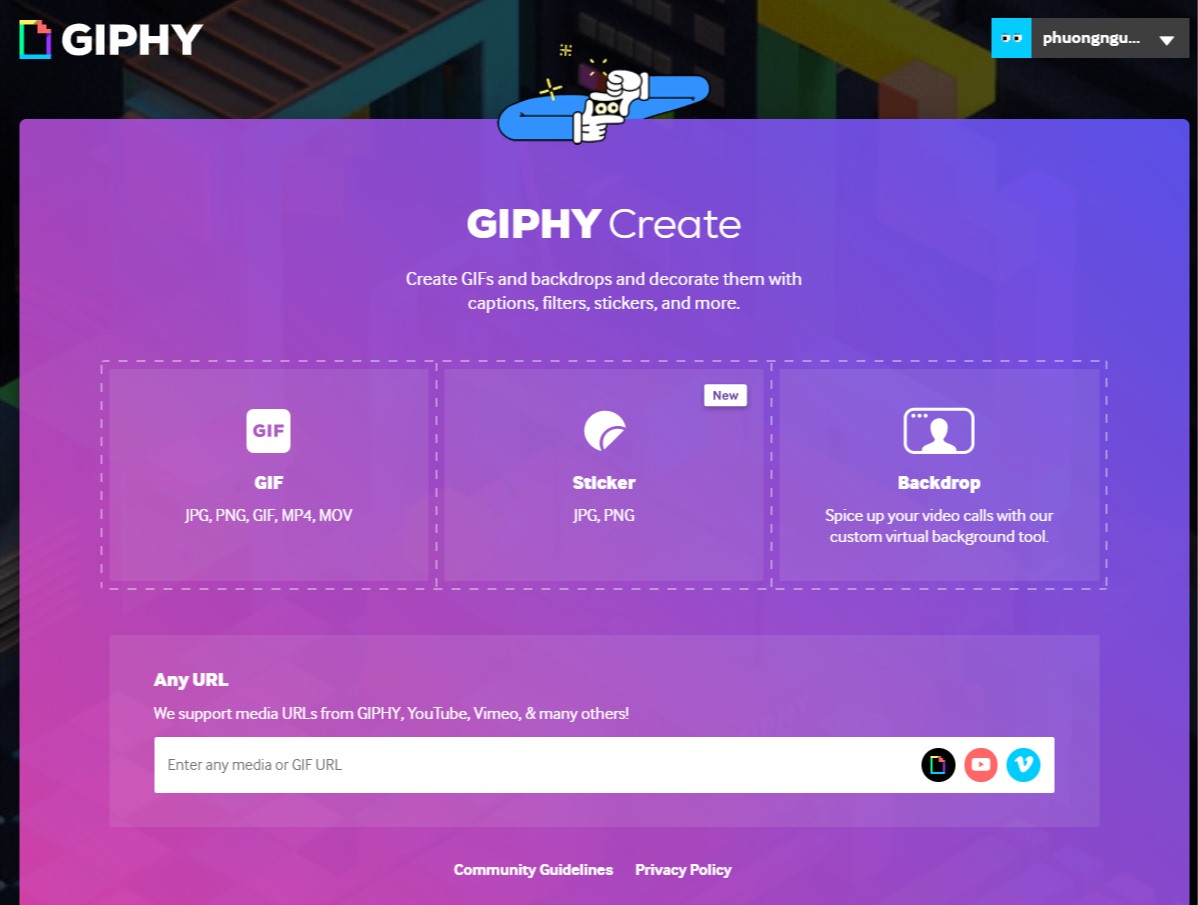
5. Once you’ve pasted the link, GIPHY will automatically take you to your GIF maker.
Here are two things you need to pay attention to:
- The DURATION drag bar will be the length of time you want to create the GIF in that video.
- STAR TIME is the start time of the GIF in the video.
- Once you’ve adjusted it exactly to what you want, click Continue to Decorate.

6. Add captions, stickers, color filters or any other decorations.
- In the Caption section, you can create captions with available fonts and animations that are enough for you to combine in many different styles.
- The Sticker section has categories arranged according to trends or different themes for you to choose from.
- GIPHY’s filters aren’t much, but there’s still better than nothing.

7. Click the button Continue to Upload after you feel satisfied with what you have done.
8. Press Upload your GIF to finish and you have your finished product.
Wait until the processing is done, right click on the finished image and select Save image as and save with whatever name you like. On the phone, just long press and select Add to photo (on iPhone) and Save photo (on Android).
Create GIF from existing videos
The steps are not much different than creating GIFs from YouTube videos. You just don’t need to copy the YouTube video link and change it a bit in step 4.
Choose GIF to upload photos and videos in your device

Wait for the upload to complete and GIPHY will automatically navigate to the GIF maker and the steps are the same as above.
Everything is the same, GIPHY has simplified the operation of creating GIF images without requiring much specialized knowledge.
Above, GhienCongListen has shared the steps to create GIF from videos on GIPHY, it’s extremely simple to get a GIF to share with friends about the interesting moments you caught.
If you find the article useful, please leave Like & Share as well as comment below the article if you have any questions. Thanks for watching.
Refer to Mashable
Source: How to create GIFs from super Vip pro videos that are easy to show off to friends
– TechtipsnReview






