To convert Word to PDF, there are many other ways to do it, such as using online office conversion tools or using the Word to PDF conversion feature available on Word. If you are working on Google Docs, you can also create PDF files right on the tool with a very simple implementation. Then you will not need to remember the software installed on the computer, or have to use the word processing tool if the computer does not have it installed. The following article will guide you to create PDF files on Google Docs.
Instructions to convert Google Docs to PDF
Step 1:
At the interface in Google Docs, you create a new document or upload a text file to Google Drive.
Step 2:
At the text interface on Google Docs we click File section in the top left corner of the screen.
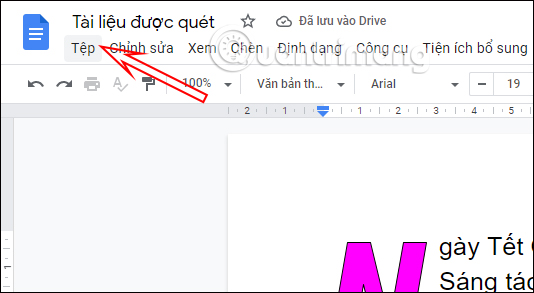
Step 3:
Display the list of options, we click Download and select PDF Document (.pdf) in the next displayed list as shown below to create a PDF file.
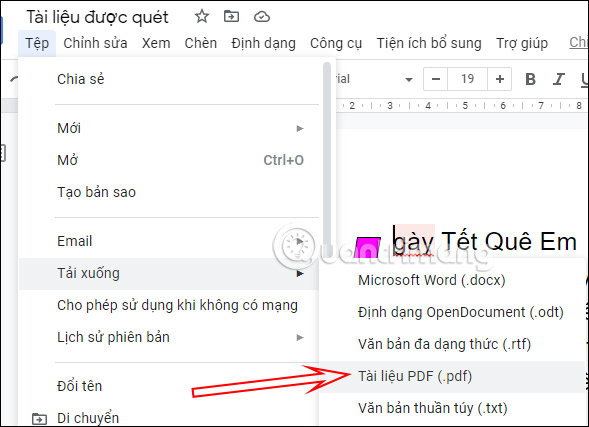
Step 3:
Now display the interface for us save the newly created PDF file from the documentation on Google Docs. You name this new PDF file, choose where to store the PDF file press the Save button below to save the new file. Immediately the PDF file will be downloaded to your computer with the file name you set.
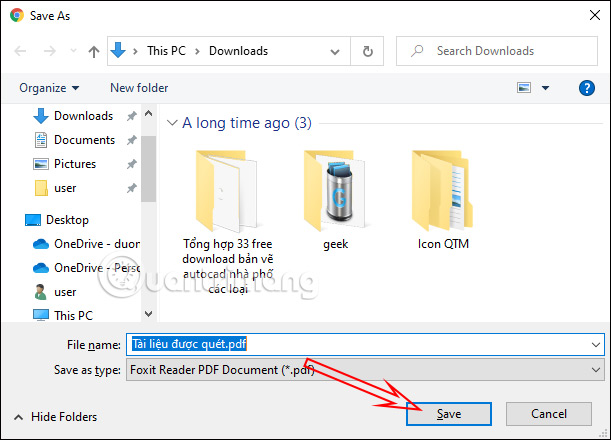
Now you just need to use the PDF reader software on your computer installed to open the PDF file or use the PDF reader on the Chrome browser to open and view the content.
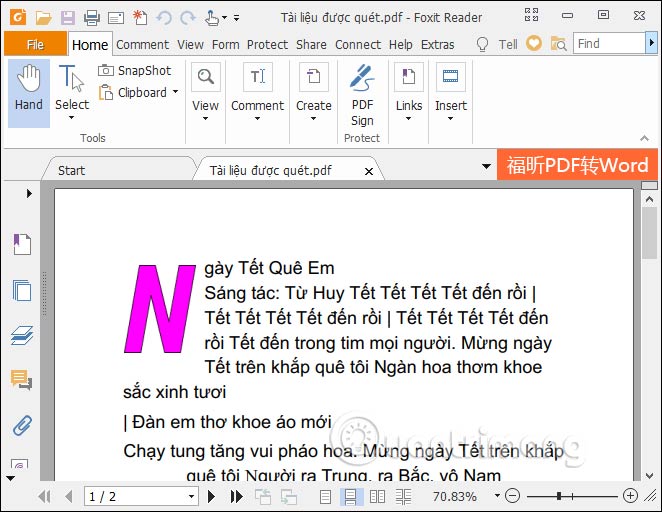
Source link: How to create PDF files from Google Docs
– https://techtipsnreview.com/






