In order to ensure safety against the Covid 19 epidemic, restaurants and eateries will have to create QR code scanning points for customers to declare. Then a QR code will be created specifically for this public place and pasted for customers to scan the declaration code. All information of people entering the store and restaurant will be saved when they scan the QR code. This makes the process of epidemic prevention and tracing easier and more convenient. The following article will guide shop owners to create QR code scanning points on computers and phones.
Instructions to create QR scanning points on phones and computers
Method 1: Create a QR code scanning point on Bluezone
Step 1:
At the Bluezone application we click on the item QR Management.
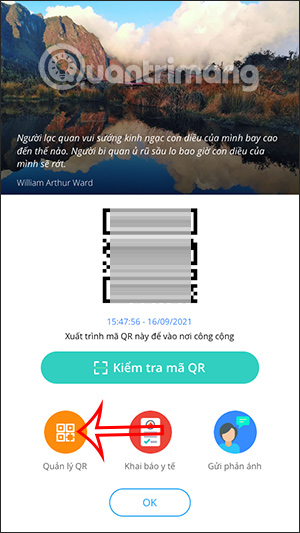
Step 2:
Switch to the new interface, the user clicks on Generate location QR code.
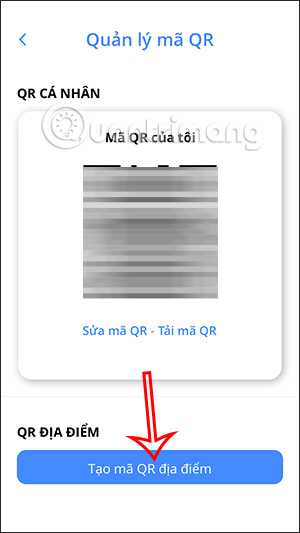
Step 3:
In this interface, the user will declare all information related to the place to scan the QR code, then press Generate QR code to download the code and paste it in front of the entrance to the venue.
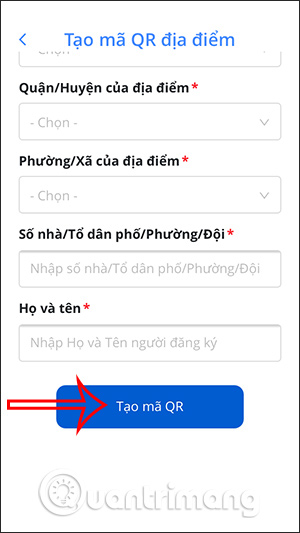
Method 2: Create a location QR code on your computer
Step 1:
First of all, we visit the link below of the medical declaration website. Then we will proceed Full declaration of location information need to create a QR code scanning point.
https://qr.tokhaiyte.vn/dkddStep 2:
NS Information marked with a red * then it is necessary to fill in completely and accurately, including the store name, the person registering the QR code and the phone number of the registrant. After filling in the information, click Continue to step 2.
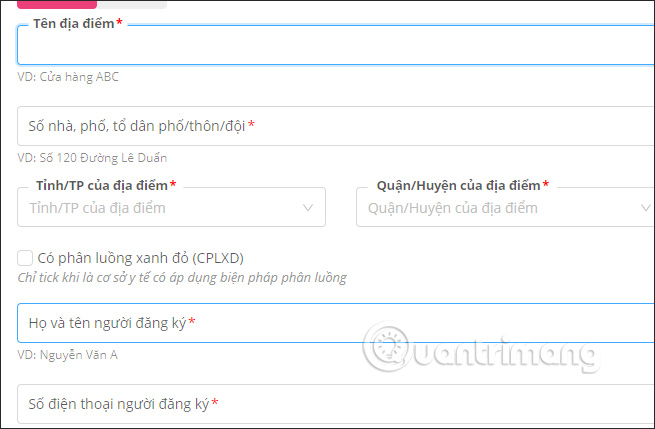
Step 3:
Then show the interface Enter the OTP code sent to your phone number that you are registered with. Once completed, click Continue.
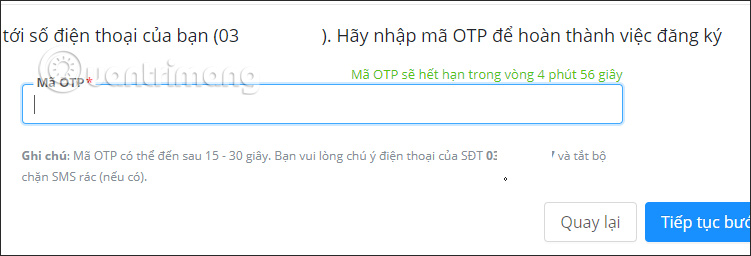
Step 4:
Soon will show QR code for store location which we have registered. You click Download the place’s QR Code and stick it on the front door.
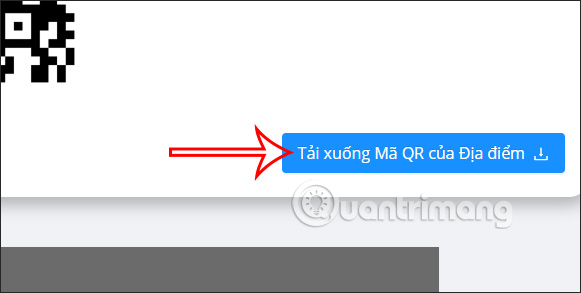
Step 5:
Look up and click Location Management to manage the generated QR codes for the place.
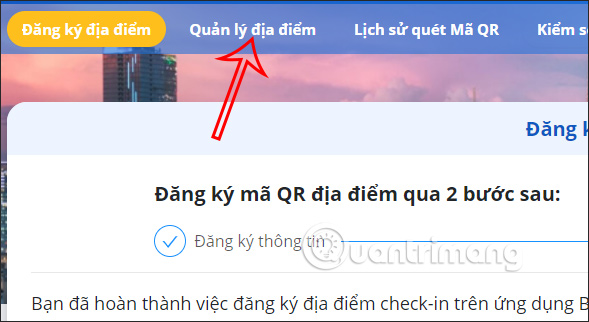
Step 6:
Now we will see the location of the store that created the QR scan point that we just created. Here you can edit the location, or create more places.
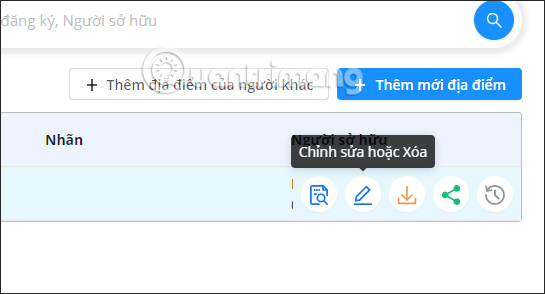
Instructions for scanning QR codes of people entering and leaving
Method 1: Scan the QR code of people coming in and out on Bluezone
Step 1:
At the interface on the Bluezone application, the store owner clicks item Check QR Code.
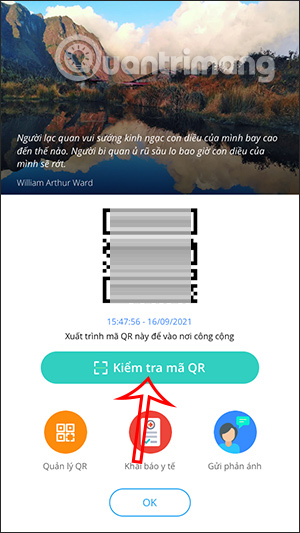
Step 2:
At this point we will scan the personal QR code of the person who comes to the store.
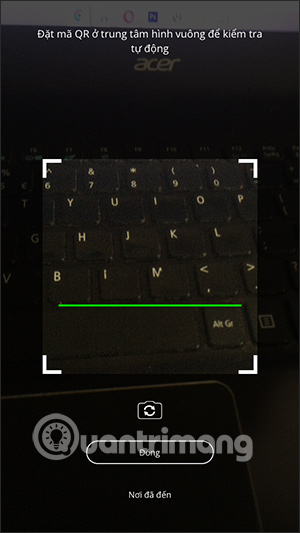
Method 2: Scan the QR code of people entering and leaving on PC
For stores that connect QR code scanners to computers, we will need to visit the medical declaration website to scan the QR code.
Step 1:
Visit the medical declaration website and click on Machine access control.
https://qr.tokhaiyte.vn/dkdd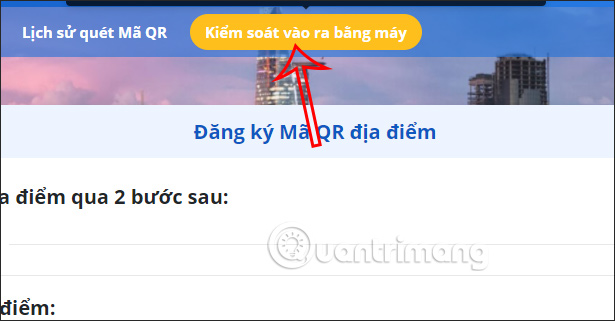
Step 2:
Then you use the device to scan the visitor’s QR code. Immediately the code scan information will be displayed in this interface.
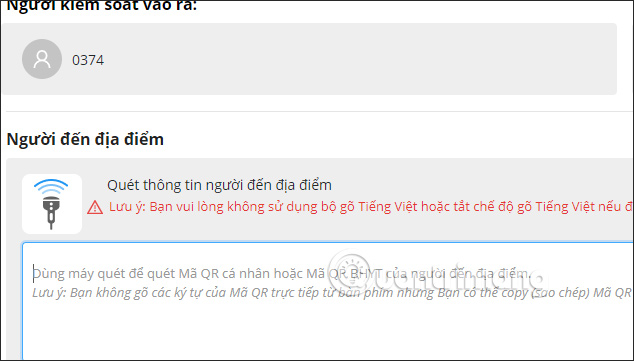
Source link: How to create QR scanning points for restaurants and eateries
– https://techtipsnreview.com/






