The sad news is that you still can’t delete a channel on the YouTube app. However, GhienCongListen still have how to delete youtube channel on phone for you in this article. Let’s learn and practice together.

Advertisement
How to delete a YouTube channel on your phone
Instead of accessing YouTube with the app on your phone, go to YouTube with your browser and switch back to the web interface. Please follow the instructions below.
- Access youtube.com with your web browser. Click on the avatar in the top right corner of the phone screen. Scroll down and select Desktop (Desktop) to switch back to the web interface.
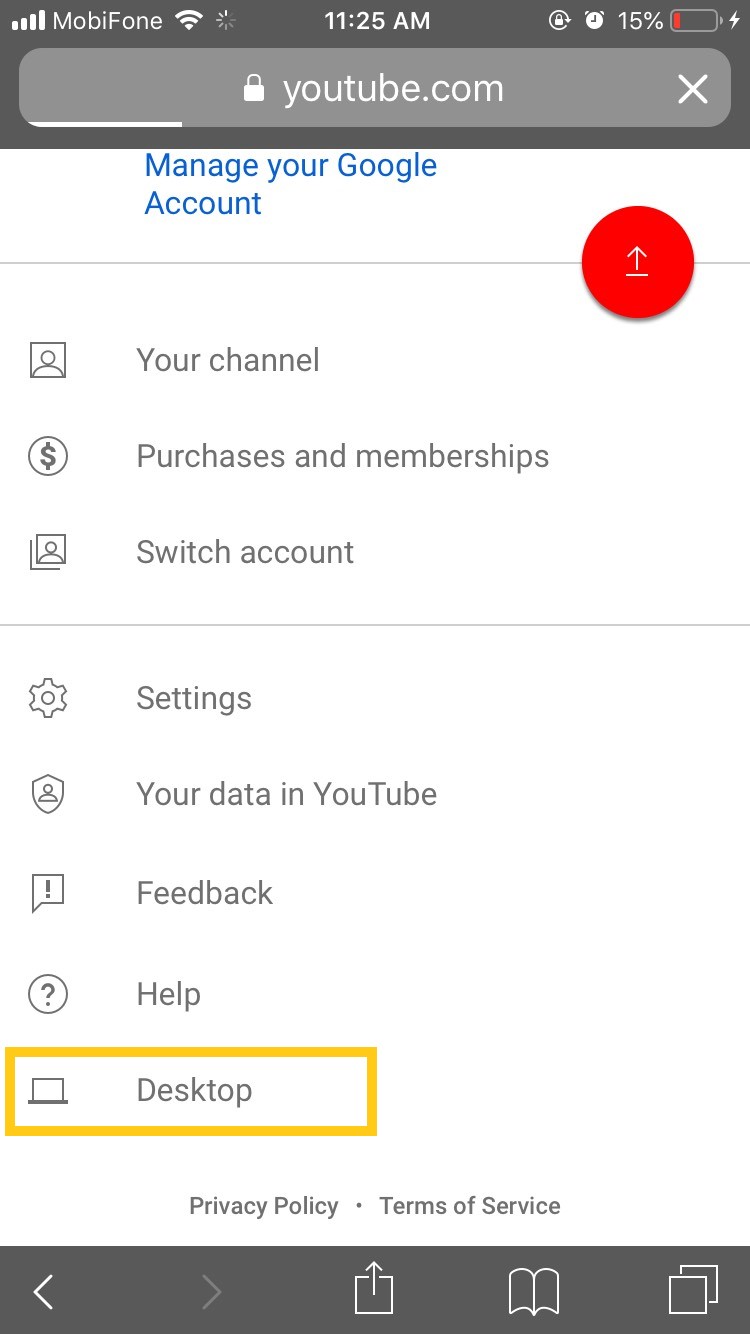
Advertisement
- Usually you will be automatically redirected to the YouTube app. Close the application and return to the browser and you will see the interface of YouTube will be changed as follows. Click on the menu icon with 3 dashes in the top left corner of the screen.

- Continue scrolling down, select Settings (Setting).
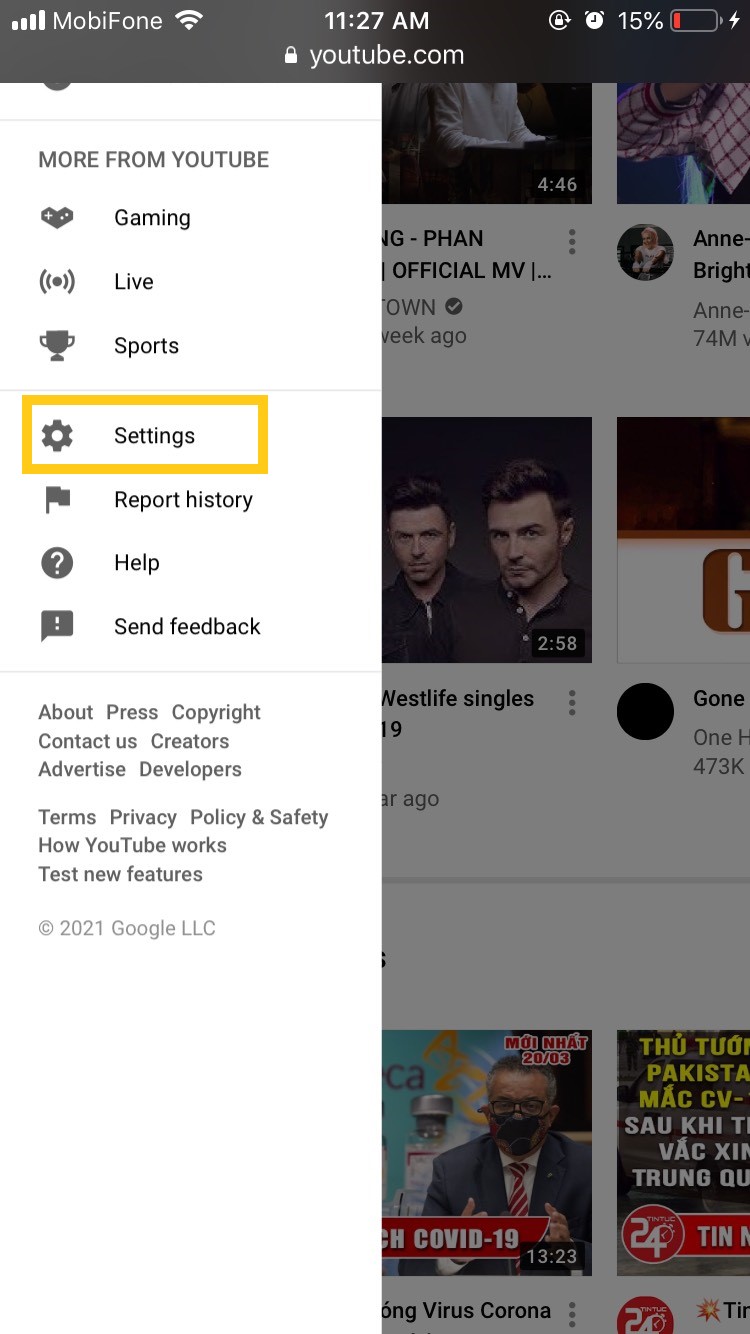
Advertisement
- In the section Accountselect View advanced settings in the section Your YouTube channel.
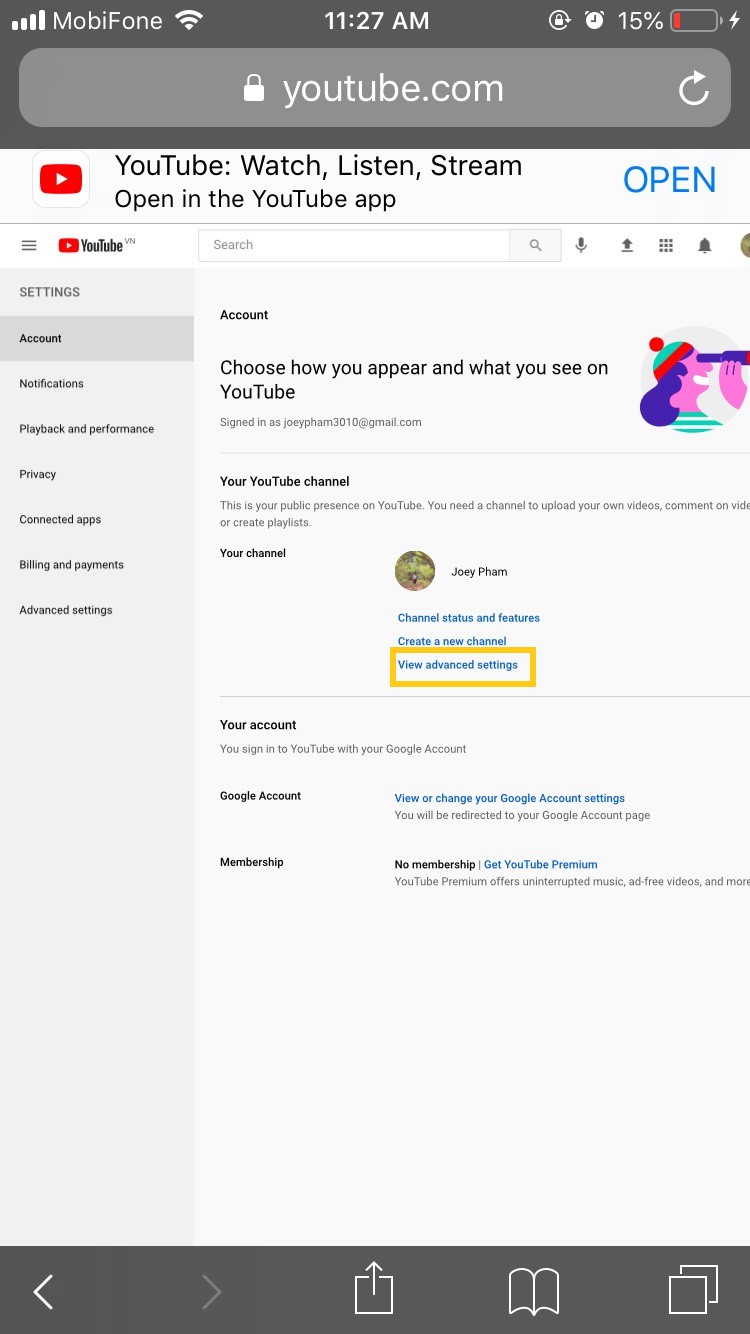

- Here you will be asked to log in to continue deleting the channel. Enter your Google account password when prompted.

- You have 2 options I want to hide my channel (hide YouTube channel), I want to permanently delete my content (delete the channel permanently). Click select I want to permanently delete my content.

- YouTube will send notifications about content that will be permanently deleted from your YouTube channel. tick the checkbox and select Delete my content.

- YouTube will send you a confirmation message again. Enter the required email address and select Delete my content.

In addition, you also have another option to hide the YouTube channel.
How to hide YouTube channel on phone
Similar to other social networks, you can hide your channel on YouTube and can show the channel content later. When you hide content, the channel name, videos, likes, channels you subscribed to and subscribers will be made private.
Note: all your comments and replies will be permanently deleted. Your account data on other Google products will not be deleted.
Basically, the process of deleting a YouTube channel and hiding a channel is quite similar. Refer to the following steps:
- Go to youtube.com with your web browser. Click on the avatar in the top right corner of the phone screen. Scroll down and select Desktop (Desktop) to switch back to the web interface.
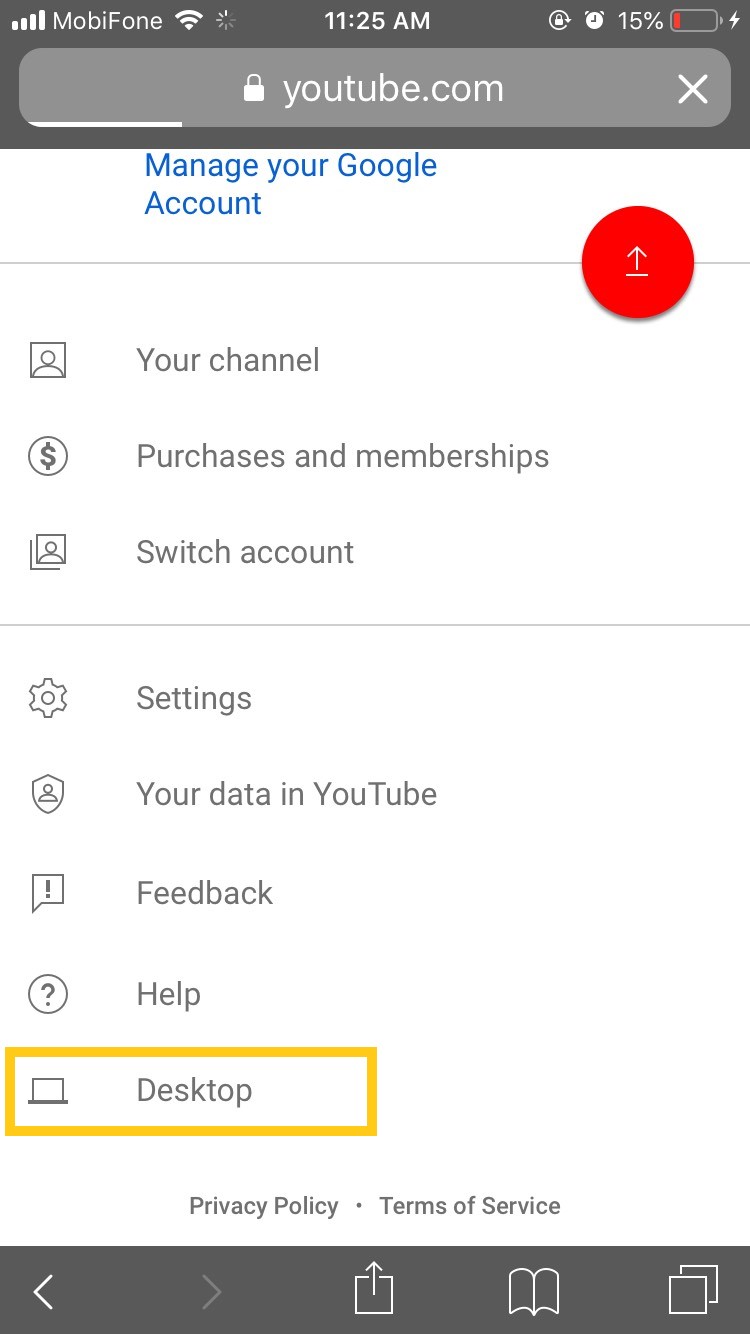
- Usually you will be automatically redirected to the YouTube app. Close the application and return to the browser and you will see the interface of YouTube will be changed as follows. Click on the menu icon with 3 dashes in the top left corner of the screen.

- Continue scrolling down, select Settings (Setting).
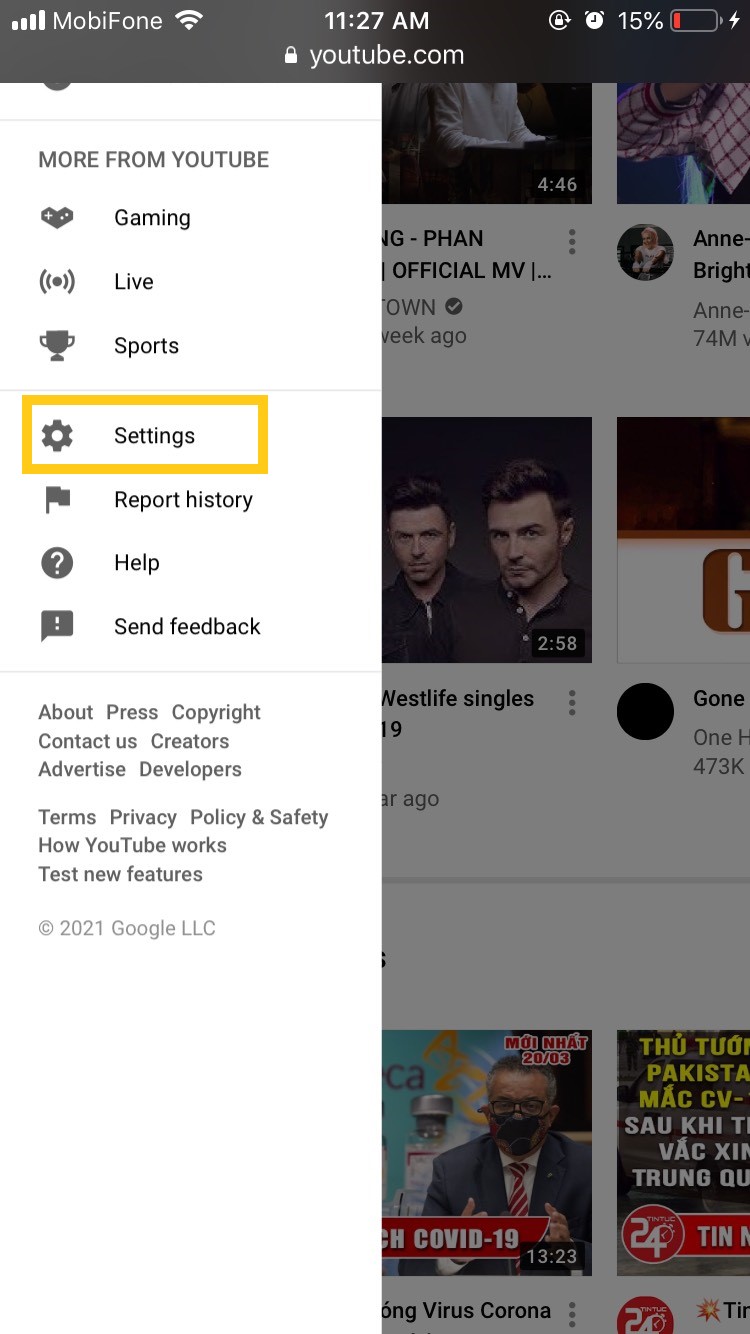
- In the section Accountselect View advanced settings in the section Your YouTube channel.
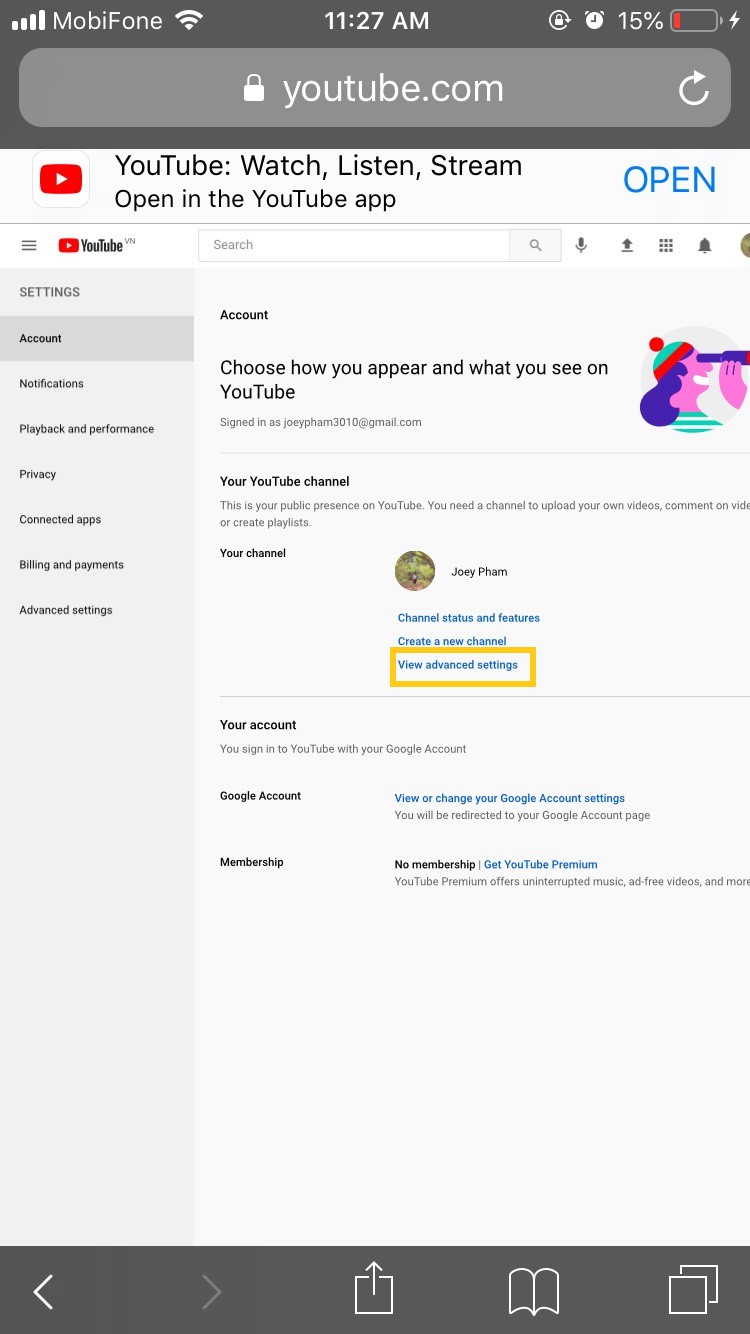

- Here you will be asked to log in to continue deleting the channel. Enter your Google account password when prompted.

- You have 2 options I want to hide my channel (hide YouTube channel), I want to permanently delete my content (delete the channel permanently). Click select I want to hide my channel.
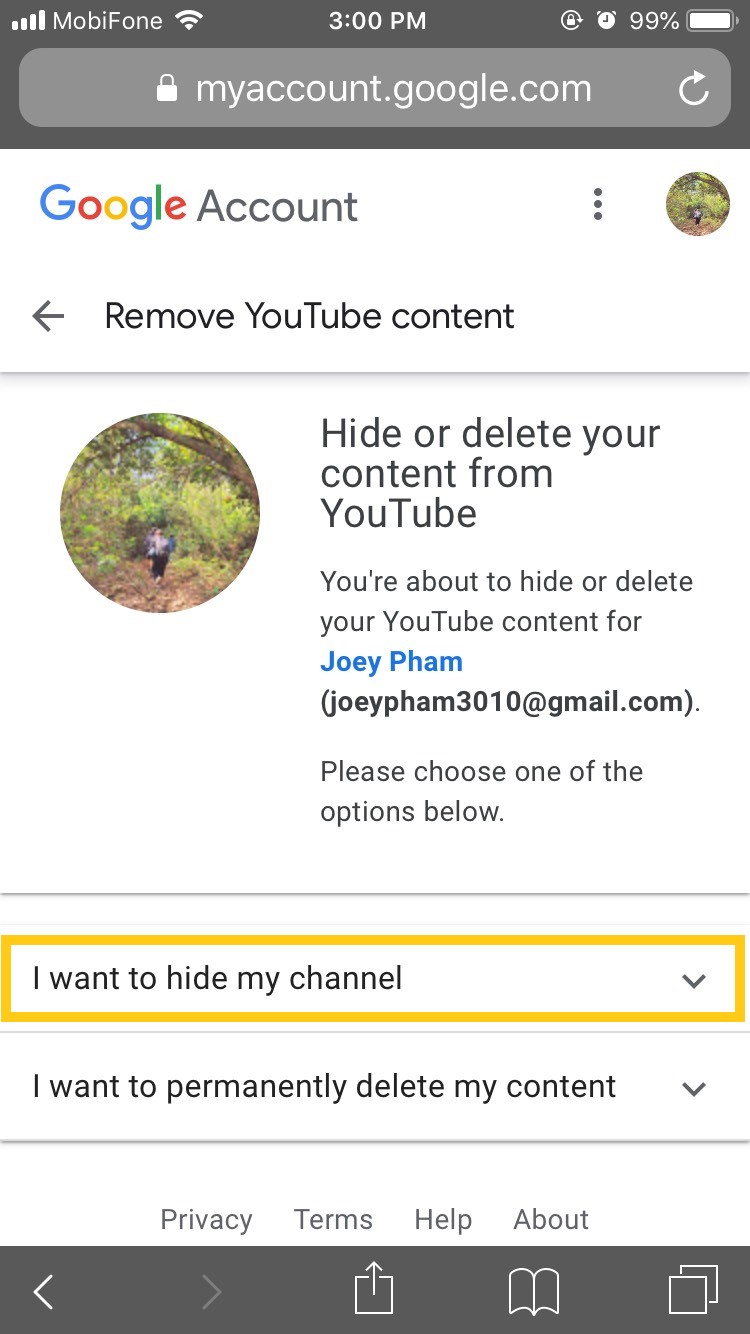
- YouTube will announce what content will be hidden and permanently deleted when you choose to hide a YouTube channel. Tick each box before the contents and select Hide my channel. Accordingly, content such as videos, likes, followers, and channels you have followed will be made private. Your comments and responses will be permanently deleted.
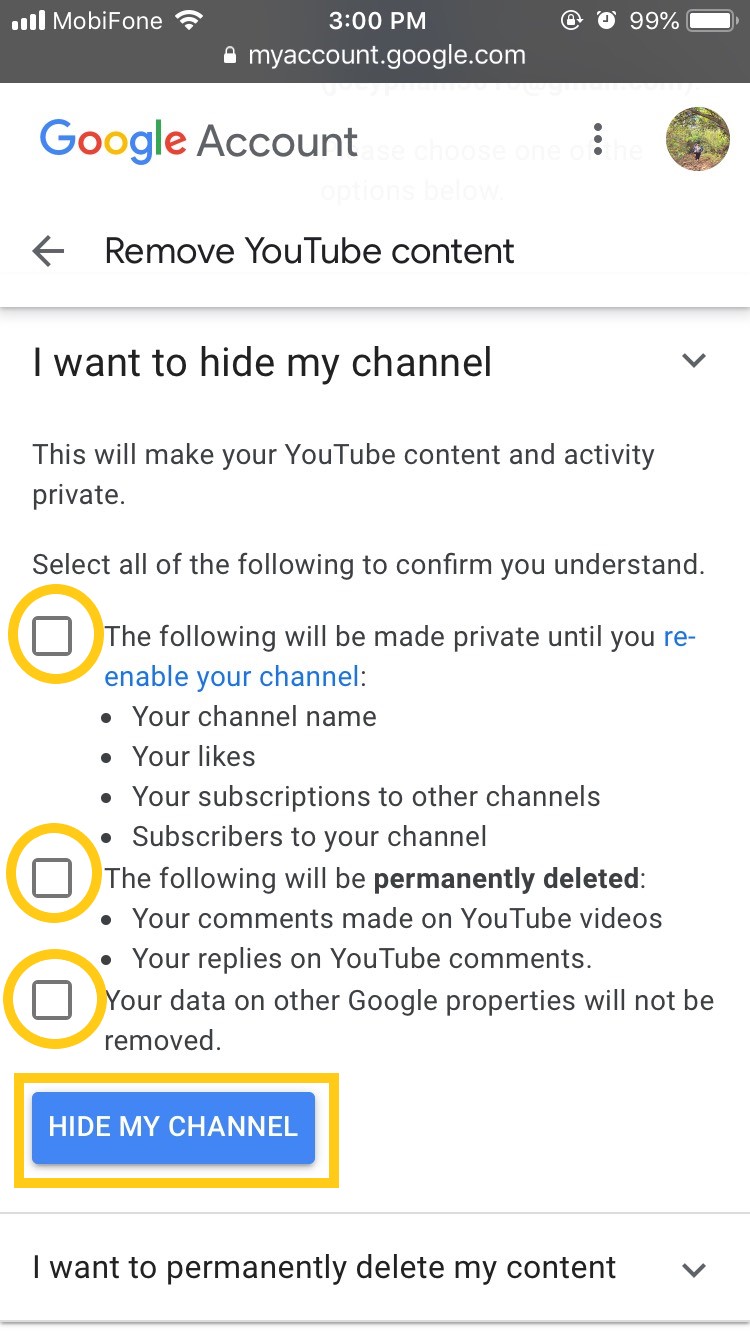
- Then choose Hide my content.
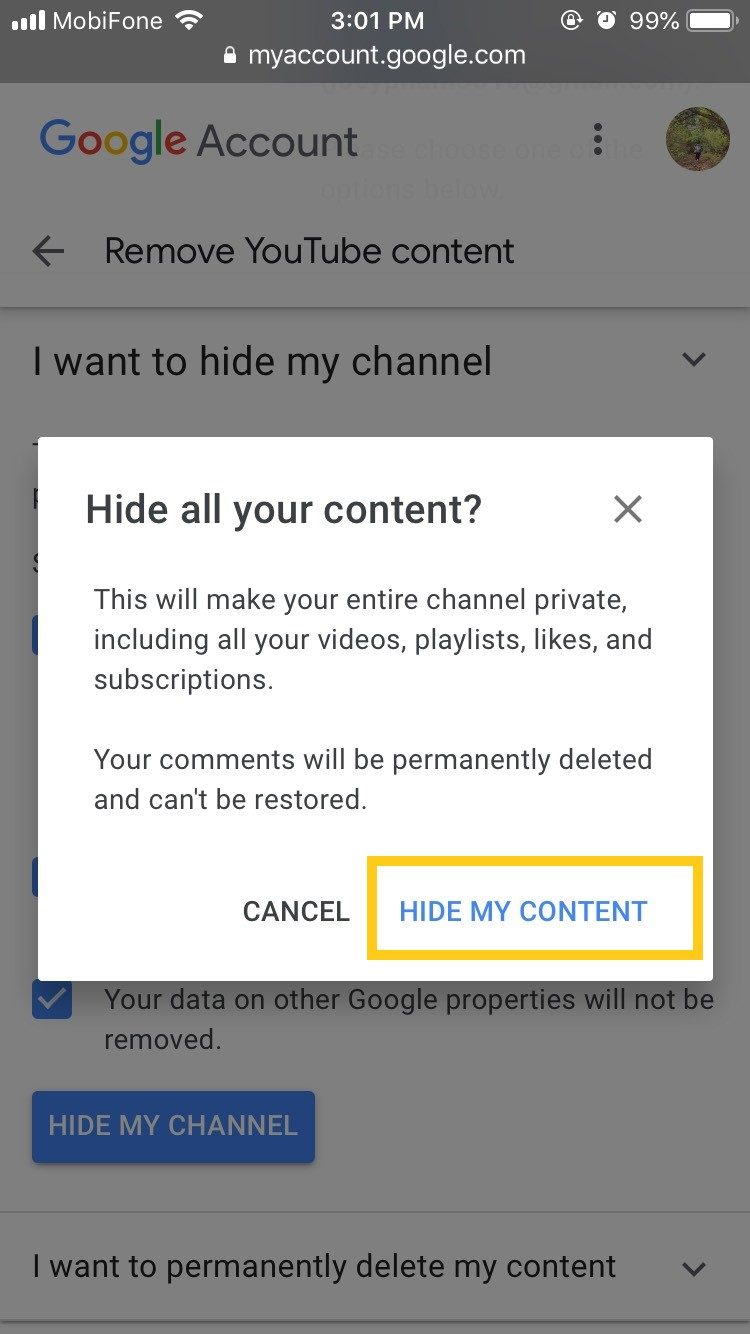
- You will then receive a notification that your channel has been hidden.

- To re-enable a hidden channel, go to YouTube and log in to your account.
- Find options Create a channel in this link and fill out the form to request to re-enable the YouTube channel. Note when filling out you should not click on the line To use a business or other name, click here. This command will create a new YouTube channel instead of re-enabling the hidden channel.
Learn some more cool YouTube tricks below:
GhienCongListen, hopefully with the instructions on how to delete a YouTube channel on your phone above, you can successfully delete your channel. Don’t forget to Like & Share to support GhienCongListen to continue sharing more interesting and useful information.
Source: How to delete a YouTube channel on a phone someone will need
– TechtipsnReview






