Sometimes there are events that you have scheduled but in the end for some reason cannot go as planned. In that case, deleting them from the Calendar app on your phone might be what you want to do to keep things as private as possible.
In the iPhone’s Calendar app, you can delete both one-time events as well as recurring events. Find out below.
Delete an event from the iPhone calendar app
To delete an event from your calendar, first open the Calendar app on your iPhone.
In the Calendar application interface that opens, click on the date of the event you want to delete.
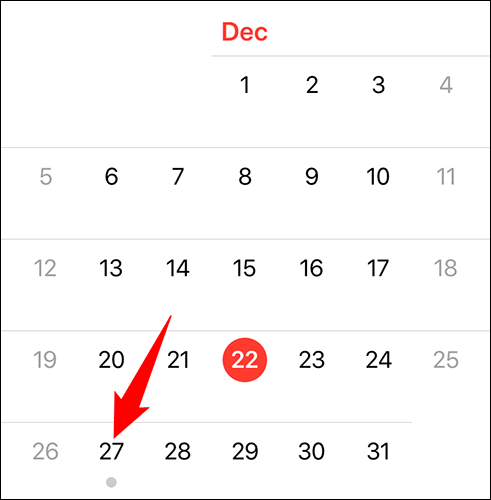
In the corresponding list of events that appear, tap the event you want to delete.
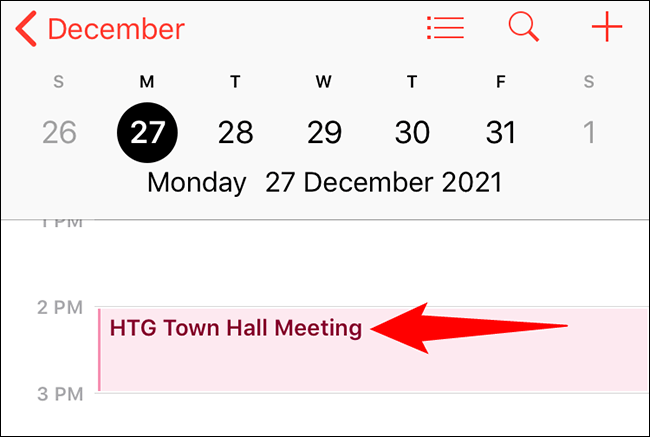
On page “Event Details” (Event details) opens, at the bottom tap “Delete Event” (Delete event).
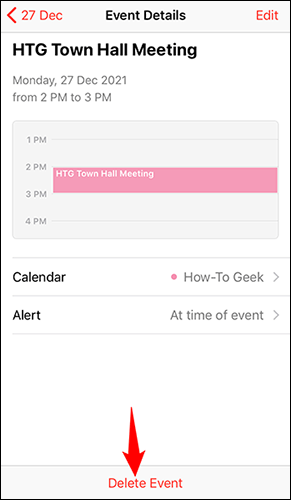
A prompt will pop up from the bottom of the iPhone screen. You click on “Delete Event” in this prompt to confirm your action.

(Warning: Make sure you really want to delete your event before hitting the confirm button. There will be no undo option for you).
If you’ve chosen to delete a recurring event, you’ll see two options in the prompt. To remove events only from the selected date, click “Delete This Event Only” (Delete this event only). In case you want to completely remove this recurring event from the calendar, select “Delete All Future Events” (Clear all future events).
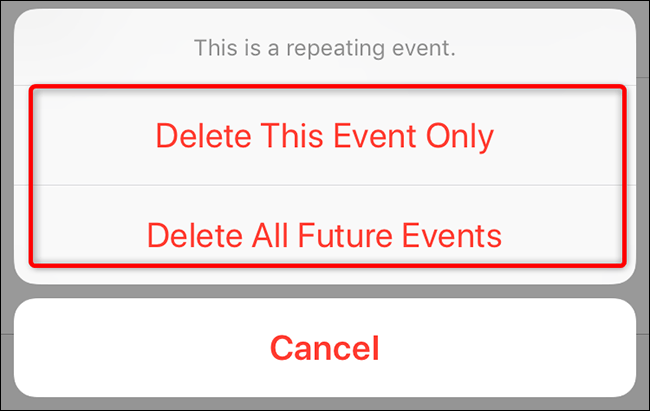
That’s all, all events that are no longer needed have been removed from the Calendar app on your iPhone.
Source link: How to delete calendar events on iPhone
– https://techtipsnreview.com/





