iCloud Music Library is Apple’s music storage service on iOS and macOS platforms. It allows you to access and sync songs, albums, and playlists across all your Apple devices signed in to the same iCloud account. The way iCloud Music Library works is basically similar to iCloud Photo Library, but of course for music instead of photos.
In this article, we will learn together how to disable iCloud Music Library on iOS and macOS platforms.
What happens if I disable iCloud Music Library
Before turning off iCloud Music Library, make sure you know exactly what the negative effects of this action will be. Specifically, you will lose access to:
- Any matched or uploaded music on your Mac can be streamed to other devices. This applies even if you are a paid user of Apple Music or use iTunes Match.
- Any saved songs from your Apple Music catalog. Regardless of whether you have 100 or 1,000 favorite songs, turning off iCloud Music Library means your devices will no longer be synced.
- Cloud-based copy of your iTunes library on your Mac.
The good news is that even if you disable iCloud Music Library, you can still access any songs purchased through iTunes. Those tracks will always be available for you to stream on all your iOS or macOS devices, whether or not iCloud Music Library is turned on.
How to Disable iCloud Music Library on iPhone or iPad
1. Open the Settings app and scroll down until you see “Musictap it.
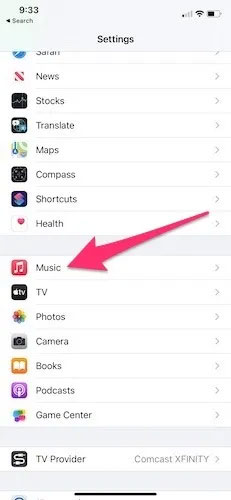
2. Scroll down until you see the option “Sync Library”, and set the switch to the off state.
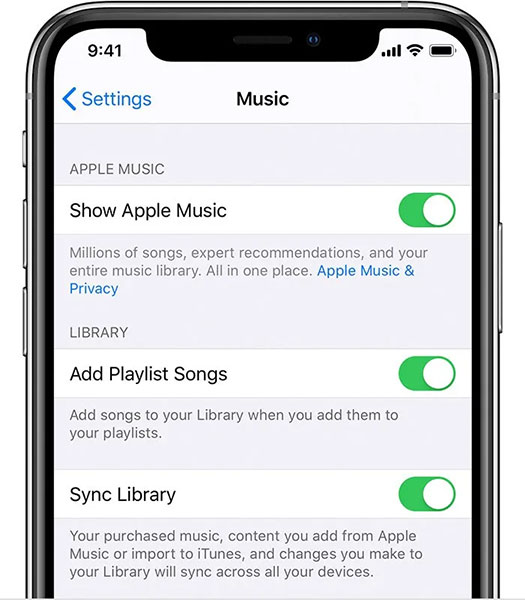
3. Now iCloud Music Library has been disabled. If you want to turn it back on, follow the same steps and toggle the option switch “Sync Library” to the on state.
How to Disable iCloud Music Library on Mac
1. Open the Apple Music app on your Mac. You can also open iTunes if you haven’t already upgraded to macOS Catalina.
2. Click on the “Music” at the top left of the screen and in the drop-down menu select “Preferences“.
3. In the tab “General” of window Preferenceslook for the option named “Sync Library” and uncheck that option. Note that if you don’t subscribe to Apple Music or aren’t currently using iTunes Match, this option will also be inactive.
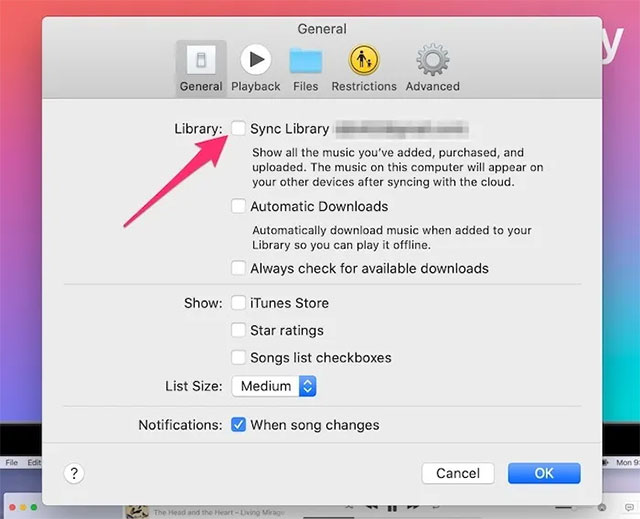
4. Click “OK” at the bottom to save changes.
How to Disable iCloud Music Library on Windows PC
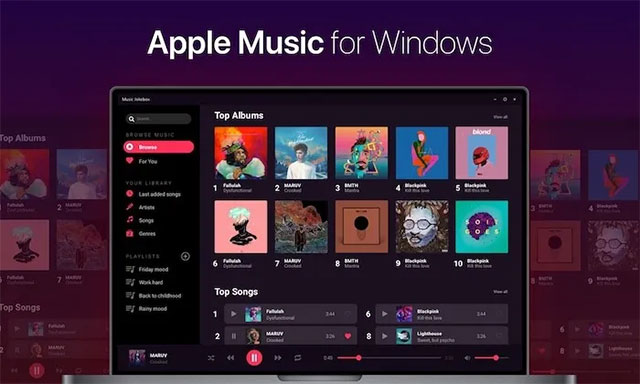
1. Open Apple Music or the iTunes app on your Windows computer.
2. Click “Edit” in the menu bar at the top of the screen, then select “Preferences“.
3. Uncheck the “iCloud Music Library“. Same with Mac, if you don’t subscribe to Apple Music or don’t currently use iTunes Match, this option will also be disabled.
4. Click “OK” and save your changes.
Source link: How to disable iCloud Music Library
– https://techtipsnreview.com/





