Creating “Reading List” (Reading List) is a very useful new feature of Chrome, allowing users to easily save web pages, articles for easy access, read again later. The “Reading List” feature is displayed as a default button in the upper right corner of the screen. Just click this button to quickly access and manage your reading list.
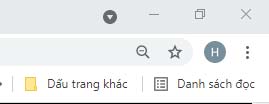
On iPhone and iPad, the Reading List is easy to get skipped over if you don’t use it. But on the Chrome desktop app, it takes up quite a bit of space in the Bookmarks Bar. Therefore, if you do not care or do not like this feature, you can completely delete it to optimize the interface. Proceed as follows.
Turn off and delete reading list on Google Chrome
At the time of writing, there is no “official” way for you to delete this Reading List button. Instead, we’ll have to mess with Chrome’s “flag”. Although this is not a great idea, it is the only method at the moment and very easy to implement.
(Warning: Features are set as flags in Chrome for a reason. They may be still under development, lack stability, can negatively impact your browser performance and go away without notice. Enabling flags allows you to experience a feature early, but carries the same risks).
First, open Google Chrome on your Windows, Mac, or Linux PC. Then, enter the keyword “chrome: // flags”Into the address bar and press Enter.
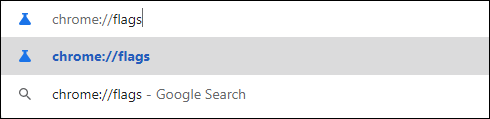
Next, enter the keyword “Reading List“Into the search box. This will display a flag titled simply “Reading List“.
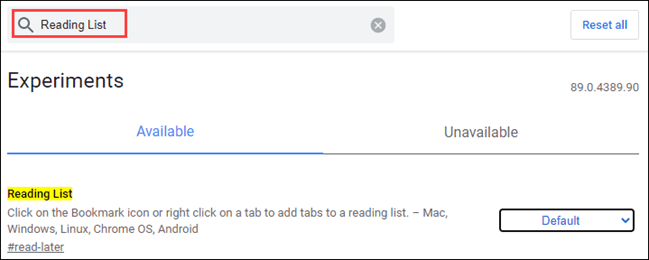
Looking at the options box to the right of the flag, you will see the current flag state. Click the down arrow and select the option “Disabled“.
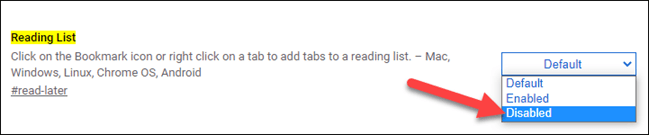
Now, Chrome will ask you to restart your browser to apply the changes. Click the button “Relaunch”(Reboot) at the bottom of the screen.
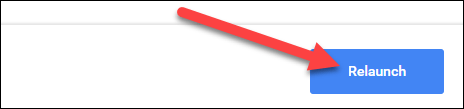
The browser will immediately restart. You should now see the button “Reading list”(Reading List) is no longer in the bookmarks bar.
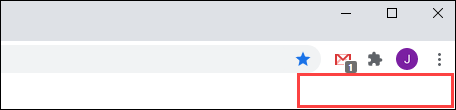
To enable the Reading List in Chrome, simply navigate to the Chrome flag as above and change its status to “Default“Or”Enabled“.
Source link: How to disable the reading list feature on Google Chrome
– https://techtipsnreview.com/






