As you all know, Apple introduced iOS 16 at the WWDC event on June 6. Immediately, iOS 16 Beta 1 was released to developers. Because this is a developer beta, bugs are inevitable.
TipsMake.com has found a number of problems such as Safari automatically scrolling to the bottom of the page when accessing for the first time, application errors … The most serious problem is probably the problem related to the Techcombank banking application. After installing iOS 16 Beta 1, Techcombank banking app cannot be opened at all.
If you have installed iOS 16 Beta 1 and got an error and want to roll back to iOS 15, this guide is for you. Let’s get started!
Delete profile iOS 16 Beta
First, before proceeding to revert to iOS 15, you need to delete the profile of iOS 16 Beta. The steps are as follows:
- Access Settings (Settings)
- Access General (General Settings)
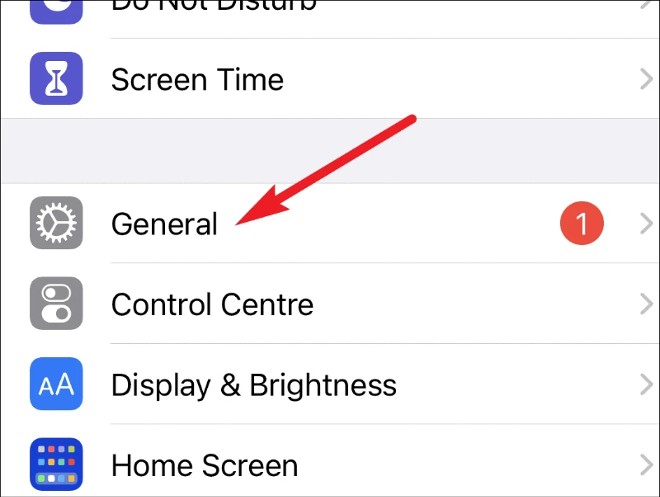
- Scroll down to find and click on VPN & Device Management (VPN & Device Management)
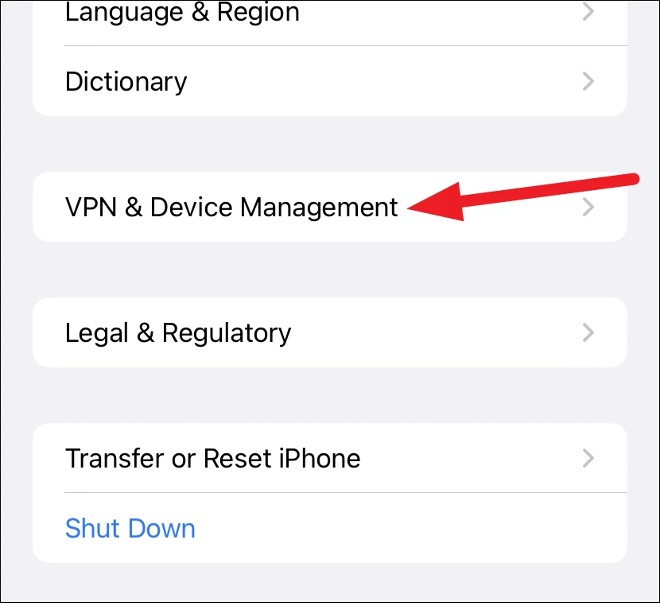
- Click iOS 16 Beta Software Profile
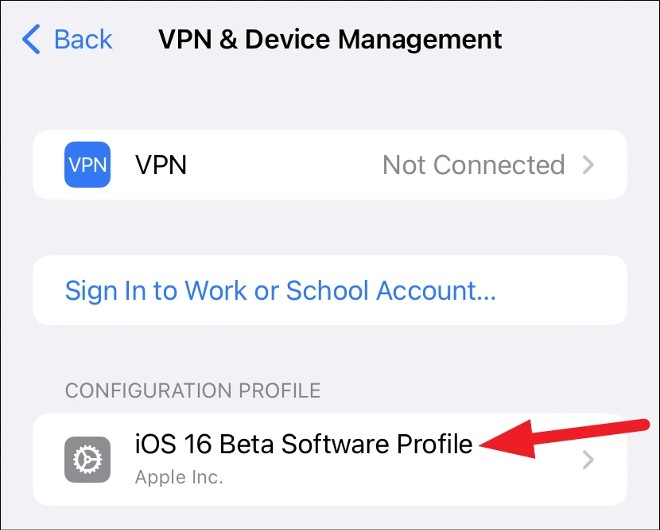
- Click Remove Profile (Delete Profile)
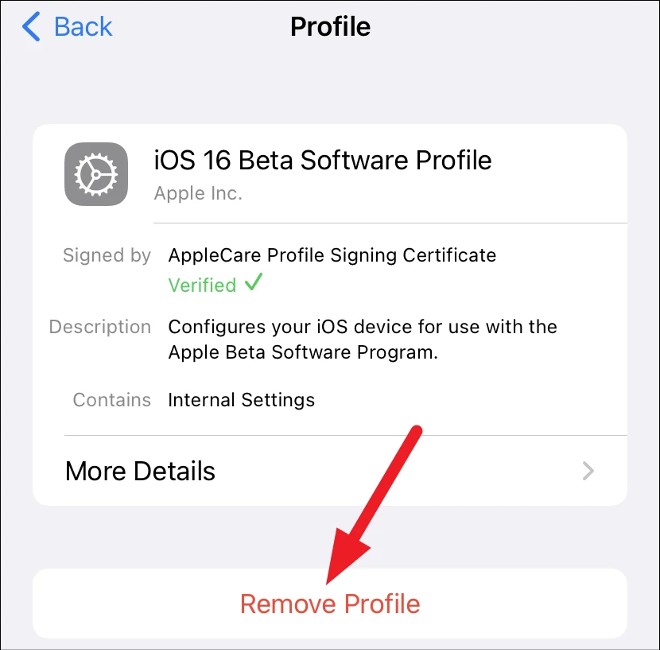
After confirming the deletion, your iPhone will ask you to restart it. When the reboot is done, you will be returned to iOS 16.
Downgrade to iOS 15
Next, we will proceed to downgrade iOS 16 to iOS 15. To downgrade, there is no other way but to use the Restore feature.
Note 1: If you also install the watchOS 9 beta on your Apple Watch and connect it to your iPhone running iOS 16 beta you will not be able to use your Apple Watch after you downgrade your iPhone to iOS 15 because there is no way to downgrade the watchOS beta to the previous version. stable version.
Note 2: Before upgrading or installing any software, you should back up your data. Backups come in handy in a case like this. With a backup before installing iOS 16, you can restore your iPhone from that backup.
You cannot create a backup while you are reading these because the backup created using the iOS beta will not be compatible with older iOS versions. As a result, your iCloud backup from iOS 16 beta will not work on iOS 15. This essentially makes it impossible to get data from iCloud to your device.
If you have not backed up, you should not downgrade anything because you will fall into a vicious cycle, wasting time. If you have a backup or don’t mind using an empty iPhone then we will begin the iPhone downgrade process.
- Connect iPhone to Mac or Windows computer (with Windows you will need to download and install iTunes software)
- Put iPhone into Restore mode by briefly pressing and releasing the volume up button and then quickly pressing and releasing the volume down button. Next, press and hold the power button, keep pressing and holding even when the iPhone starts to restart, keep holding until you see the Recovery mode screen. The Recovery mode screen shows the USB cable connected to the computer.
- A message will appear on the iTunes screen informing that there is a problem with your iPhone. You will see 3 options as Cancel, Restore or Update. Press Restore to wipe iOS 16 Beta and downgrade to the latest iOS 15 version.
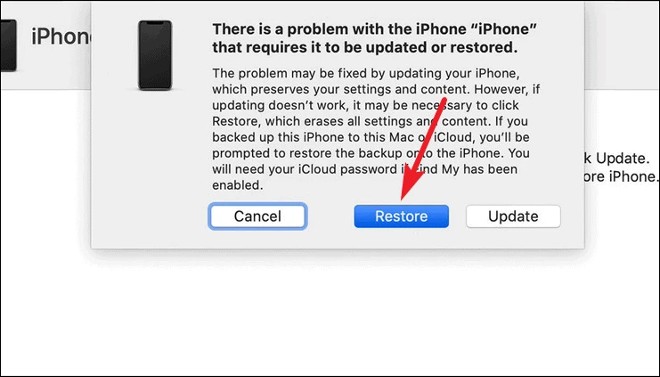
- After clicking Restore to confirm, you must wait for iTunes to download iOS 15. If the download takes longer than 15 minutes, the iPhone will automatically exit Recovery mode. No need to panic. Let iTunes finish downloading iOS 15 and then enter Recovery mode again.
- Once the Restore process is complete, you will need to enter your Apple ID and password to complete the downgrade to iOS 15. Your iPhone will exit Recovery mode after being restored to iOS 15. You should now be able to download it. about the backup to install your iPhone with full data.
Good luck!
Source link: How to downgrade from iOS 16 Beta 1 to iOS 15
– https://techtipsnreview.com/





