- How to downgrade from iOS 11.2.5 to iOS 11.2.2
- How to downgrade from iOS 11.2.2 to iOS 11.2.1
- Apple does not allow iPhones and iPads to downgrade to iOS 8.1
- How to downgrade from iOS 11.3 to iOS 11.2.6
- How to downgrade iOS 9.3 to iOS 9.2.1
Before that, we went together to learn about the steps on how to install iOS 11.3 Beta without a Developer account, so that users can experience the new iOS version soon and are receiving a lot of attention from users. as well as these experts. However, there are also many cases after successfully installing iOS 11.3 beta and want to downgrade iOS 11.3 to 11.2.2, 11.2.5 to help the device work stably again.

Instructions to downgrade iOS 11.3 to 11.2.2, 11.2.5
To downgrade iOS 11.3 to iOS 11.2.5 or 11.2.2 you need:
– You need to download and update iTunes to the latest version here: Download iTunes.
– You need to download iOS 11.2.5 Firmware suitable for iPhone and iPad devices directly from Apple here: iOS 11.2.5.
– Cable to connect iPhone to computer.
* How to downgrade iOS 11.3 to iOS 11.2.5, iOS 11.2.2
We have the following steps to downgrade iOS 11.3:
Step 1 : You access the updated iTunes tool above and connect your iPhone to the computer.
Step 2 : At the iTunes tool interface, when we have successfully identified iPhone and iPad devices, we click on device icon as shown below to downgrade iOS 11.3 to iOS 11.2.2, iOS 11.2.5.
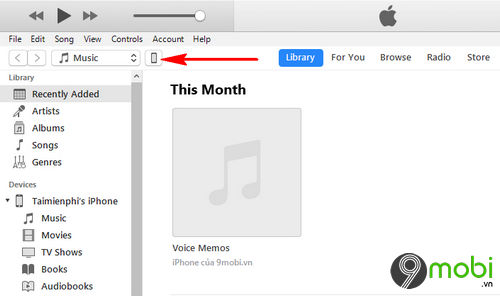
Step 3 : Next we will press Hold Shift + Left click on Update as shown below to be able to downgrade iOS 11.3.
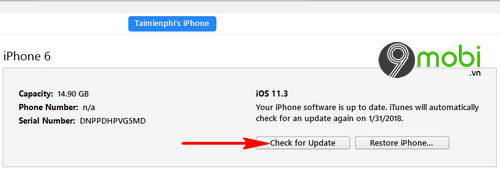
For Mac devices, hold down the Command key + left-click the Update item.
Step 4 : Now the system will ask you to access folder containing iOS 11.2.2 or iOS 11.2.5 Firmware files previously downloaded.
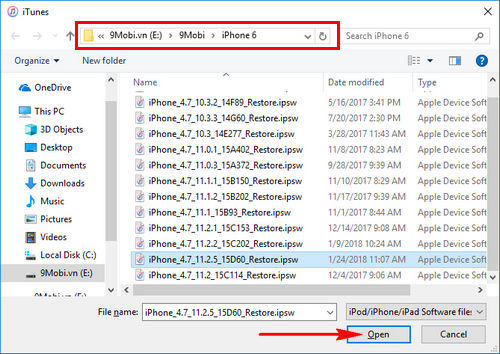
Click to select this iOS Firmware file and select Open File to continue downgrading iOS 11.3 to iOS 11.2.2, iOS 11.2.5.
Step 5 : At the iTunes interface at this time, the program system will ask you to confirm whether you want to perform the iOS 11.3 downgrade or not, press choose Update To confirm.
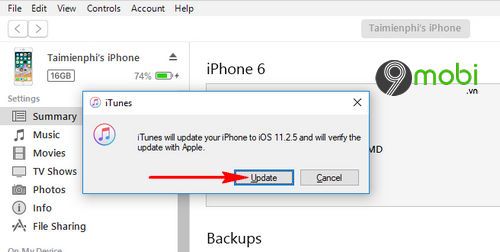
Step 6 : Finally, the iTunes program will carry out the process of loading data and downgrading iOS 11.3 for both your iPhone and iPad.
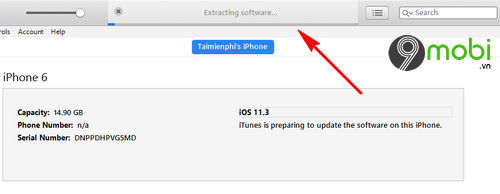
You need to ensure that the process of connecting to the Internet and connecting to iPhone and iPad is always stable and uninterrupted to perform the iOS 11.3 downgrade stably, without errors.
So we’ve just come together to learn about the steps on how to downgrade iOS 11.3 to 11.2.2, 11.2.5 through the iTunes tool to help you bring your device back to older updates, more stable with your current iPhone device.
https://9mobi.vn/cach-ha-cap-ios-11-3-xuong-11-2-2-11-2-5-22375n.aspx
Besides, now according to information 9Mobi.vn has updated, in this iOS 11.3 version Apple allows users to save messages to iCloud. Feature save messages to iCloud on iOS 11.3 is essentially the reopening of the feature after it was introduced in the previous iOS 11 beta and was locked. Believe that a lot of iPhone and iPad users are also interested in this information, you can review the previous article and update more information about this through the article that 9Mobi.vn sent to you before. that’s it.
Source: How to downgrade iOS 11.3 to 11.2.2, 11.2.5
– TechtipsnReview





