Packed with premium features, Bitdefender is one of the most popular and trusted consumer antivirus solutions available today, which is why it’s on the best antivirus list right now. yes for Windows.
What is the difference between Bitdefender Antivirus Free Edition and Bitdefender Antivirus Plus?
Software developed by Romania has different levels. As the name suggests, Bitdefender Antivirus Free Edition costs nothing and offers a simple Windows tool that focuses on two core security basics: Antivirus and blocking phishing sites.
Meanwhile, Bitdefender Antivirus Plus is the company’s premium commercial product and starts at $19.99 (VND 460,000)/year/device. This version provides additional features, including anti-ransomware protection, WiFi security scanning, secure browsing banking protection, secure file deletion, vulnerability scanner and security manager export.
Starting at $44.99/year for 5 devices, Bitdefender Total Security includes all of the above features as well as device cleaning and optimization tools, anti-theft system, plus apps to protect Protects Mac, Android and iOS devices, as well as Windows.
How to download and install Bitdefender for Windows
Looking to use the free or paid version of Bitdefender for Windows? Here’s how to download and get started.
1. Open your web browser and visit the Bitdefender site to create an account:
https://central.bitdefender.com/Fill in the required information then press the create account button, make sure the password is at least 8 characters long and contains at least one number or symbol, including both lowercase and uppercase characters.
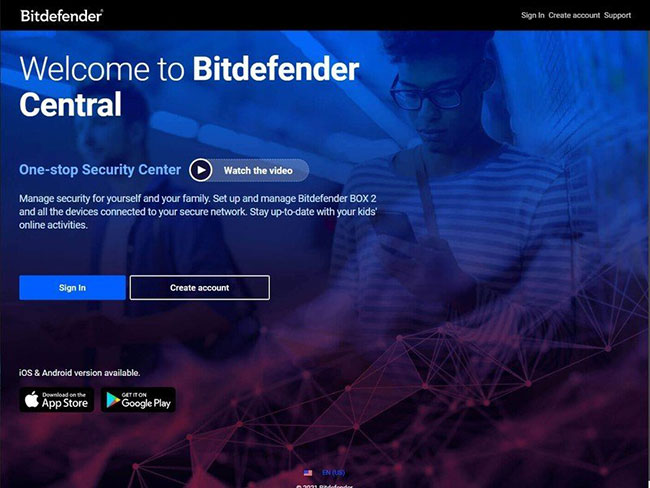
2. Choose the free or paid version of Bitdefender. Once logged in, you will be selected from three options: Activate an existing subscription, try Bitdefender for free using the trial, and purchase Bitdefender.
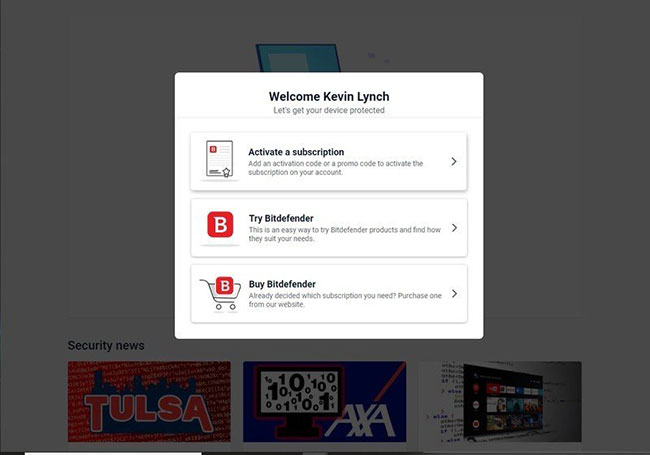
3. If you decide to choose the paid version of BitDefender, you will be issued with a 10-digit key that you can find in the confirmation email, received after placing your order online (If no confirmation email was received). within 30 minutes of completing the payment, you should check your spam or spam folder for mail). You will be asked to enter this code when activating your subscription.
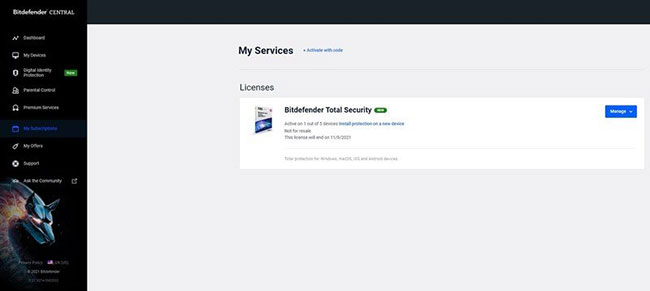
4. From the sidebar, select My Devices, then click the plus button above “Install Bitdefender products on your devices”. Then choose Security and choose This device to install Bitdefender on the PC you are currently using.
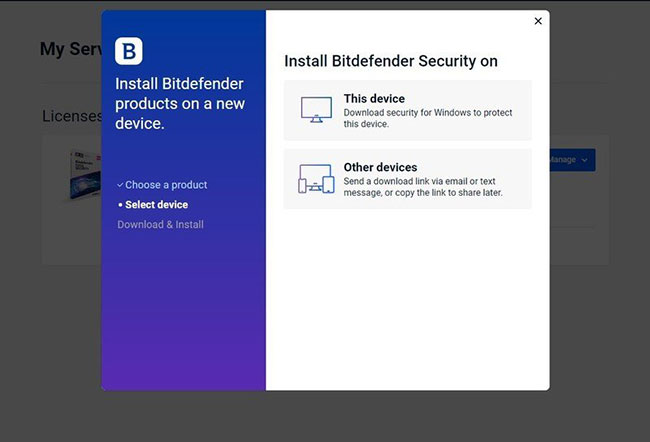
5. Once the installation file is downloaded, open and run it. If the Windows user account control prompt is displayed as above, select Yes. After that, the Bitdefender installer will appear on the screen (at this point you can exit your browser if you want) and now you will have to wait a short while for the installer to download a bunch of files. necessary files.
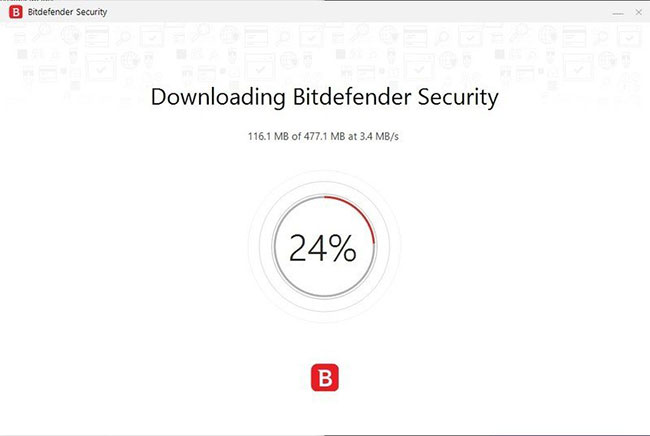
6. Once done, you will receive a check box, asking you to read and agree to the subscription terms. You need to accept it before you can continue. Then click Install. After a short period of time Bitdefender will be ready to go on your PC.
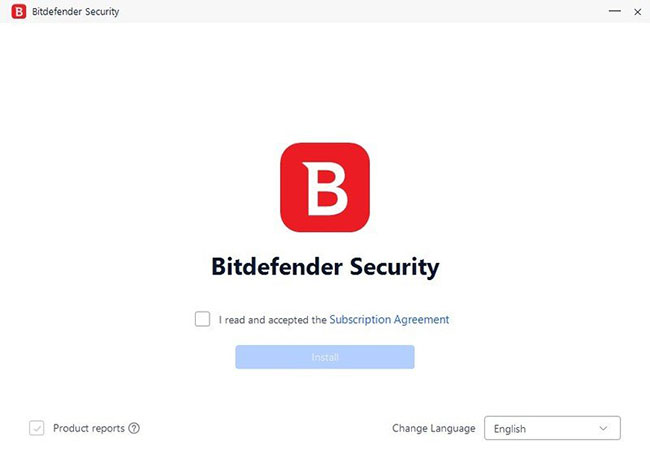
7. At this point, you can perform an initial security check by clicking Start Device Assessment. If you don’t want to perform a scan at this point, just click Skip. From here, you can view the details of your subscription.
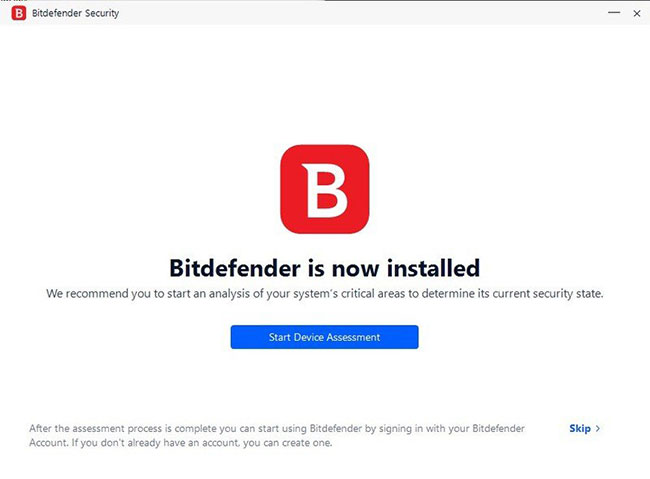
8. Click finish to access the Bitdefender interface, where you can check your security status, scan your settings, and use other features of the software, including built-in VPN and Safepay functionality.
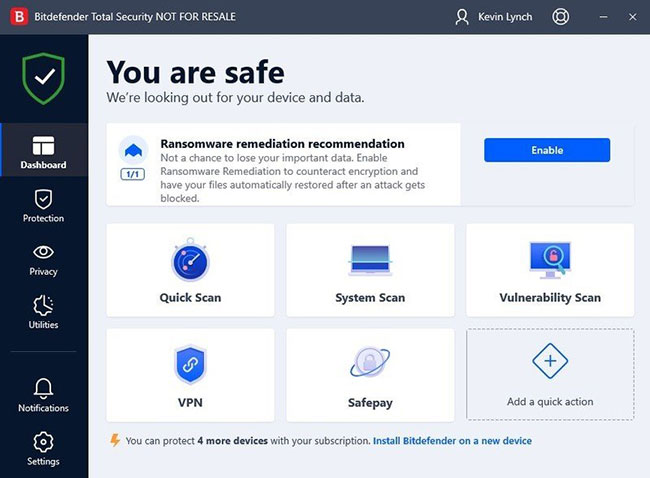
Congratulations! You have successfully installed Bitdefender on your PC.
Source link: How to Download and Install Bitdefender on Windows
– https://techtipsnreview.com/





