NOTE: Welcome to the Knowledge Sharing Blog! If you encounter any errors during use, such as error in download link, slow loading blog, or unable to access a certain page on the blog … please notify me. via Contact page. Thanks!
In the previous article, techtipsnreview has detailed instructions for you how to login to the admin account on a Windows computer.
And in this article I will continue to share with you 2 ways to activate the Adminstrator account on a computer using Windows 7/8 / 8.1 and Windows 10 quickly, simply and effectively.
How the Adminstrator account works, I explained it in the previous article, if you don’t know it, please read it again. OK! Now we will get to the main point.
Read more:
#first. Activate the Adminstrator account on Windows
Note: How to do it manually.
+ Step 1: Right click ThisPC (My Computer) => and select Manage.
Or Another way is to press the key combination
Windows + Rto open the dialog box RUN => next enter the commandcompmgmt.msc=> and press Enter.
+ Step 2: A window appears you choose Local User and Groups => select User => then double click on the account Adminstrator as shown below.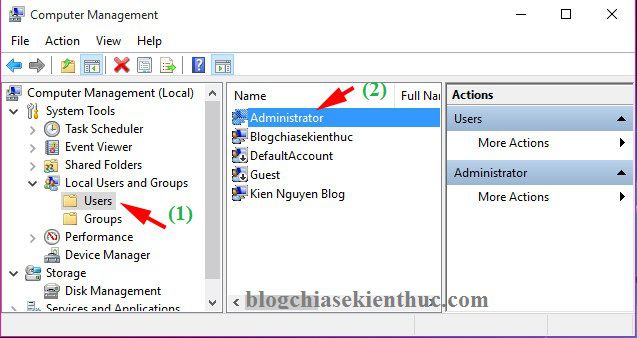
OK, here you leave the check mark on the line Accout is disabled go => and press OK to apply.
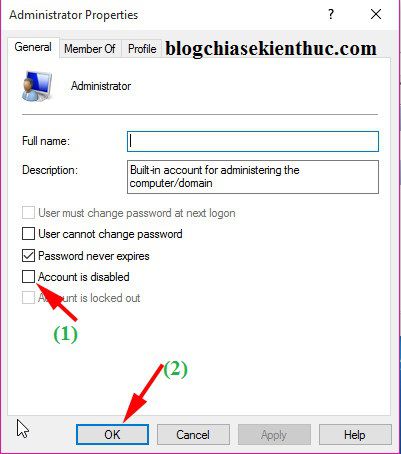
+ Step 3: Check out the results, you were able to choose and Log in to your Adminstrator account Alright ?
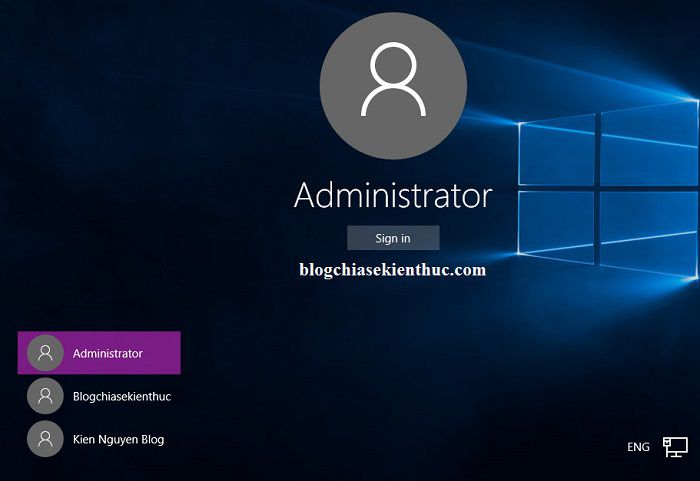
#2. Activate the admin account using the command in cmd
This way is also very simple, you just need to do the following:
+ On Windows 7 then you press the button Start => enter in the search box is cmd => and press Enter => then right click on the file cmd.exe => and select Run adminstrator.
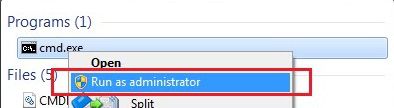
+ On Windows 8 then press the key combination Windows + S => and enter cmd to search => then also run Command Prompt under administration.
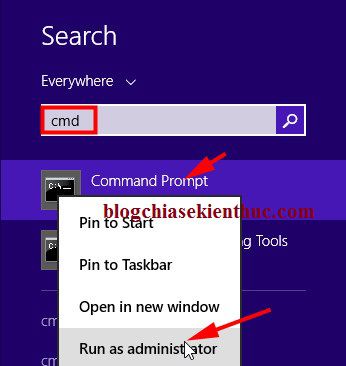
+ On Windows 8/1 and Windows 10 You just need to press the key combination Windows + X => and select Command Prompt (Admin) to run as admin.
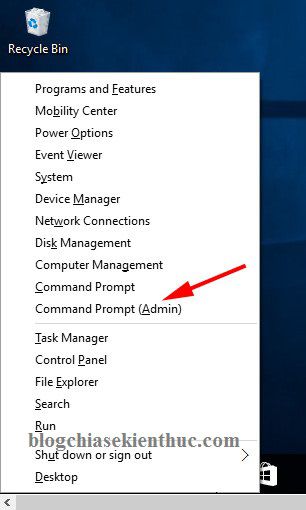
The cmd interface window appears, enter the command net user administrator /active:yes => and press Enter To perform activation of the Adminstrator account on Windows.
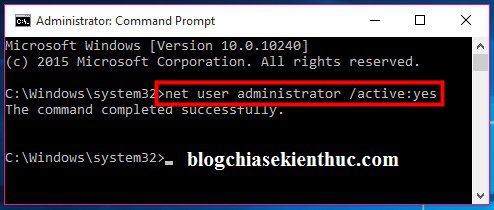
OK! So you have successfully activated the admin account on Windows, if you do not want to activate the admin account anymore, just enter the command again. net user administrator /active:no and press Enter and you’re done.
Epilogue
Above are 2 ways Activate Adminstrator account on Windows the fastest and most efficient way I know today.
This trick I have applied on all Windows versions from Windows 7 to Windows 10 works very well, so you can rest assured that follow.
If you know any other good way, please commnet to share with everyone. Hope this article will be useful to you, wish you success!
Kien Nguyen – techtipsnreview
Note: Was this article helpful to you? Don’t forget to rate, like and share with your friends and relatives!
Source: How to enable Adminstrator account on Windows 7/8/10
– TechtipsnReview





