NOTE: Welcome to the Knowledge Sharing Blog! If you encounter any errors during use, such as error in download link, slow loading blog, or unable to access a certain page on the blog … please notify me. via Contact page. Thanks!
Are you a near-sighted person? Or you simply want to enlarge the font size and icons .. on the Windows computer screen? Then this article is for you!
There is a feature in Windows 7 called Make it easier to read what’s on your Screen. According to Google translation it means “Make it easier to read what’s on your screen”. This feature will allow you to increase the size of everything in your Windows 7 (eg Icon, Text…). But there may also be some places that are not enlarged, but they are not that big so it’s fine to ignore: P. Okey, go to the main point now! By the way, this is an available feature of Windows so there will be no errors when using it, so you can rest assured to use: D, if an error occurs, sue him MS ?
How to enlarge text and icon size in Windows?
1 / Performed on Windows 7
First, right-click on the Desktop, select Screen resolution.
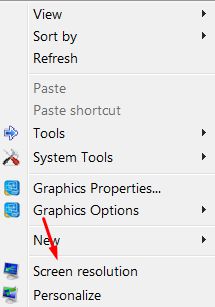
Next, you choose the line Make text and other items larger or smaller.f
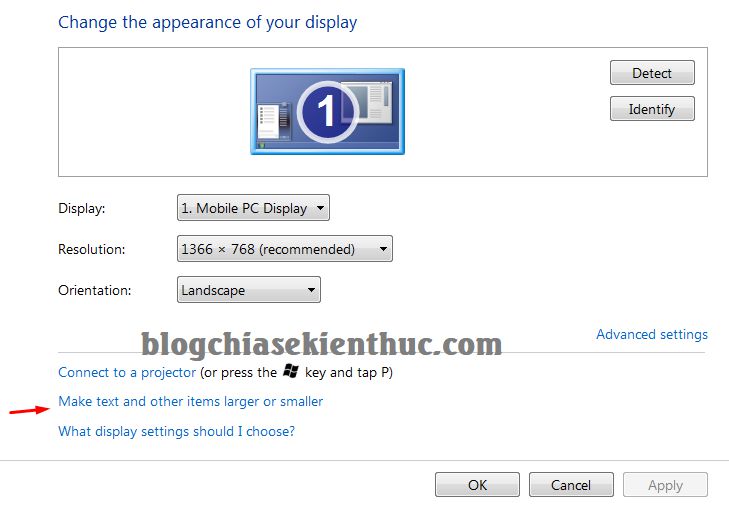
It appears in another window, you just choose according to your own preference: p. After selecting, you press Apply.
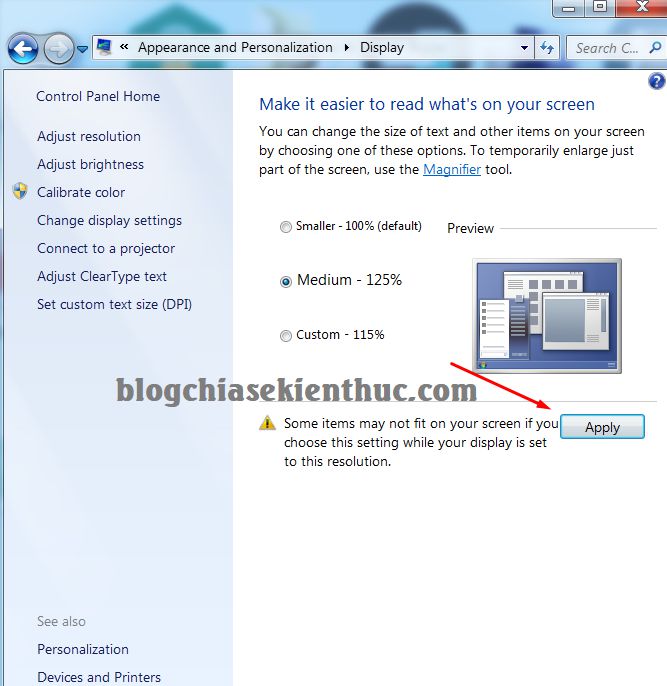
If it claims Log Off then you can give it Logoff always by clicking Log off now. If you do not want to Log Off, click Log off later.
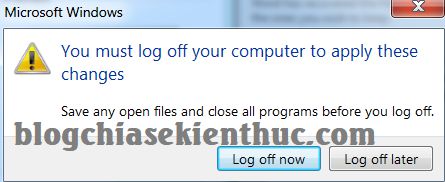
After Logoff is finished, please enjoy it too ?
- Zoom in and out as you like
If you want to choose another size, then click here Set custom text size (DPI) on the left.
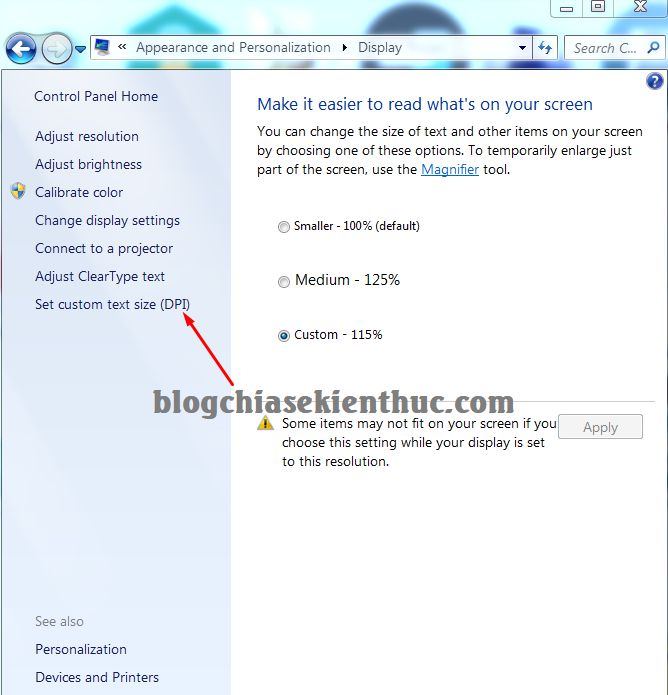
Here, you drag the ruler to adjust the Custom Size. Drag to the left, the bigger the word, the more you drag it to the right, the opposite
Note: Minimum at 100% (standard rate) okay?
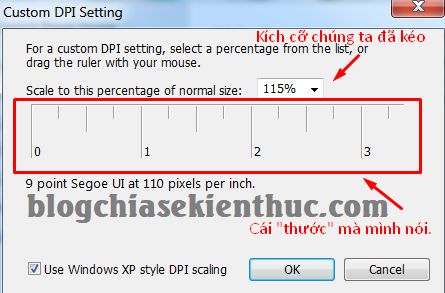
Finished, you press OK and for it Log off stop?
2 / On Windows 10
Also very simple, right-click on the Desktop => select Display settings.
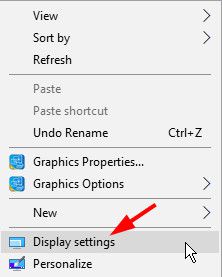
You go to section Scale and layout.
In the item Change the size of text, apps, and other items .. you choose the zoom level of the screen is done. Here there are 2 levels for you to choose from 100% (standard level), and level 125%.
If you are not satisfied with these 2 levels, you can click Custom scaling to manually set.
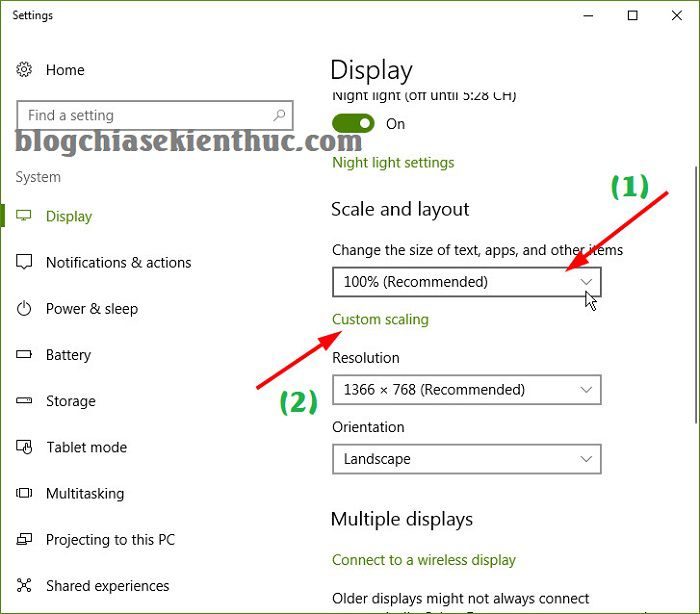
Yes, here you can enter from 100 to 500. Find the level that fits your needs and then click Apply to apply is done.
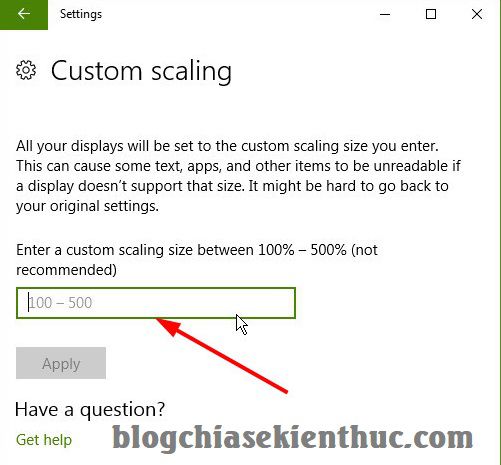
Note: On Windows 8 and 8.1, you do the same thing!
Epilogue
So I have detailed instructions for you how to install enlarge the font size on the computer screen running Windows operating system okay. This procedure will help you with nearsighted or elderly people to use the computer more easily.
Hope this article will be useful to you, wish you success!
CTV: Tiy – techtipsnreview
Note: Was this article helpful to you? Don’t forget to rate, like and share with your friends and relatives!
Source: How to enlarge the font size on the computer screen Windows 7/8 / 10
– TechtipsnReview





