The Firefox browser comes with a built-in password manager called Lockwise, which is well reviewed. But if you have a need to switch to a dedicated third-party password manager, it’s best to export and delete all the passwords you have saved in Firefox.
You can export your Firefox passwords list into a CSV file, and then import the file itself into specialized password management tools like 1Password, LastPass or Bitwarden … conveniently.
Export saved passwords in Firefox
First, export a list of all your saved passwords in Firefox to a CSV file.
(Warning: This file is not encrypted and it will contain all your usernames as well as passwords in plain text format. So make sure you can keep this file absolutely safe).
In this article, I instruct on Firefox to use an English interface. If necessary, you can change Firefox to Vietnamese as previously instructed by make tech.
Step 1: Open Firefox on the computer, press the menu button 3 dashes ≡ in the top right corner of the screen> click on the option “Logins and Passwords“.
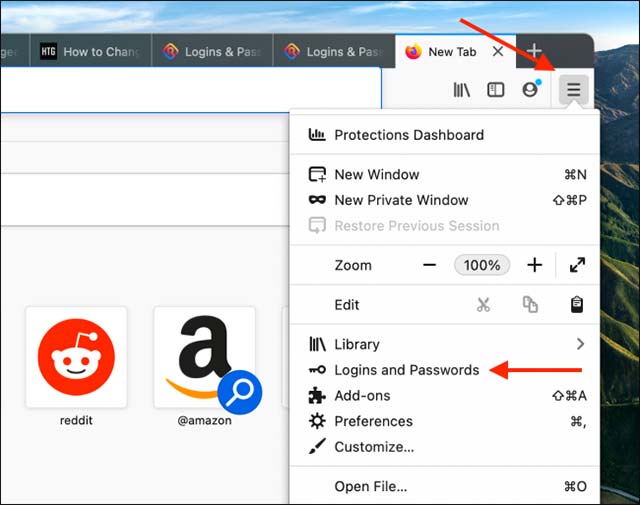
This will open the Firefox Lockwise interface. Here, you will see a list of all passwords stored locally in the Firefox browser, as well as passwords that have been synced across your devices.
Step 2: On this screen, click the three-dot menu button ⋯ in the top right corner and select Export Logins (Export login information).
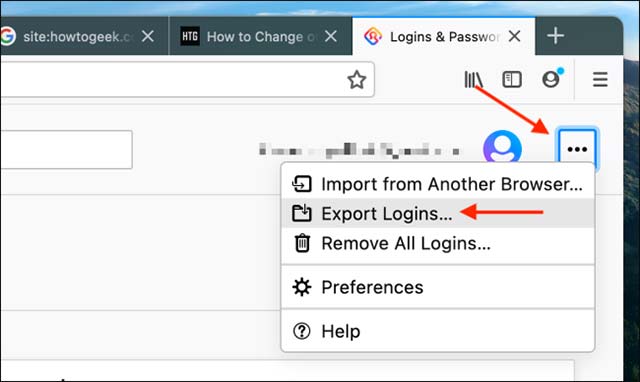
Step 3: Click the “Export“(Export …) on the pop-up message.
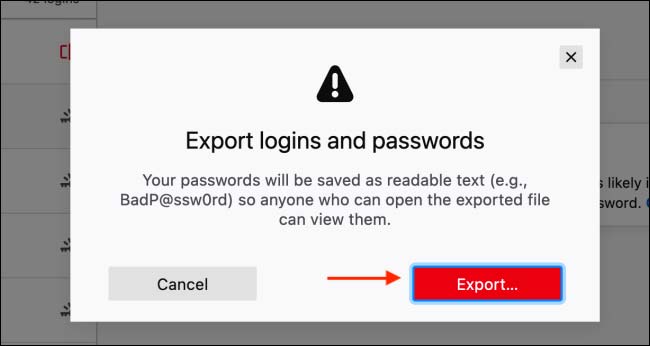
Step 4: Enter your computer login password to authenticate, and then click OK.
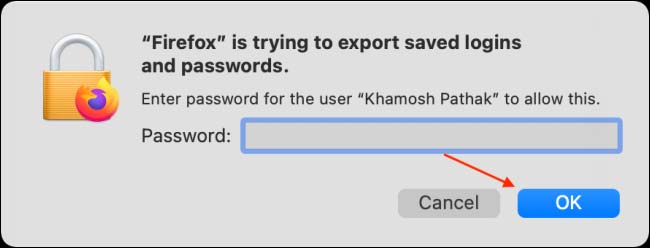
Step 5: On the next screen, choose the location where you want to save the CSV file and click the button “Export“.
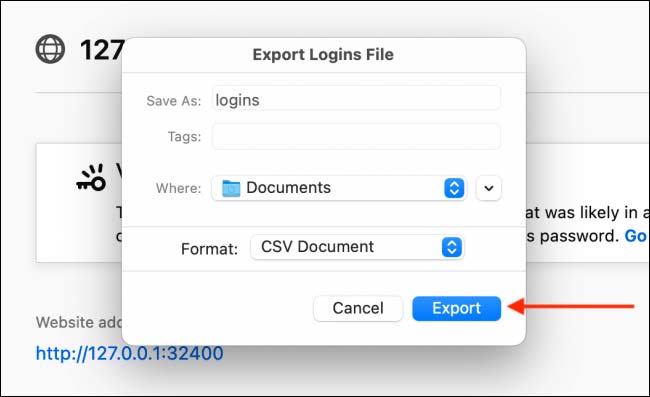
Now Firefox will export all your saved usernames and passwords into a CSV file. You can open this CSV file in Excel, Google Sheet.
Remove saved passwords in Firefox
Your entire username and password have been exported to the CSV file, now it’s time to remove them from your Firefox account.
First, click on the three dashes menu button in the upper right corner of the Firefox toolbar and select the option “Logins and Passwords“.
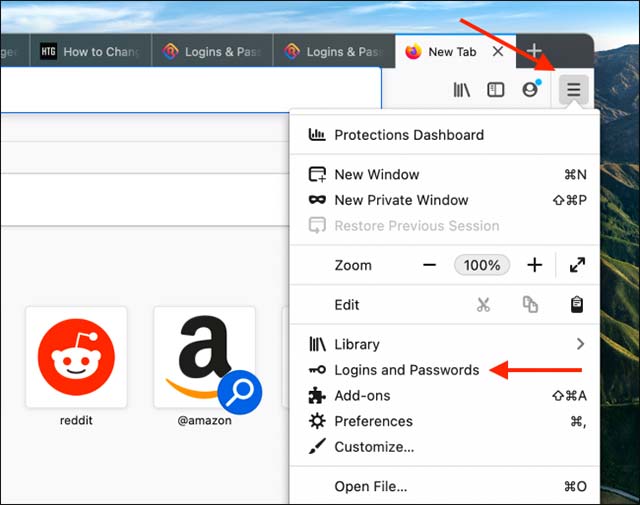
In the Logins and Passwords screen, click on the three-dot menu button in the upper right corner and select the option “Remove All Logins”(Delete all login information).
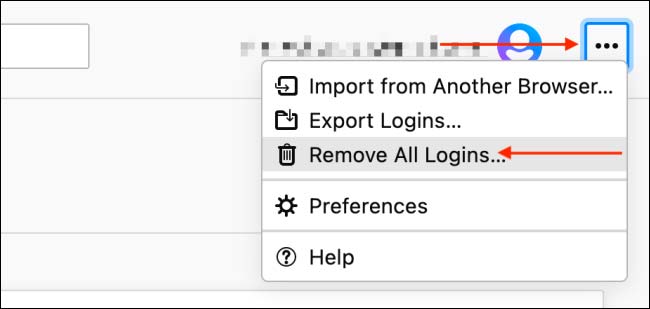
From the pop-up message, check “Yes, Remove All Logins”(Yes, delete this login information), then click the button“Remove All“.
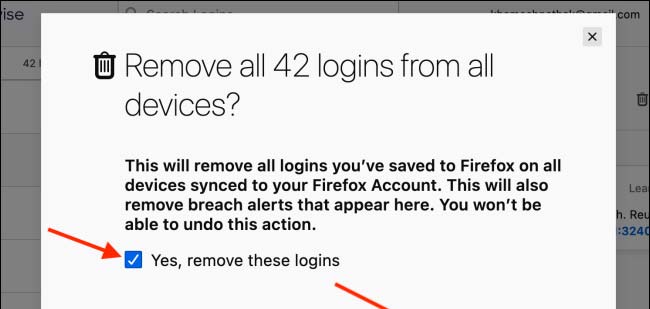
Note that this is an irreversible operation, so please consider it carefully before making your decision.
All that is it, all username and password data that you have saved in this Firefox account will be completely deleted.
Source link: How to export and delete saved passwords in Firefox
– https://techtipsnreview.com/






