When you use your computer every day and for a long time, it is inevitable that a few folders have very large capacity (if you have not cleaned your computer after years).
Or before, you have downloaded a lot of study materials and left it there to forget it, until your computer is about to full of memory, you want to find the files that are taking up a lot of space (without need ) to delete.
Are you trying to open each folder to see where it is, and how much space is taking up? Well, if you are doing that, then it is a shame, doing so will take a lot of your time.
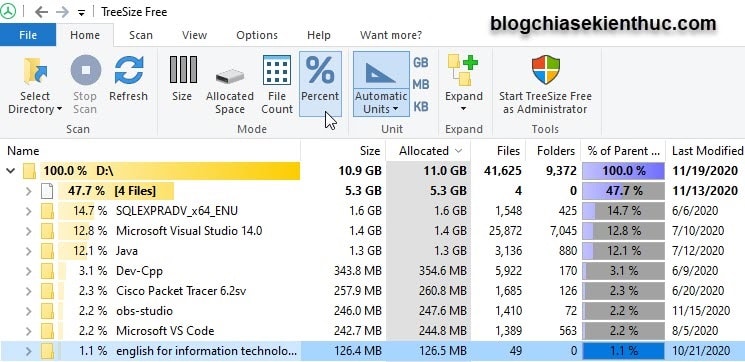
To solve the problem above, in this article I will introduce you to TreeSize software, which saves you a lot of time for searching large files.
How to find large files on Windows?
+ Step 1: You access this page (backup link / backup link) to download the TreeSize software. Currently, there are 3 different versions, but only the TreeSize Free version is free, you can download the Free version for yourself.
=> After the download is complete, you proceed to install as the instructions are available until the installation is finished. It’s easy!
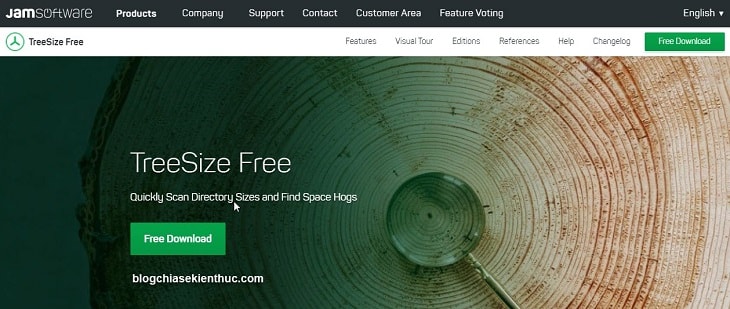
And below are the installation steps you can refer to if needed 🙂
+ Step 2: Then you open the software TreeSize Free up to use. The interface is quite similar to Windows Explorer. You go to section Select Directory to select the hard drive partition you want to scan.
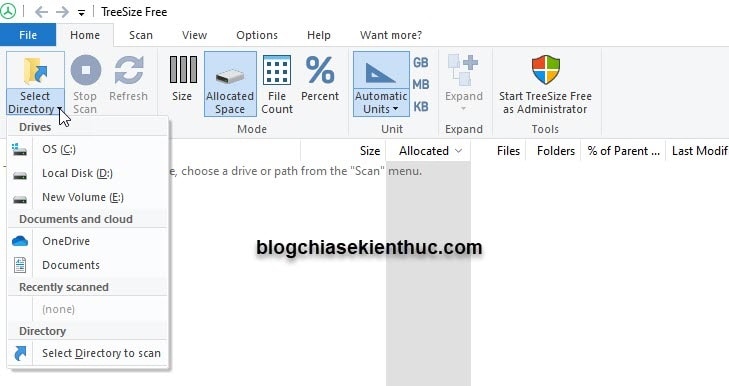
Or select the Folder icon above to select each Folder you want.
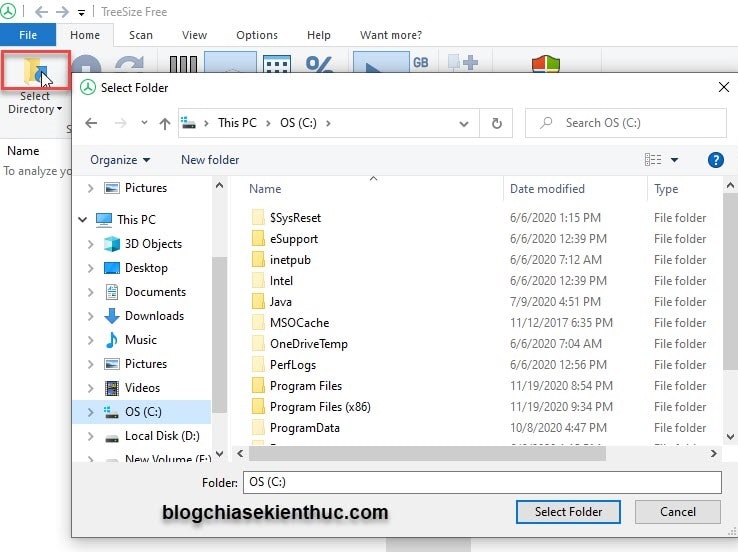
+ Step 3: Once selected, a message will appear asking you to Restart TreeSize as an administrator so that the software can open the folders.
Because if not, you can only view external information, not access the Folder or File. You press Do not show again so it won’t appear next time then press Restart as administrator.
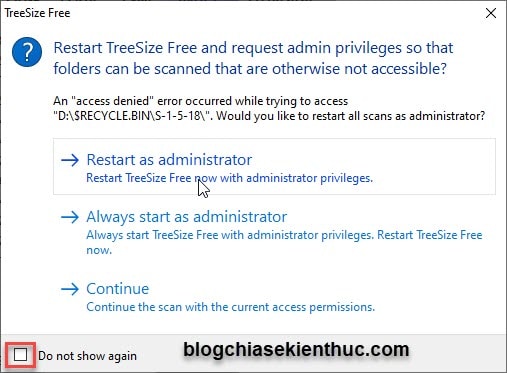
The software will start scanning the selected hard drive, then it will display information such as file size, percentage, etc. things.
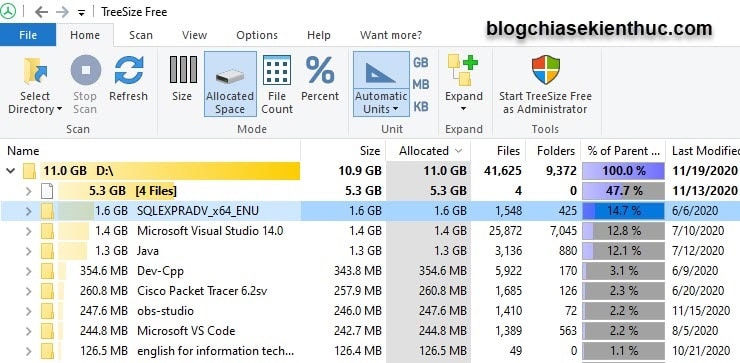
You can use TreeSize as a File Explorer because you can open, delete, copy, move files, … in a completely normal way.
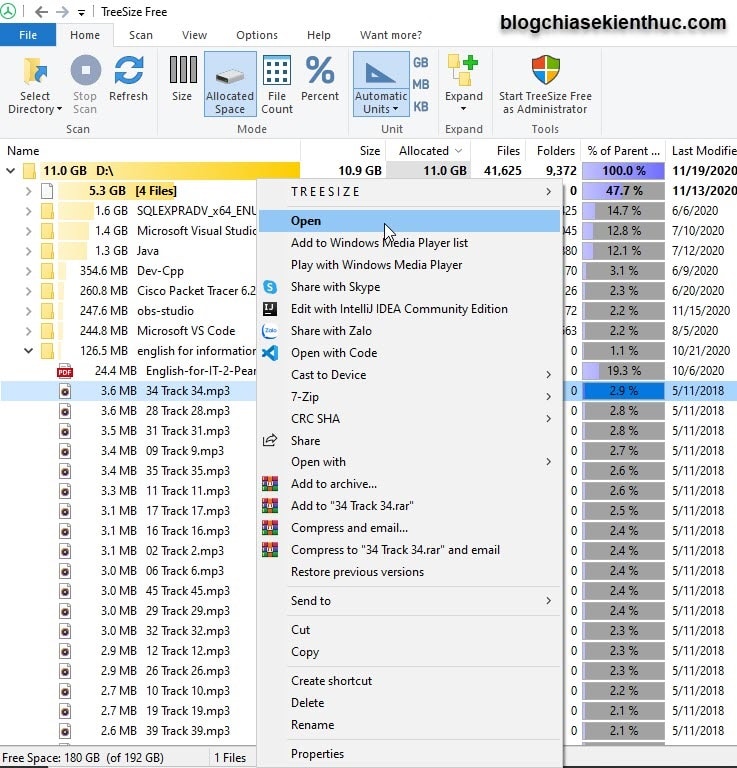
If you want to know which folders are accounting for what percentage percentage, you can click on the% icon as shown in the image below to see.
Using this feature, you will know for sure the folders are taking up too much space on your hard drive.
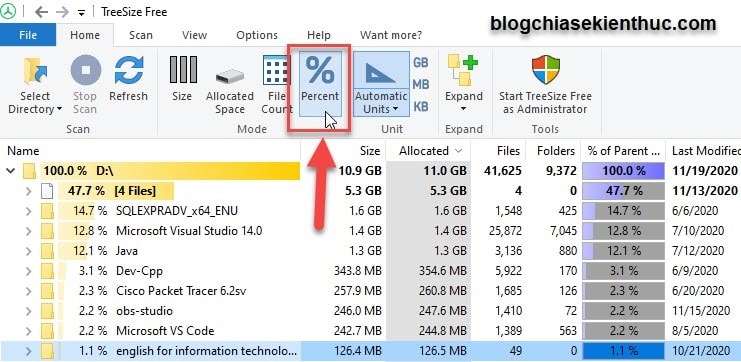
To see the percentage of child folders in a parent folder, you can click on the parent folder.

After that, find computation Expand => and press select level 1 To test.
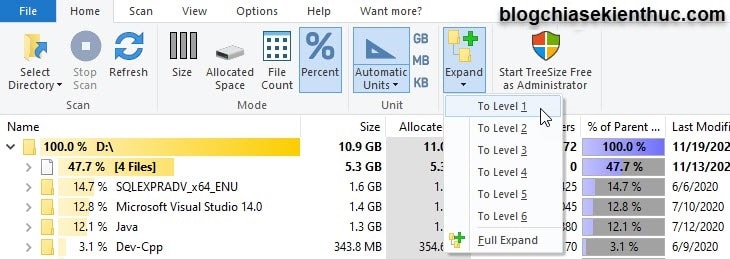
You can see the result as shown below.
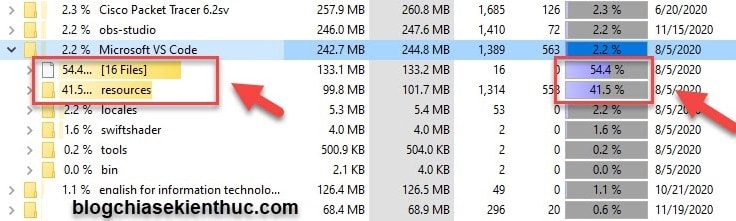
If you want to see other folders that are in subfolders, you can choose level 2 or level 3… it’s up to you, but I still recommend doing it step by step and choosing only level 1 to help you get tangled up.
Read more:
Epilogue
So I have finished showing you how to download and using TreeSize Free software to searching for files and folders that are taking up large capacity on the hard drive yours already.
In short, this tool will save you a lot of time compared to checking each folder yourself. It also has the familiar File Explorer interface so you can use it easily from the very first time.
Hopefully this article will be useful to you. Hope you are succesful !
CTV: Truong Quang Nhat – techtipsnreview
Note: Was this article helpful to you? Don’t forget to rate, like and share with your friends and relatives!
Source: How to find files / folders that are taking up a large amount of space on Windows
– TechtipsnReview





