Wireless devices that connect via Bluetooth make connected devices at work or play space neater. But a couple of problems are related to Bluetooth error on Windows 10 makes use unstable. GhienCongListen will share a few ways to fix Bluetooth problems on Windows 10 that users often encounter.
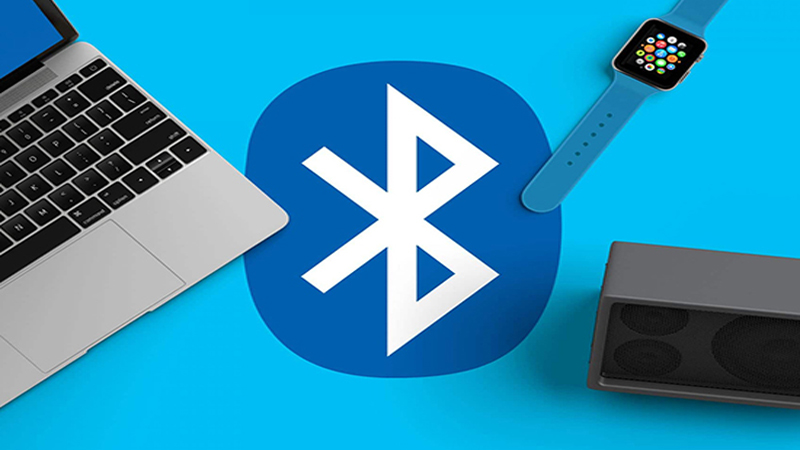
Advertisement
While the fixes below may sound silly, they can fix a few basic Bluetooth problems.
Sometimes the Bluetooth icon that appears does not indicate that the computer has enabled this connection. To check this, you need to open Settings> Devices> Bluetooth & other devices, turn the Bluetooth switch to On.
Advertisement
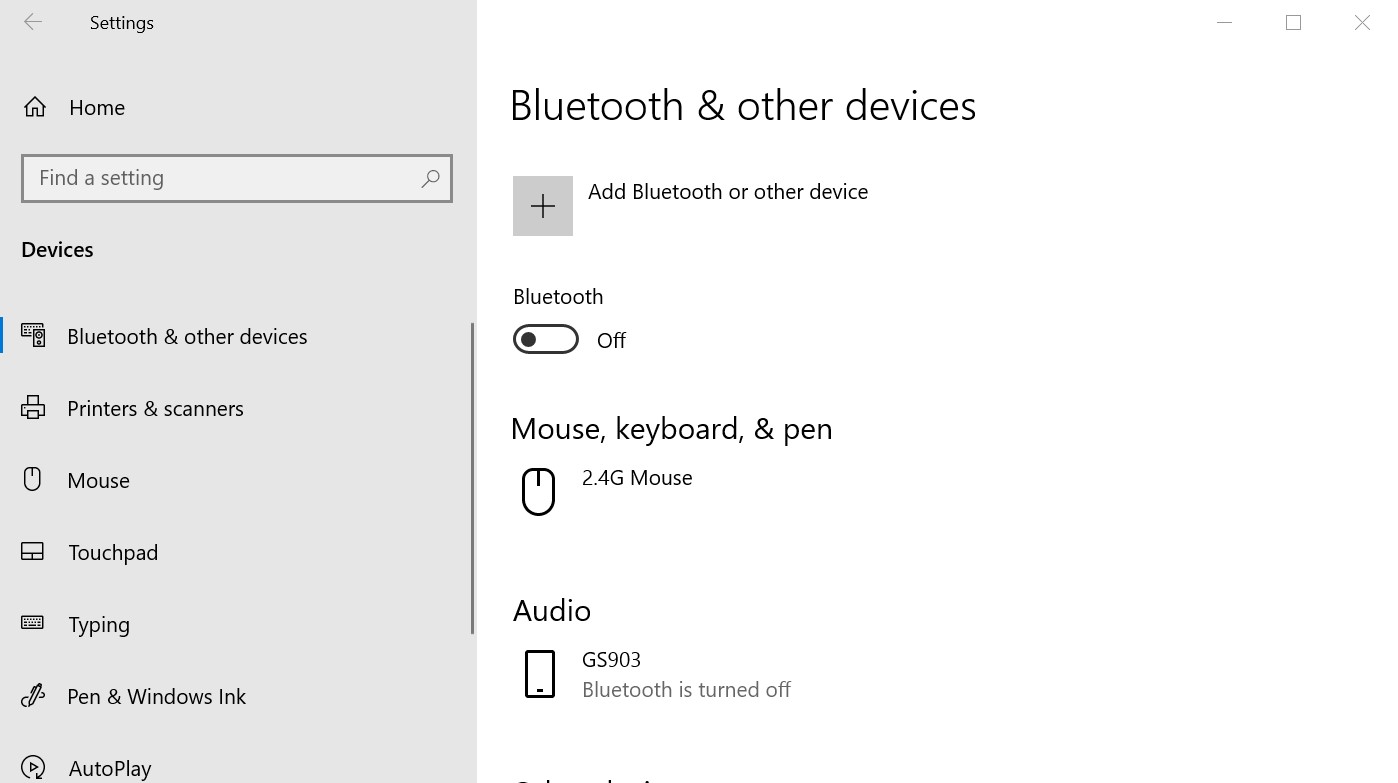
Unable to connect to Bluetooth on Windows 10 laptop may be due to battery saving mode
Battery saving mode on laptops sometimes seems to be useful, but sometimes brings some problems with Wifi or Bluetooth connection. To save the laptop’s battery at its best, Windows 10 automatically disconnects wireless devices to ensure the remaining battery life.
Advertisement
To fix this problem, you can charge the device or turn off the battery saving feature on the laptop by clicking the battery icon in the lower right corner of the Taskbar. If you see the battery saver light green, click turn it off.
See more:
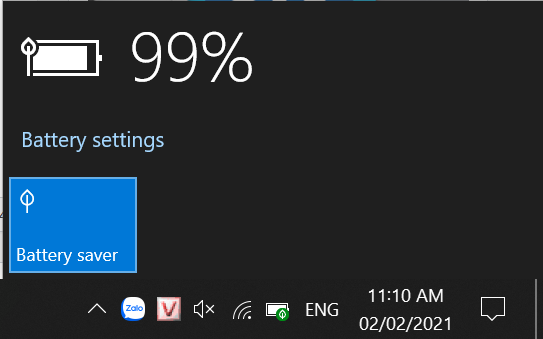
Bluetooth not found on Windows 10
If Bluetooth is not found on Windows 10, the computer may not have installed or updated the Bluetooth driver (Driver). While Windows 10 will automatically find and install the driver, if it can’t find the correct driver for that Bluetooth device, it won’t work either.
Visit your Bluetooth device manufacturer’s website to download the correct driver for your device.
You can check if a Bluetooth device is installed as follows:
- Click the Start button, type Device manager.
- All your bluetooth devices will be in the Bluetooth section.
- To update the driver for a certain device, right-click the device to be updated. Select update driver.
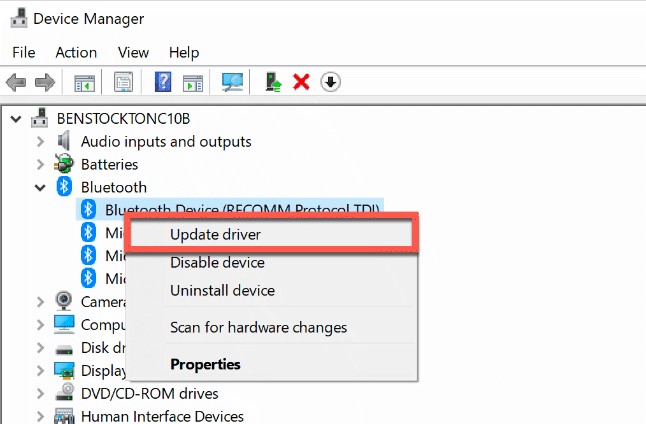
Select Search Automatically for Updated Driver Software if you want Windows to automatically find and update the version that Windows thinks is the best.
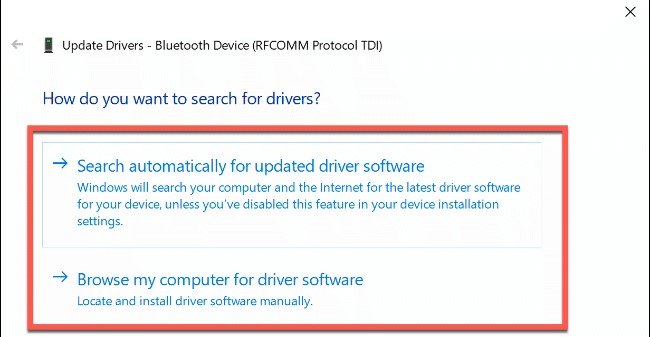
Bluetooth does not find the device
The best way is to disconnect the connected devices and then reconnect. To cancel the connection, go to Settings > Devices > Bluetooth & other device. Then Remove device devices that have been connected.
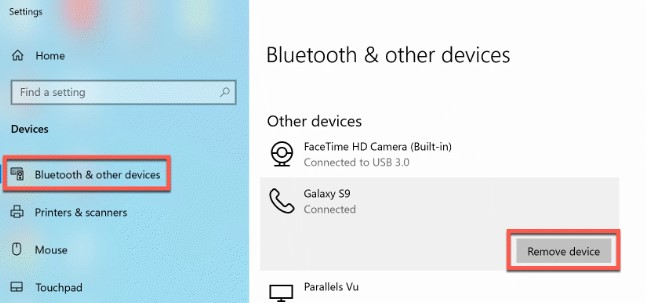
The easiest way to fix Bluetooth errors on Windows 10 is still to restart the computer
Windows 10 has updates in the background while we work, possibly Bluetooth-related drivers that make it stop working. The restart is also the time when Windows 10 installs these updates, which will fix most problems related to Bluetooth errors on Windows 10.
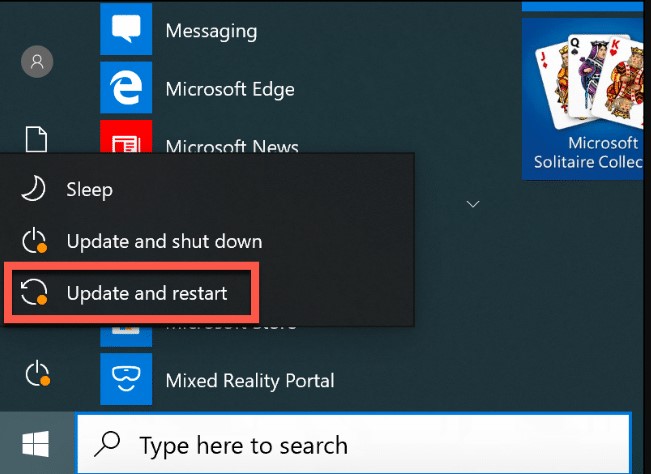
Use Windows 10’s automatic debugger
Windows 10 offers an automatic debugger feature built into the system’s Settings. To run it you need to follow these steps:
- Click Start, type Settings
- Select Update and Security > Troubleshoot > Bluetooth, and click Run the Troubleshooter.
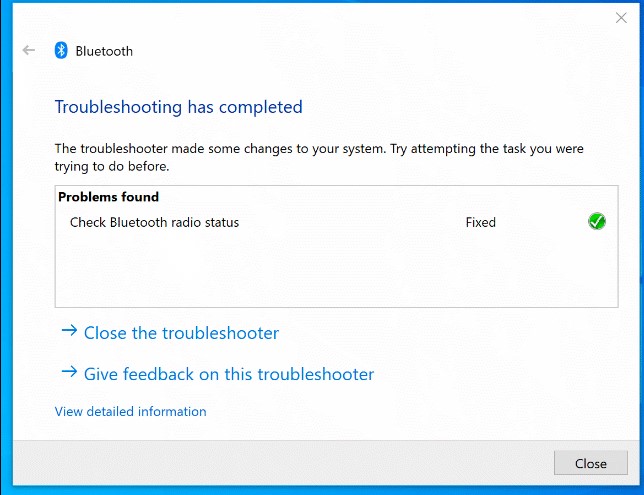
If you’ve tried the above methods and you still can’t solve the problem with the Bluetooth error on Win 10 that GhienCongList gives, you can take it to the product’s warranty centers to be repaired because it is very possible. Your Bluetooth device may have been damaged.
Readers can refer to other articles dealing with Bluetooth problems on Mac computers at the link below:
If you find the article useful, please leave Like & Share, as well as any questions or comments, please leave a comment below the article. Thanks for watching.
Refer to HowToGeek
Source: How to fix Bluetooth errors on Windows 10
– TechtipsnReview





