Are you experiencing blue screen errors, audio errors, connection problems or even DRIVER CORRUPTED EXPOOL errors? Maybe one or more of your drivers is corrupted. Corrupt, missing and old drivers on Windows can cause various problems on the system.
Unfortunately, this can also render the device it controls unusable or malfunctioning. Therefore, it is important to fix a corrupt driver as soon as you discover it to prevent the computer from crashing. Here are some ways to fix corrupted drivers in Windows 10.
1. Update driver from Device Manager menu
Windows 10 automatically updates drivers through updates. However, some updates can cause problems with drivers, causing them to function incorrectly. In some cases, manually updating the faulty driver can fix the problem. Here’s how to do it:
B1: Press and hold the . key Windows + CHEAP to open the dialog box Run. Type devmgmt.msc and press OK to open the Device Manager menu.
B2: Check the list of drivers and expand the list if necessary. Find the driver with a yellow question mark. This mark indicates which device has a corrupted or faulty driver.
B3: When you find the corrupted driver, right click on it and select Update drivers from the context menu.
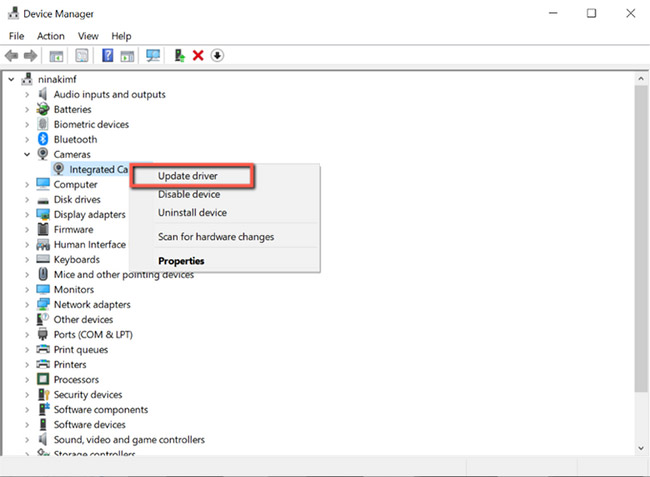
Windows will automatically search for this driver online and install any compatible updates for the device.
If the latest driver version is not installed on your computer, updating the driver manually usually fixes the problem. However, if no update is available, continue with the next fix.
2. Reinstall the driver
If your driver has been updated and is still broken, reinstalling the driver can sometimes help. Follow the steps below:
B1: Press and hold the . key Windows + CHEAP to open the dialog box Run. Type devmgmt.msc and press OK to open the menu Device Manager.
B2: Find the corrupted driver and right click on it. Then choose Properties from the menu.
B3: On driver properties go to tab Drivers and pay attention to “Driver Version”. You will need this information afterwards to download the driver from the computer manufacturer’s website.
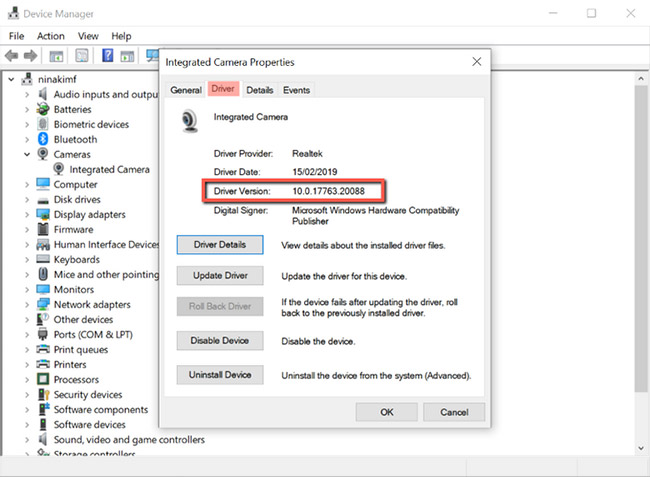
B4: Next, click Uninstall Device to remove the driver from the system.
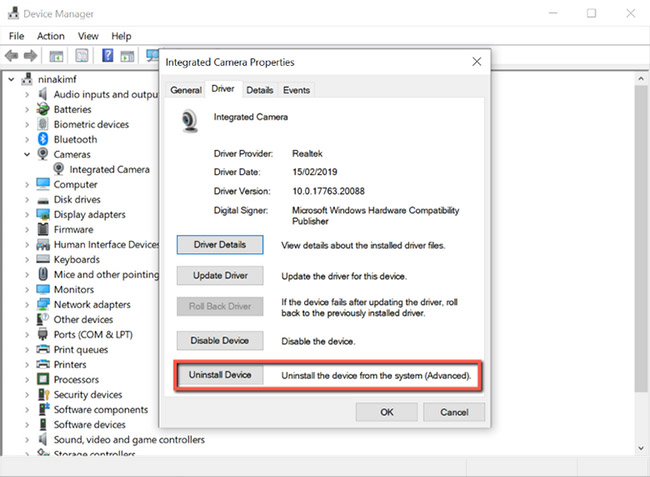
B5: After uninstalling the driver, go to the OEM website, search for the driver version you recorded and download it.
B6: Install the driver and restart the PC.
3. Run Windows troubleshooter
If you find the manual process of fixing a corrupted driver too tedious, the Windows troubleshooter tool will be the perfect choice for you. The tool located in the Control Panel helps users fix some of the most common problems found in Windows 10.
Through this tool, Windows will automatically download or fix corrupted, missing or problematic drivers in the device. Here’s how to use it:
B1: Press and hold the . key Windows + CHEAP to open the dialog box Run. Then enter control and click OK to open Control Panel.
B2: Above Control Panel, change the view to Large icons.
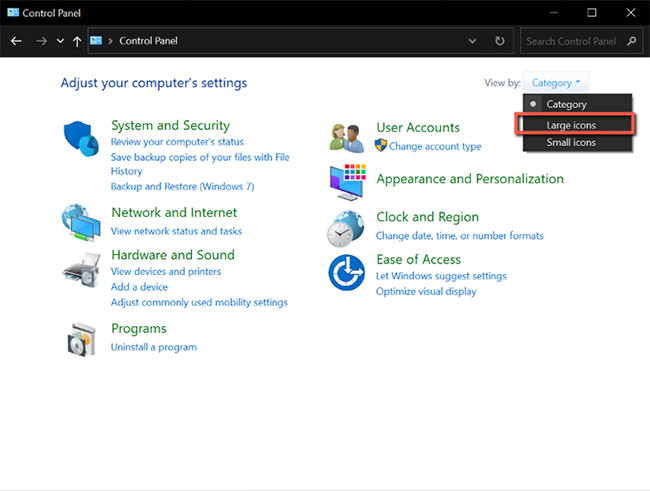
B3: Next, choose Troubleshooting from the menu.
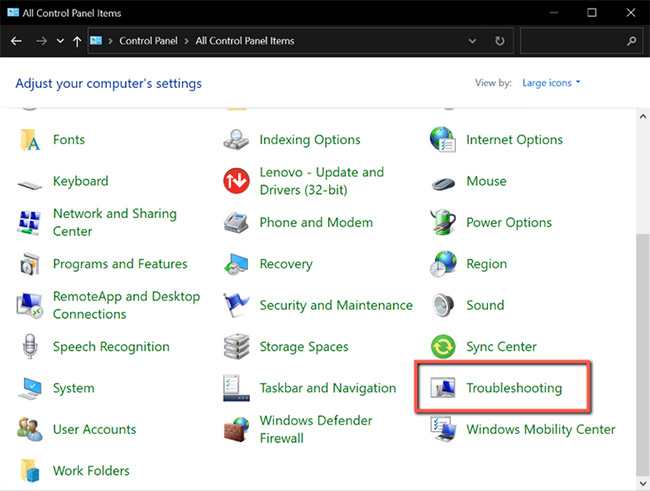
B4: Click View all from the menu on the left.
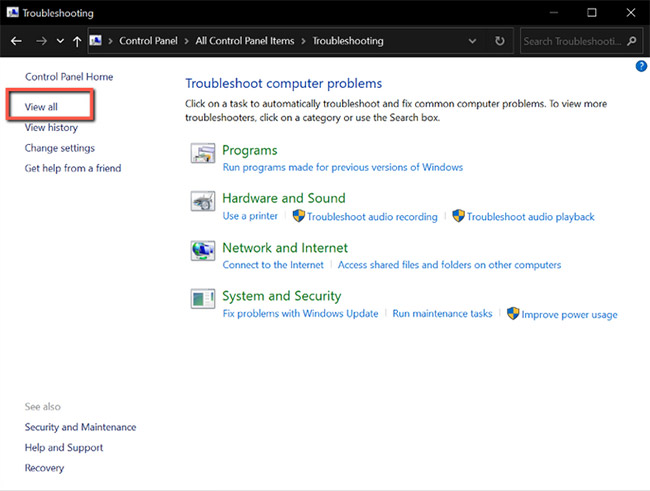
B5: From this list, locate the problem you are currently experiencing and click on it. This will run the troubleshooter.
B6: From the pop-up window, click next, then Windows will automatically detect the problem and fix it.
4. Scan your system for viruses with Windows Security
Corrupt drivers are sometimes caused by malware on the computer. If you have a habit of downloading files from untrusted websites, you are putting your system at risk. These files can be infected with viruses and interfere with drivers, affecting some components of the computer.
Fortunately, Microsoft has a built-in security tool that allows you to find and delete malicious or corrupt files from your system. This will allow you to eliminate the cause of the problem, so you won’t have to keep fixing your broken drivers. Here’s how you can use it:
B1: Press and hold the . key Windows + WILL to open Windows Search. Type Windows Security and press Enter.
B2: Click Virus & threat protection.
B3: From this page, click Quick scan. This will scan the system for any threats and remove them from the system. The scanning process may take a while if your computer has a lot of files and applications.
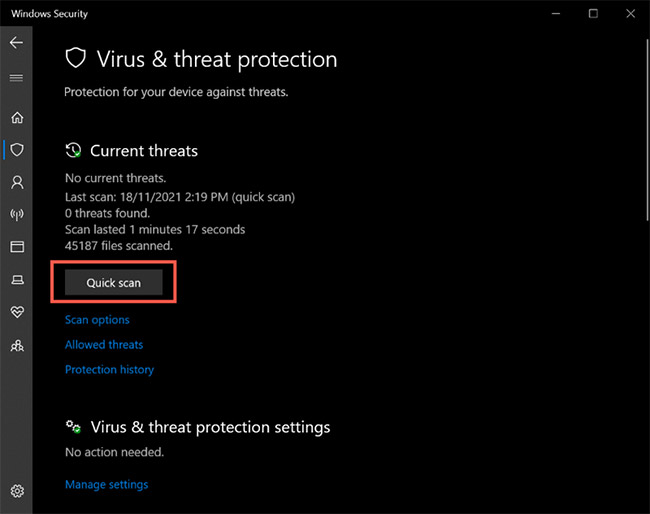
B4: After the scan is complete, you can update and install the driver as mentioned in the first method above.
If all else fails, the system update can resolve the corrupted drivers in Windows 10. But before you update your system, make sure that Device installation settings has been turned on. This setting ensures that Windows will update all drivers along with system updates. Here’s how to enable it in the system:
B1: Press and hold the . key Windows + WILL to open Windows Search. Import Device installation settings and press Enter.
B2: A window will appear asking: “Do you want to automatically download manufacturers’ apps and custom icons that are available for your devices?”.
B3: Choose Yes and click Save Changes.
Also, check for optional updates before downloading the latest Windows update. These optional updates bring necessary changes to the computer, and installing them can help fix corrupted drivers.
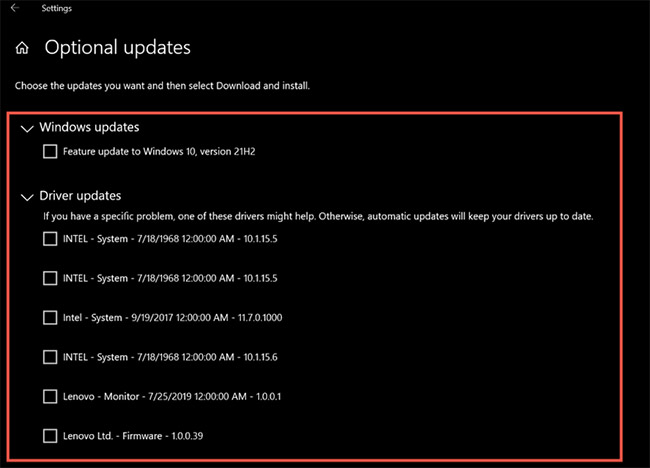
Corrupted drivers can cause system problems and can affect the overall functionality of the device. Drivers help your system communicate with the hardware correctly, and if they are damaged or missing, the computer’s components can become unusable.
Thankfully, the fixes above can help restore system drivers to their normal state, allowing your computer to function at its best.
Source link: How to fix corrupted drivers on Windows 10
– https://techtipsnreview.com/





