The double quote error in Word is not a frequent error such as some errors such as font errors in Word, word loss errors when typing in Word, but it will also affect how we edit content in Word, as well like having to do more debugging. Usually, when the double quotation mark error in Word shows the status of the mark, it will display in the opposite direction, or adjust itself to a single quote. If Word is experiencing this double quote error, you can refer to a very simple fix in the article below.
The correction of double quotes in Word below applies to all versions from 2007 to Word 2009.
Instructions for fixing double quotes in Word
Step 1:
At the interface in Word, first click on File and then select Options, or click the Office icon and then click Word Options with Word 2007 or earlier.
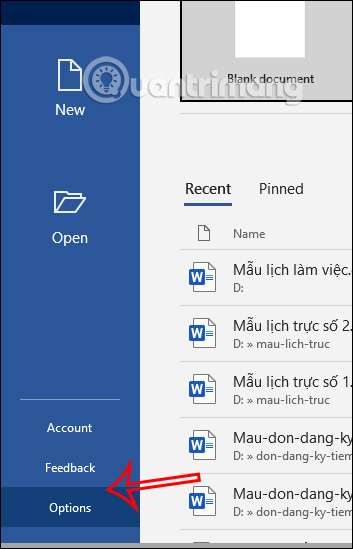
Step 2:
Switch to the setup interface for Word, click Section Proofing in the list on the left side of the interface. Next, look at the content section next to us and click AutoCorrect Options…
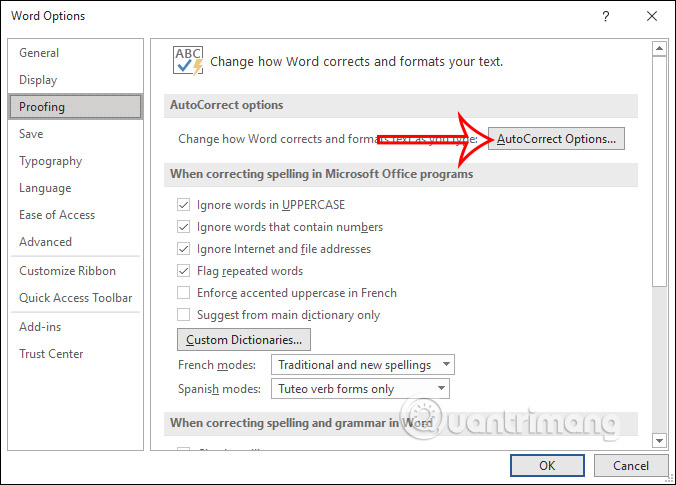
Step 3:
Switch to the new interface we will click on tab AutoFormat As You Type. Next, look down at the content below you will see the settings “Straight quotes” with “smart quotes” to click.
After you have finished setting, click OK to change. So when you enter double quotes in Word, there will be no more errors.
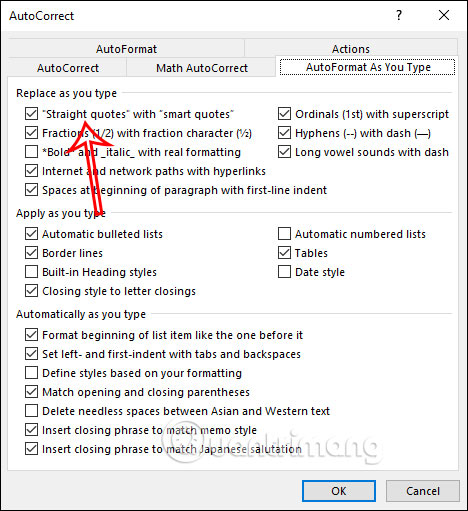
Source link: How to fix double quotes in Word
– https://techtipsnreview.com/






