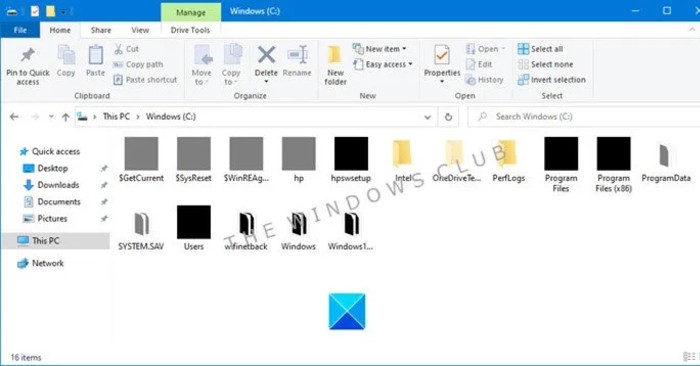Although it does not cause any functional problems, the error of Windows 10 file and folder icons turning black makes your computer interface ugly. This article will help you fix the problem.
Method 1: Make changes to file and folder icons manually
This way will take a while because you have to do with each folder, file. Here’s how to do it:
- Right click on the folder with the blacked icon
- Choose Properties
- Open card Customize
- Select button Change icon
- Select the default yellow folder icon again (or whatever you like)
- Press OK, Apply and get out
In addition to fixing errors, this is also a way that you can customize your computer. You can choose other icons instead of the default ones.
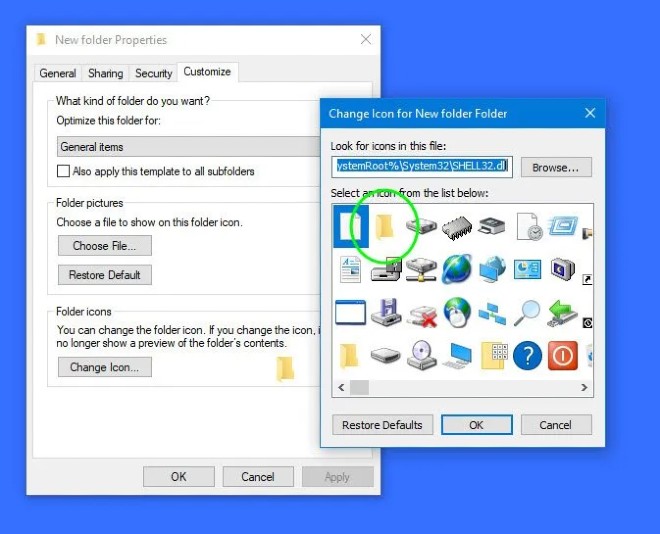
Method 2: Run System Restore
If you’ve just made any changes to your computer and this error occurs, you can perform a rollback to an earlier point in time to see if that resolves the issue. You can refer to how to perform System Restore in the article below:
Method 3: Uninstall the latest Windows Update
If you’ve just performed a Windows update and you’re seeing this error, you can uninstall the update to see if it solves the problem. You can refer to how to uninstall Windows updates in the article below:
Method 4: Use 3rd party software
You can also use small freeware called Thumbnail Cache Rebuilder to reset icons for corrupted files and folders. You just need to download the software, run the .exe file as admin then select Delete Icon Cache and then click Rebuild. After the software has finished running, you need to restart the computer.
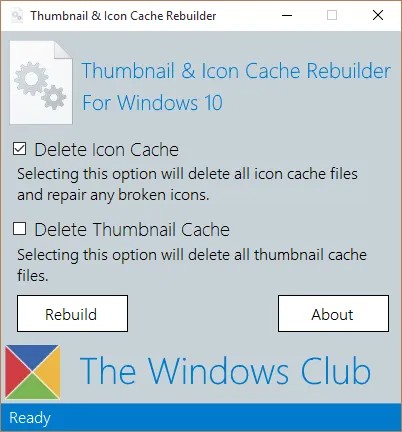
Method 5: Check the graphics driver
Sometimes outdated or faulty graphics drivers also cause similar problems. Therefore, you can try updating the graphics driver to see if this can solve the problem.
Good luck!
Source link: How to fix Windows 10 file and folder icons error turning black
– https://techtipsnreview.com/