“Your device ran into a problem and needs to restart” is a fairly common error message on Windows. Here are how to fix your device ran into a problem and needs to restart.
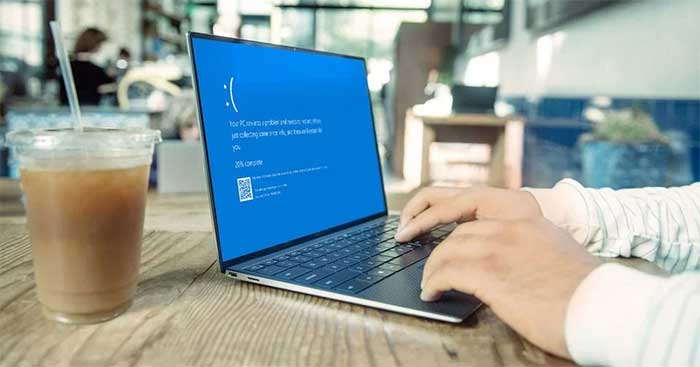
Computers or PCs are now almost inseparable items of many people today, especially for those who work in the information technology, office or accounting industries… This device supports them to edit documents quickly. and convenient, at the same time, when connected to the Internet, you can also access information and search for necessary data for all areas of life.
For those who have PCs as an integral part of their lives, a Windows computer that suddenly crashes or stops working is a disaster. In this case, you often encounter the error message “Your PC ran into a problem and needs to restart”.
This is a common and common error on PCs, also known as the “blue screen of death”. In addition to the above message, hundreds of other error codes also belong to this problem, including:
- CRITICAL_PROCESS_DIED
- SYSTEM_THREAD_EXCEPTION_NOT_HANDLED
- IRQL_NOT_LESS_OR_EQUAL
- VIDEO_TDR_TIMEOUT_DETECTED
- PAGE_FAULT_IN_NONPAGED_AREA
- SYSTEM_SERVICE_EXCEPTION
- DPC_WATCHDOG_VIOLATION
However, do not panic because you always have a way to fix the problem. The article will summarize for you the simplest but most effective ways to fix “your device ran into a problem and needs to restart” error!
What is “Your PC Ran Into a Problem and Needs to Restart” error?
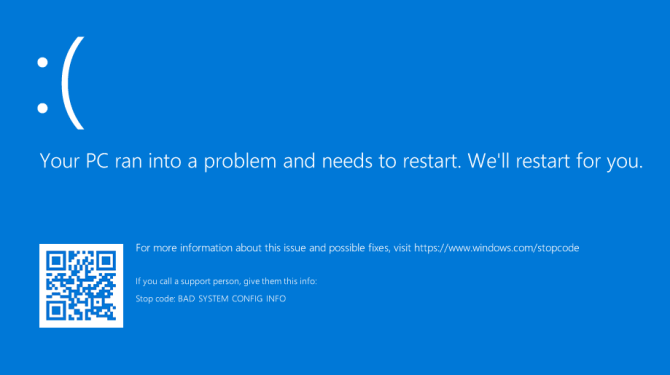
This error screen usually appears when the computer is suddenly shut down or restarted, or something else has prevented it from starting properly. As you can see, in the screen above, Microsoft has led a link for users to know more details about the problem. Tap it or scan the QR code with your phone to go to that page on mobile.
How to fix Your PC Ran Into a Problem and Needs to Restart error
1. Unplug external hardware
Have you recently plugged in a new external drive, mouse, keyboard, or similar device to your computer? If so, this could be causing the problem. Unplug everything you don’t need and see if the problem goes away. If so, plug a device in, reboot and see if everything is stable. Repeat this process until you identify the faulty hardware, then contact the manufacturer.
2. Uninstall recently added software
Software you download and install may cause unexpected problems. If you see a blue screen error after installing something recently, you should remove it immediately. This can often happen with anti-virus software.
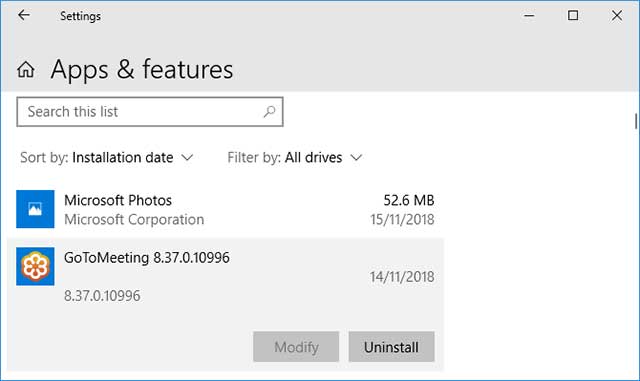
To uninstall a program, press the . key Windows + I to open Settings -> Apps. This will bring up a list of all your installed programs. On the drop-down menu, click Sort and change it to Installation date (Installation date).
Now the most recently installed programs will appear at the top. To remove, select the software from the list and click Uninstall.
3. Go back to the old driver version
Drivers are software that help Windows 10 take control of your hardware, updated periodically to ensure compatibility with the latest version of Windows 10. However, sometimes Driver updates can break your system. . Therefore, you need to rollback to the previous version.
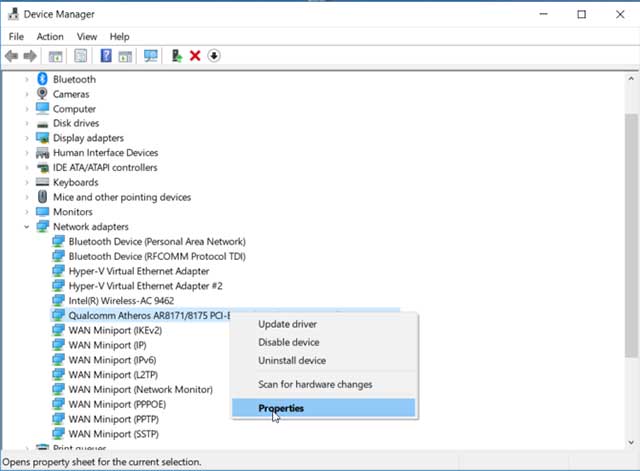
To do this, press the . key Windows + X and click Device Manager. This tool shows categories like Display adapters and Monitorsyou can double click to expand and see the devices inside.
Right-click a device and click Properties > Drivers. See Driver Date to know when the driver was last updated. If the date coincides with the time when you started having problems, click Roll Back Driver (if any) or Uninstall Device (the device will reset when you start it up).
4. Update Windows 10
Windows 10 will update automatically, but there may be an pending update. Remember to keep Windows 10 up to date to benefit from the latest features and bug fixes. The blue screen of death error can be caused by software or hardware incompatibility in a recent update.
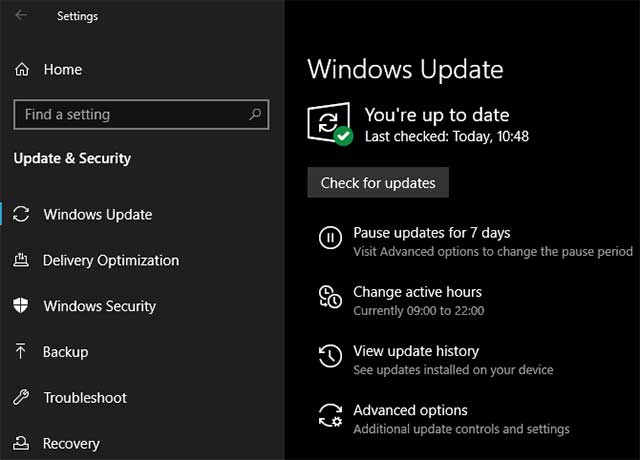
To check, press the . key Windows + I to open Settingsclick Update & Security > Check for updates. If any updates are available, download and install them immediately.
Source: How to fix “Your PC Ran Into a Problem and Needs to Restart” error
– TechtipsnReview





